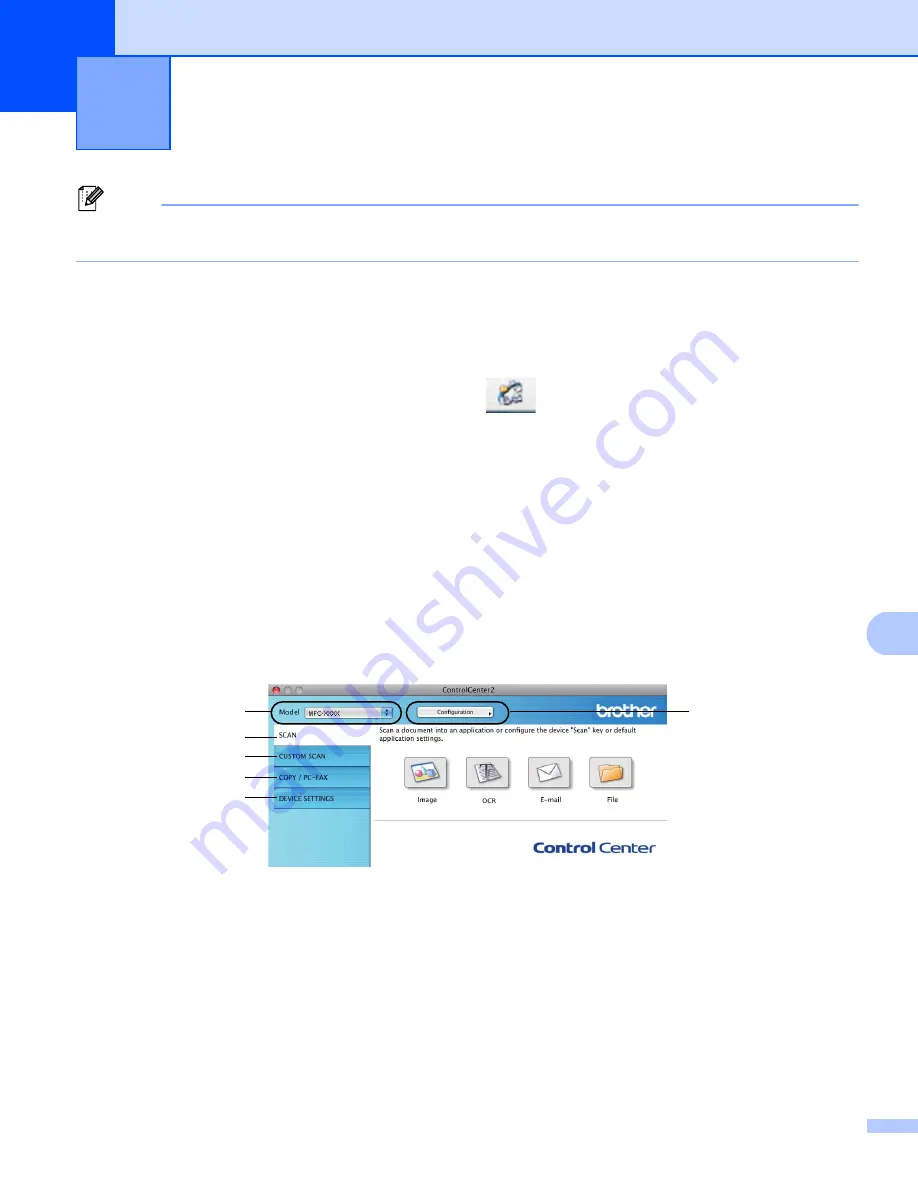
178
10
10
Note
The features available to you in ControlCenter2 may vary depending on the model number of your
machine.
Using ControlCenter2
10
ControlCenter2 is a software utility that lets you quickly and easily access your often used applications. Using
ControlCenter2 eliminates the need to manually launch specific applications. The icon will appear on the
menu bar. To open the ControlCenter2 window, click the
icon and choose
Open
. ControlCenter2 has
the following operations:
a
Scan directly to a file, E-mail, word processor or graphics application of your choice. (1)
b
Custom Scan buttons let you configure a button to meet your own application needs. (2)
c
Access the Copy features available via your Macintosh and access the PC-FAX applications available
for your device. (3)
d
Access the settings available to configure your device. (4)
e
Choose which machine ControlCenter2 will connect with from the
Model
pop-up menu. (5)
Open the
Device Selector
window by choosing
Other...
from the
Model
pop-up menu.
f
You can also open the configuration window for each function by clicking the
Configuration
button. (6)
ControlCenter2
10
5
1
6
2
3
4
Summary of Contents for MFC-8510DN
Page 9: ...Section I Machine operation keys I Using the control panel 2 ...
Page 165: ...Printing and Faxing 157 8 For Mac OS X 10 7 x For more page setup options click Show Details ...
Page 169: ...Printing and Faxing 161 8 c When you are finished addressing your fax click Print ...
Page 212: ...Section IV Using the Scan key IV Scanning For USB cable users 205 Network Scanning 222 ...






























