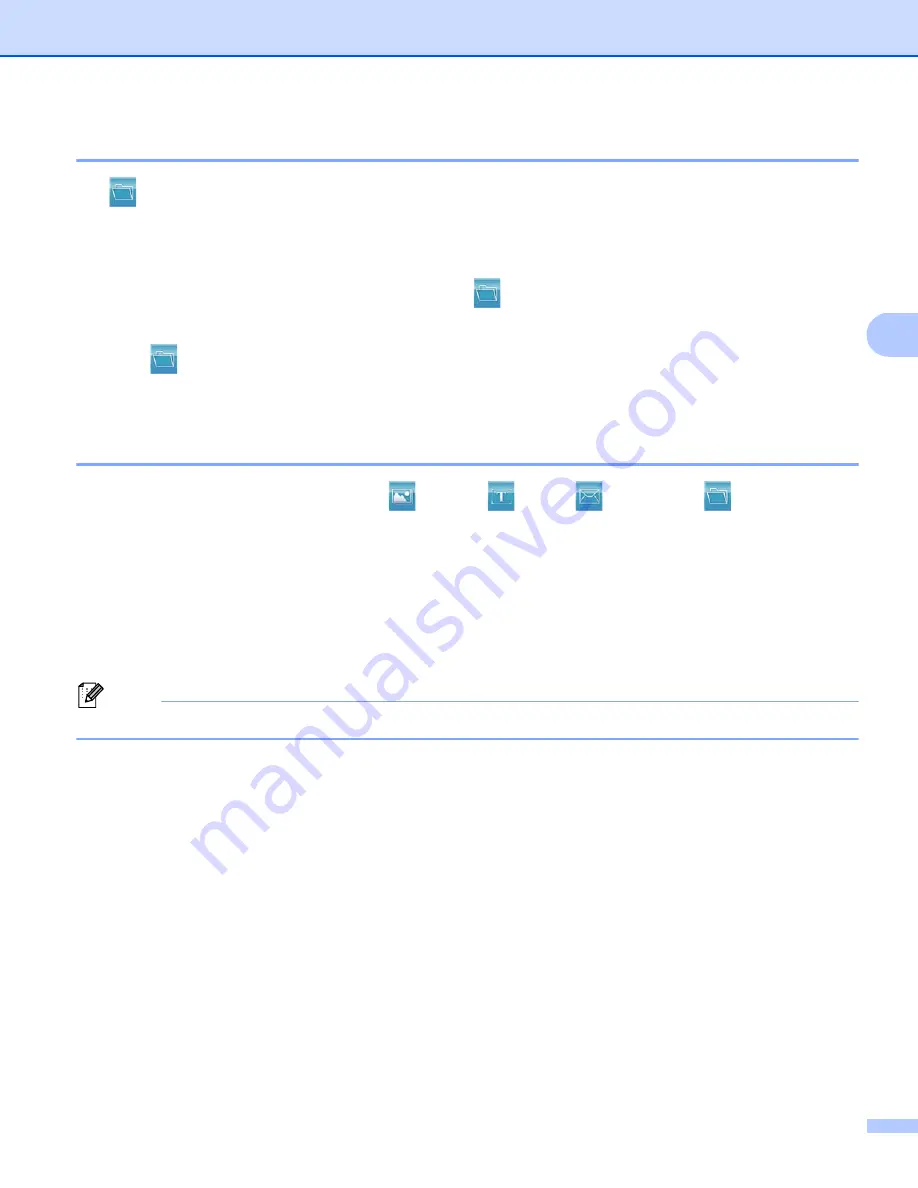
ControlCenter4
92
4
Saving the scanned image
4
The (
File
) button lets you scan an image to a folder on your hard disk in one of the file types shown in
the file attachment list.
a
Select the
Scan
tab.
b
If you want to change the scan settings, right-click
(
File
) and then change your settings. If you want
to preview and configure the scanned image, check
PreScan
. Click
OK
.
c
Click (
File
).
d
The image will be saved in the folder you have chosen.
How to change the default settings of each button
4
You can change the default settings of the
(
Image
), (
OCR
), (
) and
(
File
) buttons.
a
Right-click the button that you want to configure and click
Button settings
. The settings dialog will
appear.
b
Choose the settings for
File Type
,
PreScan
,
Resolution
,
Scan Type
,
Document Size
,
Brightness
,
Contrast
,
Manual multi-page scan
and
Duplex(two-sided) Scanning
(For DCP-8155DN,
MFC-8910DW and MFC-8950DW(T)) as needed.
c
Click
OK
. The new settings will be used as the default settings.
Note
To preview and configure the scanned image, check
PreScan
in the settings dialog.
Summary of Contents for MFC-8510DN
Page 9: ...Section I Machine operation keys I Using the control panel 2 ...
Page 165: ...Printing and Faxing 157 8 For Mac OS X 10 7 x For more page setup options click Show Details ...
Page 169: ...Printing and Faxing 161 8 c When you are finished addressing your fax click Print ...
Page 212: ...Section IV Using the Scan key IV Scanning For USB cable users 205 Network Scanning 222 ...






























