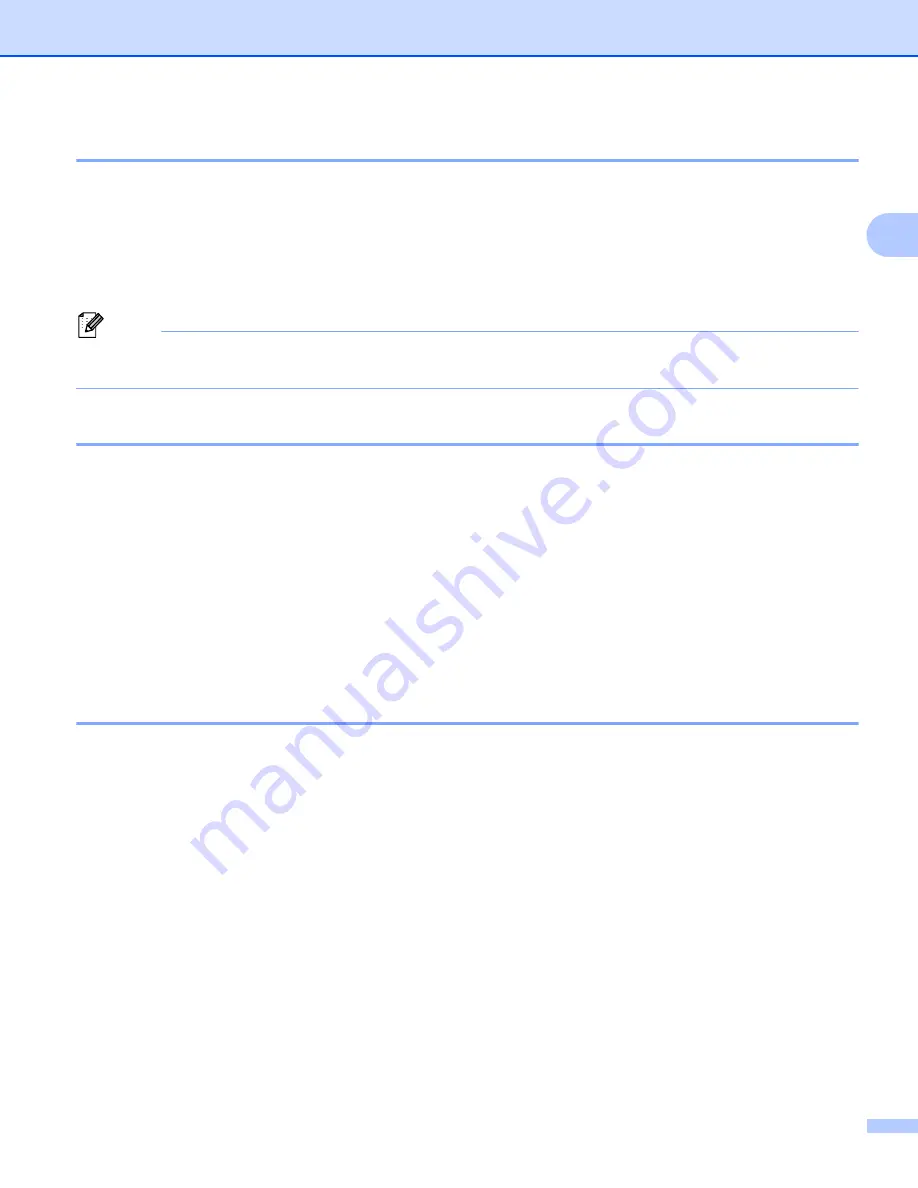
Printing
21
2
Resolution
2
You can choose the resolution as follows.
300 dpi
600 dpi
HQ 1200
1200 dpi
Note
The print speed will change depending on what print quality setting you choose. Higher print quality takes
longer to print, while lower print quality takes less time to print.
Print Settings
2
You can change the print settings as follows:
Graphics
This is the best mode for printing documents that contain graphics.
Text
This is the best mode for printing text documents.
Manual
You can change the settings manually by choosing
Manual
and clicking the
Manual Settings...
button.
You can set brightness, contrast and other settings.
Multiple Page
2
The Multiple Page selection can reduce the image size of a page allowing multiple pages to be printed on
one sheet of paper or enlarge the image size for printing one page on multiple sheets of paper.
Page Order
When N in 1 option is selected, the page order can be selected from the drop-down list.
Border Line
When printing multiple pages onto one sheet, with the Multiple Page feature, you can choose to have a
solid border, dashed border or no border around each page on the sheet.
Print cut-out line
When 1 in NxN pages option is selected, the
Print cut-out line
option can be selected. This option allows
you to print a faint cut-out line around the printable area.
Summary of Contents for MFC-8510DN
Page 9: ...Section I Machine operation keys I Using the control panel 2 ...
Page 165: ...Printing and Faxing 157 8 For Mac OS X 10 7 x For more page setup options click Show Details ...
Page 169: ...Printing and Faxing 161 8 c When you are finished addressing your fax click Print ...
Page 212: ...Section IV Using the Scan key IV Scanning For USB cable users 205 Network Scanning 222 ...
















































