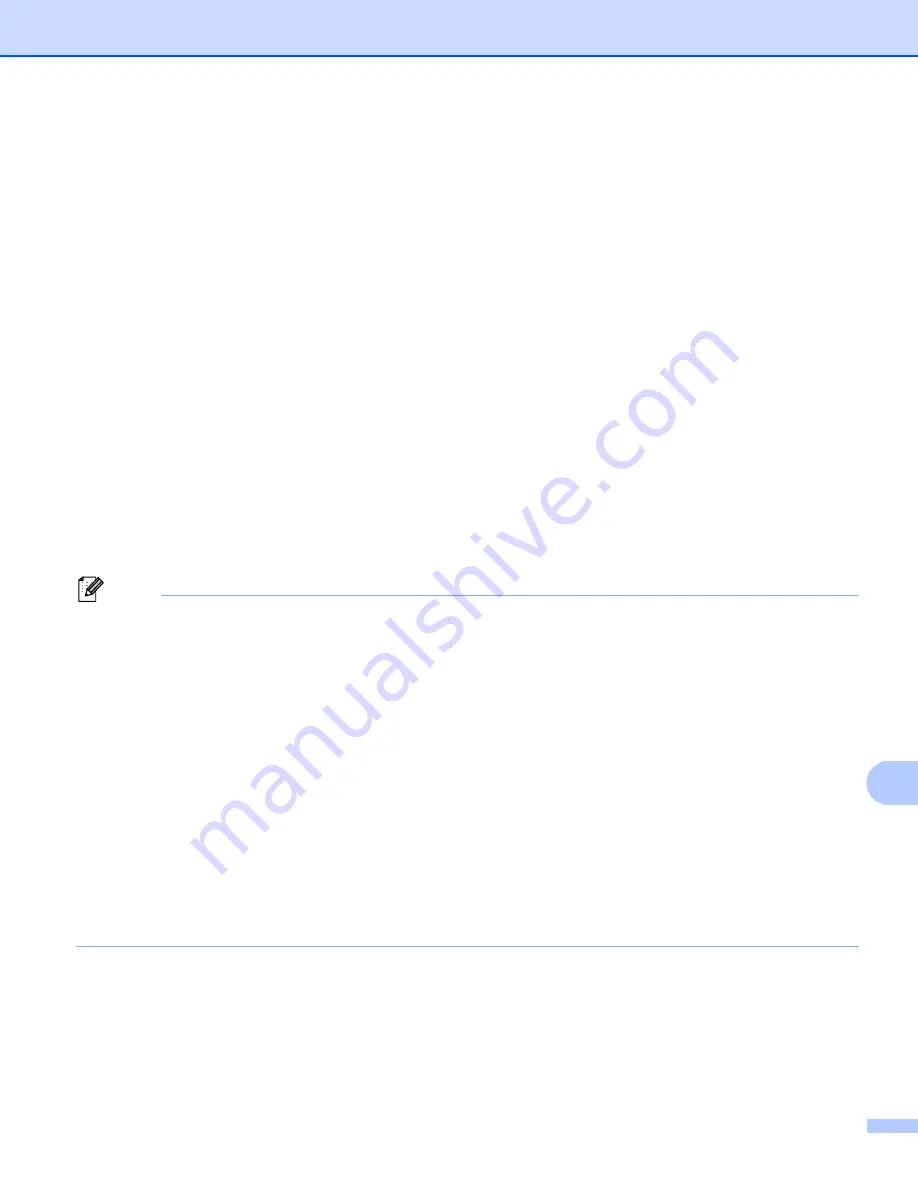
Network Scanning
239
13
For Touchscreen models
13
a
Load your document.
b
Press
Scan
.
c
Press
Scan to PC
.
d
Press
OCR
.
e
Press
a
or
b
to choose the destination computer you want to send to.
Press
OK
.
If the LCD prompts you to enter a PIN number, enter the 4-digit PIN number for the destination computer
on the control panel.
Press
OK
.
f
Do one of the following:
If you want to change the duplex setting, press
Duplex Scan
and then press
Off
,
DuplexScan : LongEdge
or
DuplexScan : ShortEdge
To start scanning without changing additional settings, go to step
.
g
Press
Start
.
The machine starts the scanning process.
Note
Scan type depends on the settings of the
Device Scan Settings
screen of ControlCenter4 or
Device Button
tab of the ControlCenter2 configuration screen.
(Windows
®
)
•
If you want to change between color and black and white scanning, choose color or black and white in
the scan type option on the
Device Scan Settings
screen of ControlCenter4. (See
Home Mode
Advanced Mode
.)
Nuance™ PaperPort™ must be installed on your PC.
(Macintosh)
•
You must have Presto! PageManager installed on your Macintosh for the OCR feature to work from the
SCAN
key,
Scan
The Scan to OCR function is available for English, French, German, Dutch, Italian, Spanish, Brazilian
Portuguese, Danish, Swedish, Japanese, Korean, Traditional Chinese and Simplified Chinese.
Summary of Contents for MFC-8510DN
Page 9: ...Section I Machine operation keys I Using the control panel 2 ...
Page 165: ...Printing and Faxing 157 8 For Mac OS X 10 7 x For more page setup options click Show Details ...
Page 169: ...Printing and Faxing 161 8 c When you are finished addressing your fax click Print ...
Page 212: ...Section IV Using the Scan key IV Scanning For USB cable users 205 Network Scanning 222 ...






























