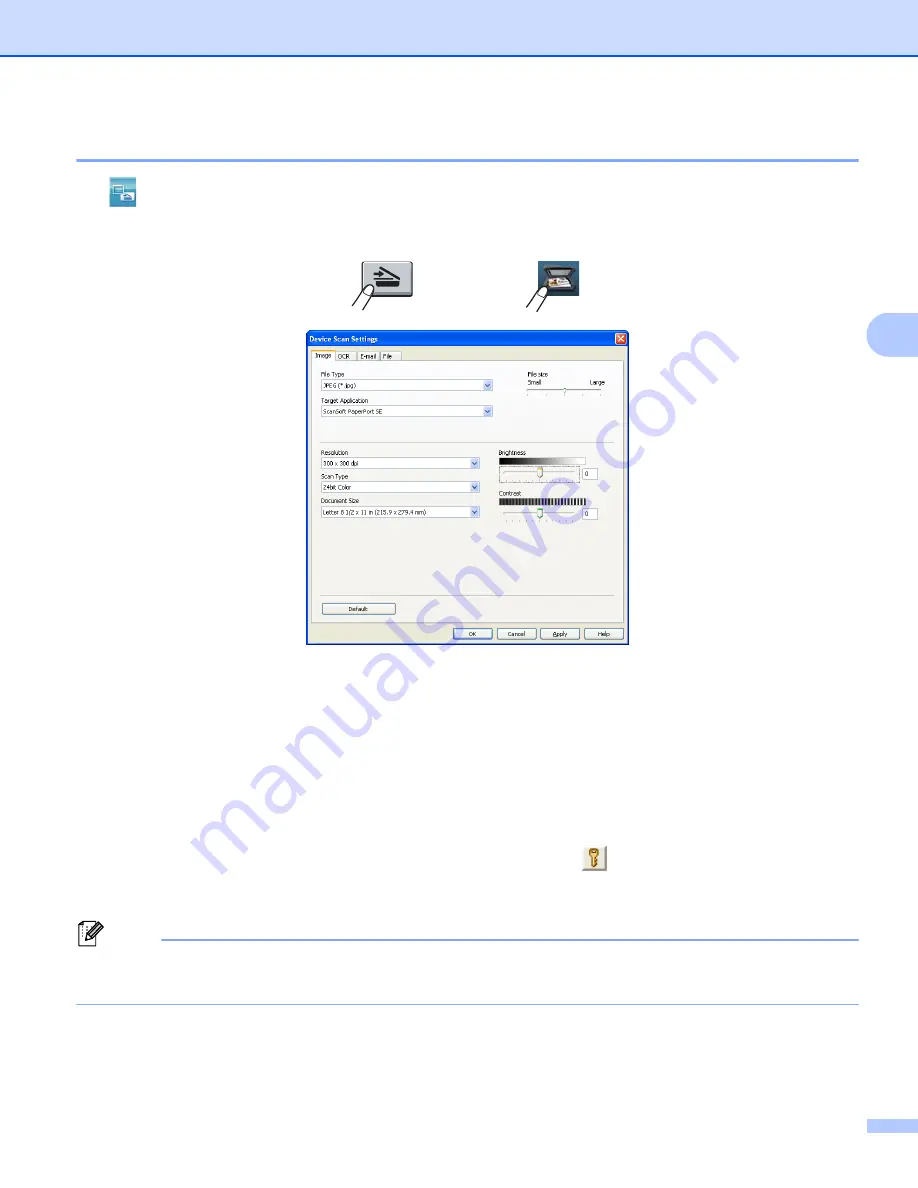
ControlCenter4
96
4
Configuring Scan key settings
4
The (
Device Scan Settings
) button lets you configure your machine’s
SCAN
key or
Scan
settings.
There are four scan functions which you can configure to fit your scanning needs.
To configure each scan function, select the
Device Settings
tab and then click
Device Scan Settings
. The
Device Scan Settings
dialog will appear.
Image tab
4
Lets you configure settings for Scan to Image by pressing the
SCAN
key or
Scan
on your Brother machine.
Choose the settings for
File Type
,
Target Application
,
File size
,
Resolution
,
Scan Type
,
Document Size
,
Brightness
and
Contrast
as needed. Click
OK
.
If you choose Secure PDF from the
File Type
drop-down list, click the
(
Set PDF Password
) button. The
Set PDF Password
dialog box will appear. Enter your password in the
Password
and
Re-type Password
boxes and then click
OK
.
Note
• Secure PDF is also available for Scan to E-mail and Scan to File.
• You can change the data compression ratio of the scanned image with
File size
.
5-line LCD models
Touchscreen models
Summary of Contents for MFC-8510DN
Page 9: ...Section I Machine operation keys I Using the control panel 2 ...
Page 165: ...Printing and Faxing 157 8 For Mac OS X 10 7 x For more page setup options click Show Details ...
Page 169: ...Printing and Faxing 161 8 c When you are finished addressing your fax click Print ...
Page 212: ...Section IV Using the Scan key IV Scanning For USB cable users 205 Network Scanning 222 ...






























