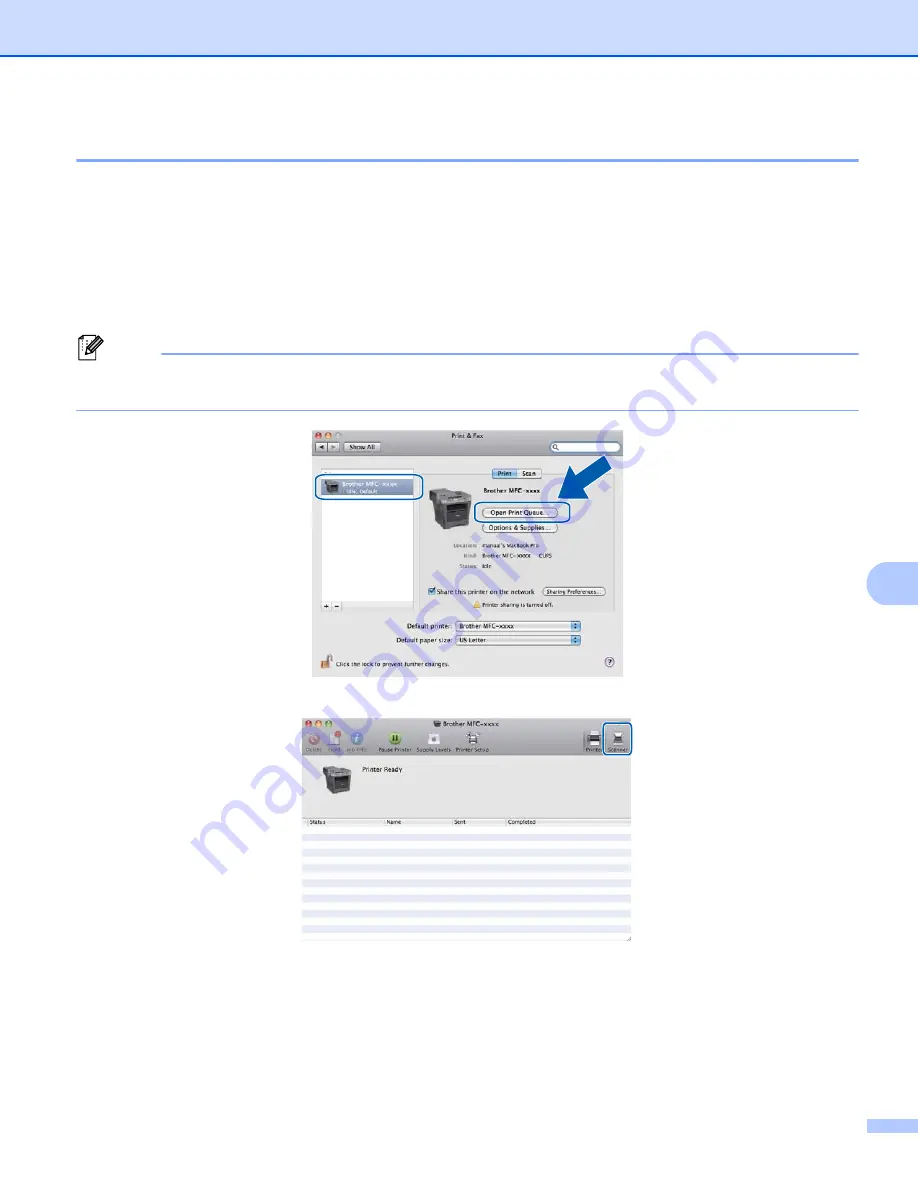
Scanning
174
9
Choosing your machine from Print & Fax or Print & Scan
9
a
Connect your Brother machine to the Macintosh using a USB cable. Or connect your Brother machine
to the same LAN (if you are using a network model) where the Macintosh is connected.
b
Select
System Preferences
from the Apple Menu.
c
Click
Print & Fax
or
Print & Scan
.
d
Select the machine from the list on the left side of the screen and click
Open Print Queue
.
Note
If you do not see the
Scan
tab on the screen, remove your machine by clicking the
-
button from the
Print & Fax
or
Print & Scan
list. Then add the machine by clicking the
+
button.
e
Click
Scanner
.
f
Go to step
Scanning a document using the ICA driver (Mac OS X 10.6.x or greater)
to continue.
The screens vary depending on the scanning methods you are using.
Summary of Contents for MFC-8510DN
Page 9: ...Section I Machine operation keys I Using the control panel 2 ...
Page 165: ...Printing and Faxing 157 8 For Mac OS X 10 7 x For more page setup options click Show Details ...
Page 169: ...Printing and Faxing 161 8 c When you are finished addressing your fax click Print ...
Page 212: ...Section IV Using the Scan key IV Scanning For USB cable users 205 Network Scanning 222 ...






























