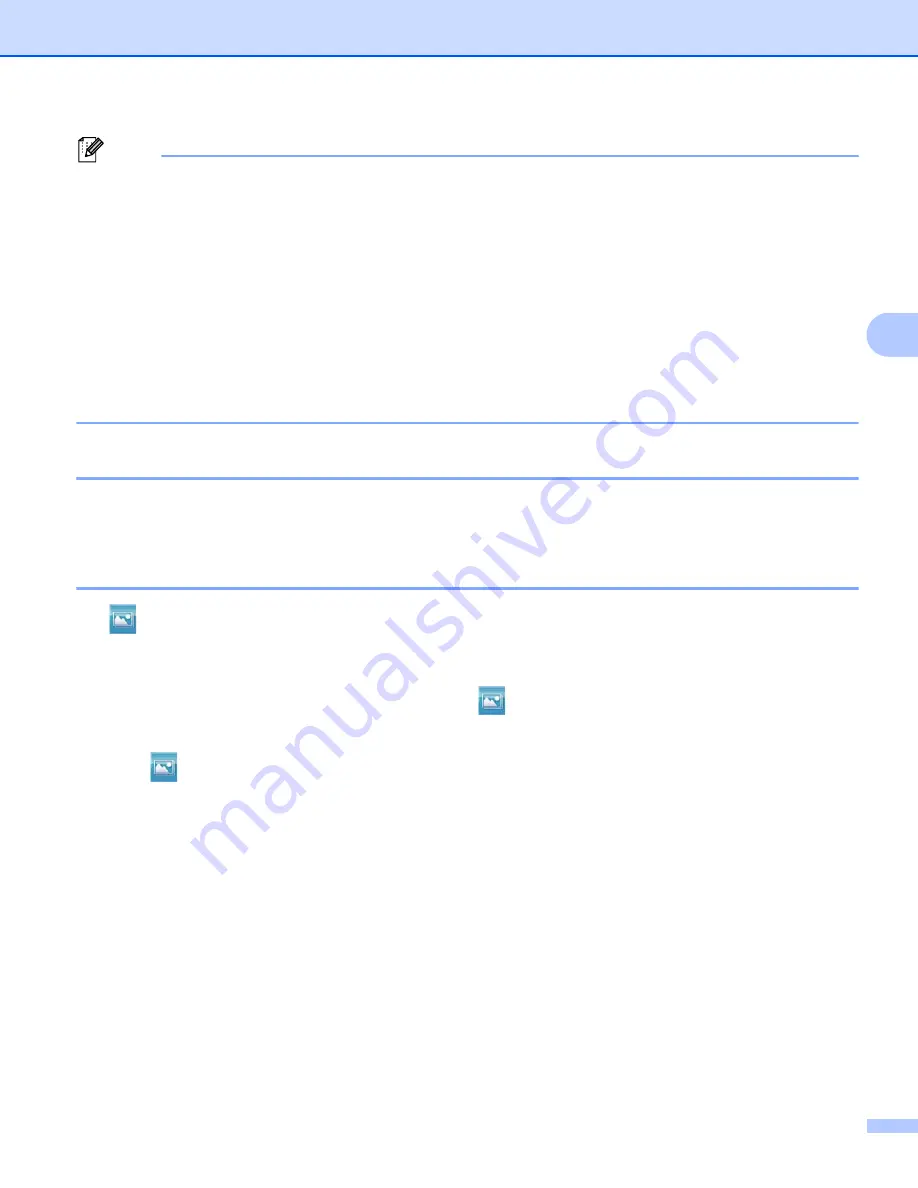
ControlCenter4
90
4
Note
• The XML Paper Specification is available for Windows Vista
®
and Windows
®
7, or when using applications
that support XML Paper Specification files.
• If you set the file type to TIFF or TIFF Multi-Page, you can choose “Uncompressed” or “Compressed”.
• When you use the scanner glass to scan a multiple page document, check
Manual multi-page scan
and
follow the on-screen instructions.
• Searchable PDF is a file format that includes a text data layered over the scanned image. This layer allows
you to search the text on the image data. The OCR language setting must be set to match the search
language that you want to use for the searchable PDF.
• To choose
Searchable PDF (*.pdf)
, you must install Nuance™ PaperPort™ 12SE included to the
installer CD-ROM. If you installed MFL-Pro Suite from the installer CD-ROM (
uu
Quick Setup Guide),
Nuance™ PaperPort™ 12SE has been installed.
Document Size
4
You can choose the document size from the pull-down list. If you choose a “1 to 2” document size, such as
1 to 2 (A4)
, the scanned image will be divided into two A5 size documents.
Opening the scanned image with an application
4
The (
Image
) button lets you scan an image directly into your graphics application for image editing.
a
Select the
Scan
tab.
b
If you want to change the scan settings, right-click
(
Image
) and then change your settings. If you
want to preview and configure the scanned image, check
PreScan
. Click
OK
.
c
Click (
Image
).
d
The image will appear in the application you have chosen.
Summary of Contents for MFC-8510DN
Page 9: ...Section I Machine operation keys I Using the control panel 2 ...
Page 165: ...Printing and Faxing 157 8 For Mac OS X 10 7 x For more page setup options click Show Details ...
Page 169: ...Printing and Faxing 161 8 c When you are finished addressing your fax click Print ...
Page 212: ...Section IV Using the Scan key IV Scanning For USB cable users 205 Network Scanning 222 ...






























