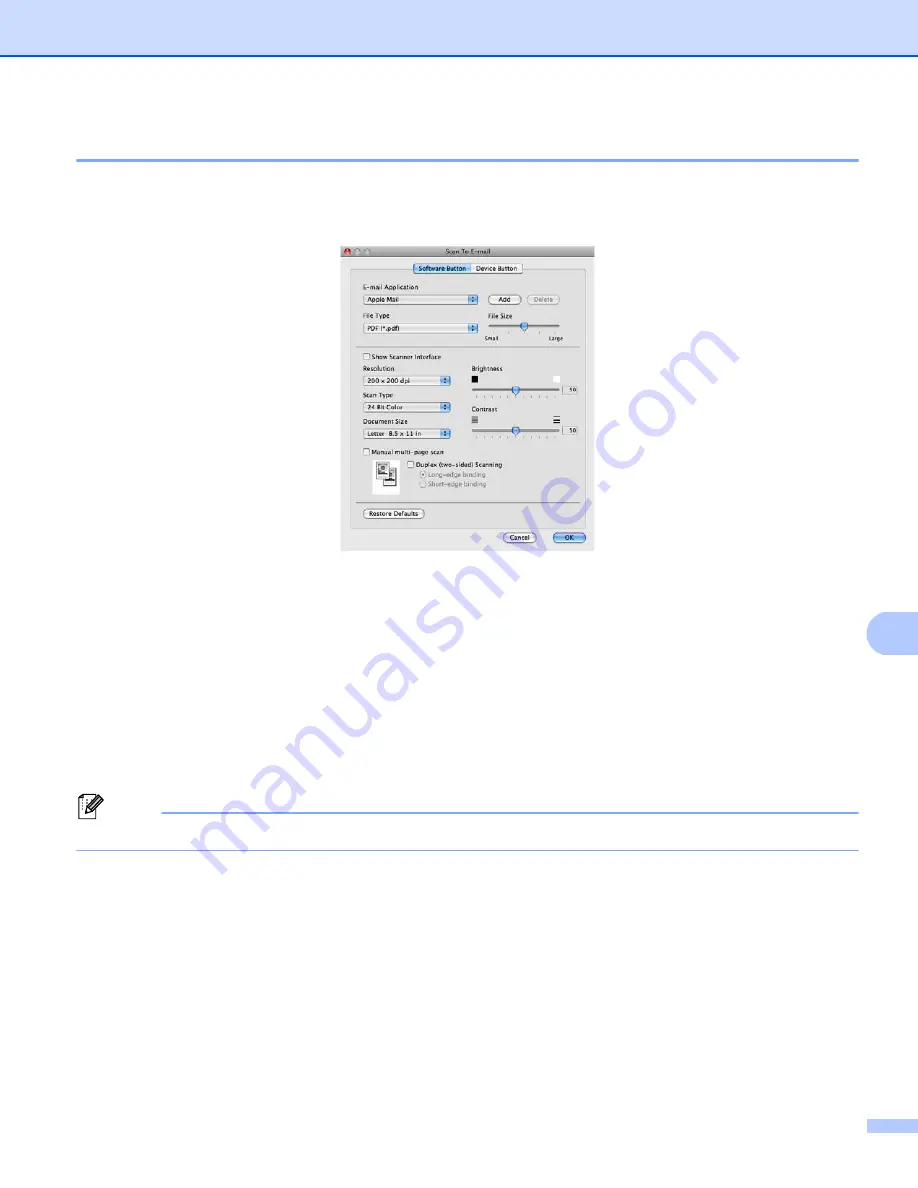
ControlCenter2
185
10
10
The
Scan to E-mail
feature lets you scan a document to your default E-mail application, so you can send the
scanned job as an attachment. To change the default E-mail application or attachment file type, click the
button while holding down the
Ctrl
key and choose
Software Button
.
To change the E-mail application, choose your preferred E-mail application from the
E-mail Application
pop-up menu. You can add an application to the list by clicking
Add
. To delete an application, click
Delete
.
1
When you first start ControlCenter2 a default list of compatible E-mail applications will appear in the pop-up menu. If you are having trouble using
a custom application with ControlCenter2 you should choose an application from the list.
If you want to scan and then crop a portion of a page after pre-scanning the document, check the
Show
Scanner Interface
box.
If you want to scan a multiple page document using the scanner glass, check the
Manual multi-page scan
box.
If you want to scan a duplex document, check
Duplex (two-sided) Scanning
and choose
Long-edge binding
or
Short-edge binding
. (For DCP-8155DN, MFC-8910DW and MFC-8950DW(T))
Note
Webmail services are not supported by Scan to E-mail.
Summary of Contents for MFC-8510DN
Page 9: ...Section I Machine operation keys I Using the control panel 2 ...
Page 165: ...Printing and Faxing 157 8 For Mac OS X 10 7 x For more page setup options click Show Details ...
Page 169: ...Printing and Faxing 161 8 c When you are finished addressing your fax click Print ...
Page 212: ...Section IV Using the Scan key IV Scanning For USB cable users 205 Network Scanning 222 ...






























