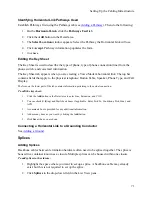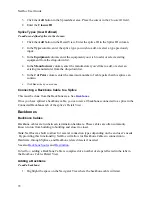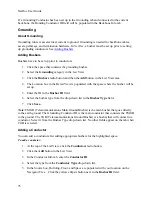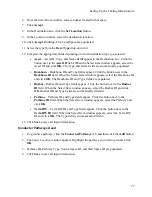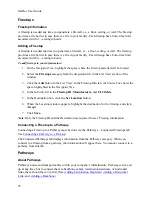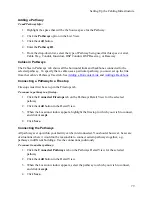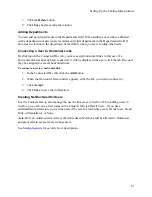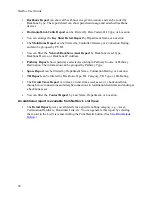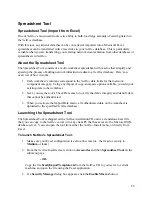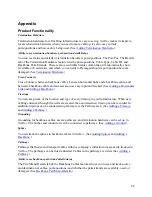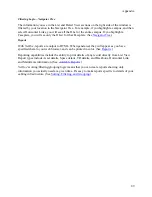Spreadsheet Tool
Spreadsheet Tool (Import from Excel)
One of
NetDoc
’s most useful tools is its ability to bulk-load large amounts of existing data into
the
NetDoc
database.
With this tool, any kind of data that can be converted or imported into a Microsoft Excel
spreadsheet can be transferred with a few clicks to your
NetDoc
database. This is particularly
valuable when you are transferring your existing network documentation from other databases or
spreadsheets to
NetDoc.
About the Spreadsheet Tool
The Spreadsheet Tool consists of a multi-worksheet spreadsheet with macros that simplify and
speed up the process of adding network infrastructure data to a
NetDoc
database. Here’s an
overview of how it works:
1.
Each worksheet’s columns correspond to the
NetDoc
data fields for that network
component category. Using any import or copy-and-paste option available, you add your
existing data to the worksheet.
2.
Next, you use the tool’s Check Data macro to verify the data’s integrity and identify data
that cannot be authenticated.
3.
When you activate the Import Data macro, all authenticated data on the worksheet is
uploaded to the specified
NetDoc
database.
Launching the Spreadsheet Tool
The Spreadsheet Tool is shipped on the
NetDoc
installation CD and is a standalone Excel file
that you can copy to the
NetDoc
server or to any client PC that has access to the Microsoft SQL
database server. You can open the tool from either the
NetDoc
Install menu, or directly from
Excel.
To launch NetDoc’s Spreadsheet Tool:
1.
Make sure your Excel configuration is set to allow macros. (Set macro security to
Medium
or
Low
.)
2.
From the
NetDoc
Install screen, click on
Accessories
and then
Spreadsheet Tool
on the
submenu page.
- OR-
Copy the file
bradyImportTemplate.xls
from the
NetDoc
CD to your server or client
machine, and open the file using the Excel application.
3.
If a
Security Message
dialog box appears, click the
Enable Macros
button.
85
Summary of Contents for NetDoc
Page 1: ......