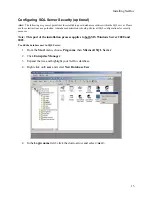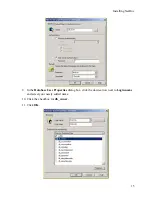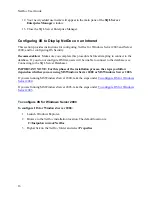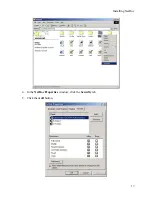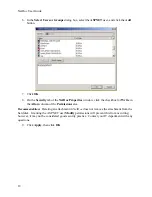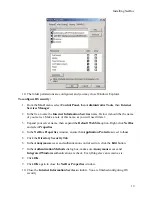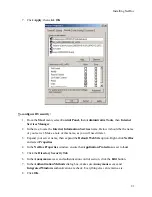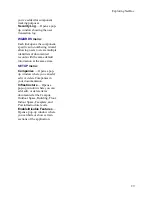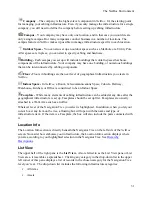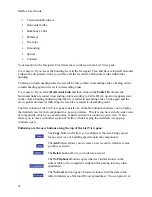NetDoc User Guide
9.
Click
OK
again to close the
NetDoc Properties
window.
10.
Close the
Internet Information Services
window. You are finished configuring IIS
security.
Connecting NetDoc IIS to NetDoc SQL Server
Recommendation:
It’s important to disable any pop-up blocker programs.
NetDoc
may not
function properly with pop-up blockers.
Note: This part of the installation process applies to both MS Windows Server 2000 and
2003.
To connect the NetDoc IIS to the NetDoc SQL Server database:
1.
Launch Internet Explorer.
2.
In the browser address field, type:
http://(Server Name)/Netdoc
3.
Press
Enter
or click the
Go
button in the browser. The
NetDoc
login website will appear.
4.
In the login website, click
Select Database
.
5.
In the
NetDoc Data Source
window that appears, enter the
Server
,
Database
, and
User
names (see Add Database User to SQL), and
Password
. This is the information you
noted earlier when you created the SQL server database and added the database user to
the server.
6.
Click
Connect
. The
NetDoc Data Source
window will close, and the
NetDoc
Main Page
will appear, displaying the connected database.
Adding NetDoc users
Recommendation
: You will need to create a contact before you configure how users log in.
Contacts are users who are able to view the content of
NetDoc
, and administrators who are able
to add, edit, and delete the information.
Note: This part of the installation process applies to both MS Windows Server 2000 and
2003.
To add NetDoc users to view and administer the software:
1.
In Internet Explorer, go to the
NetDoc
Main Page and click
Companies
under the
Setup
menu on the right.
2.
In the
Company Info
page that appears, click the
Add
button.
3.
When the white text box appears, enter the
Company Name
,
Address
,
City
,
State
,
Zip
Code
, and
Phone Number
.
22
Summary of Contents for NetDoc
Page 1: ......