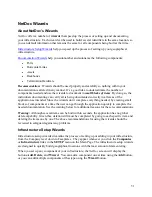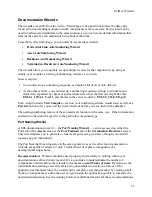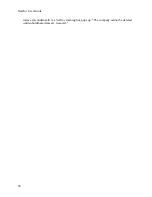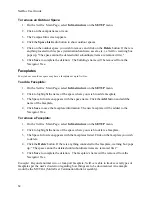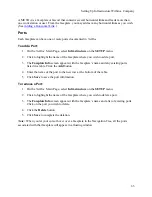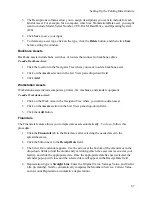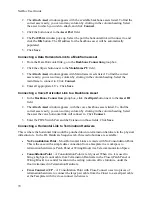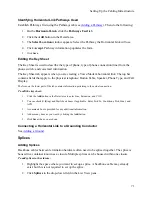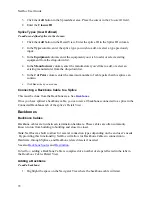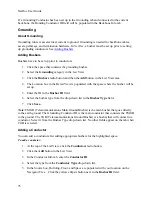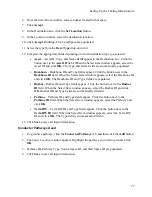NetDoc User Guide
To remove an Outdoor Space:
1.
On the
NetDoc
Main Page, select
Infrastructure
on the
SETUP
menu.
2.
Click on the campus name or icon.
3.
The Campus Info screen appears.
4.
Click the
Space List
radio button to show outdoor spaces.
5.
Click on the outdoor space you wish to remove and click on the
Delete
button. If there is
anything located in this space (termination hardware, assets, etc.), a
NetDoc
warning box
pops up: "The space cannot be deleted until subordinate items are removed first."
6.
Click
Save
to complete the deletion. The building’s name will be removed from the
Navigator Tree.
Faceplates
Every indoor or outdoor space may have a faceplate set up in
NetDoc
.
To add a Faceplate:
1.
On the
NetDoc
Main Page, select
Infrastructure
on the
SETUP
menu.
2.
Click to highlight the name of the space where you wish to add a faceplate.
3.
The Space Info screen appears with the space name. Click the
Add
button and add the
name of the faceplate.
4.
Click
Save
to save the faceplate information. The new faceplate will be added to the
Navigator Tree.
To remove a Faceplate:
1.
On the
NetDoc
Main Page, select
Infrastructure
on the
SETUP
menu.
2.
Click to highlight the name of the space where you wish to delete a faceplate.
3.
The Space Info screen appears with the faceplates listed. Click on the faceplate you wish
to delete.
4.
Click the
Delete
button. If there is anything connected to the faceplate, warning box pops
up: “The space cannot be deleted until subordinate items are removed first.”
5.
Click
Save
to complete the deletion. The faceplate’s name will be removed from the
Navigator Tree.
Example:
Beyond a normal two- or four-port faceplate,
NetDoc
is able to track several types of
faceplates per the user’s discretion regarding how things are to be documented. An example
would be the MUTOA (Multi-User Termination Outlet Assembly).
62
Summary of Contents for NetDoc
Page 1: ......