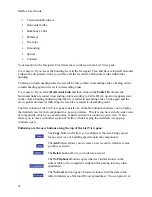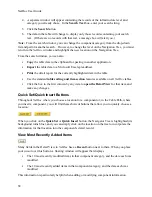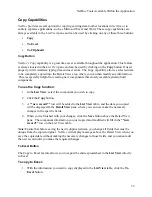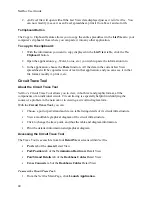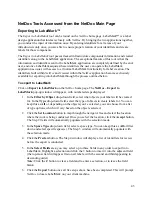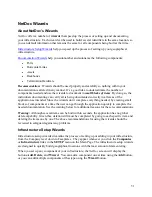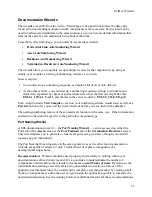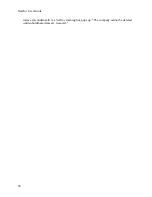NetDoc User Guide
7.
Click the
Save Profile
button on the bottom of the Import screen. Your profile name
should now appear in the
Select or Name the Profile Map
field.
8.
Once the above steps have been completed, click the
Import
button. A pop-up window
will appear. Type in a
set
name,
tested by
name, and any needed notes for this test set
being imported. Click
Import
again and your file will begin the process of importing into
the selected location. A pop-up message will appear once completed, stating a successful
import.
9.
Close the import pop-up window or select
reset
to reset all steps and begin another
import if desired.
Notes:
Make sure the test data includes the HL ID you have assigned in
NetDoc
. You will be
able to enter that ID in the tester machine.
You must specify the correct HL ID in the tester, or the test data will not be found when
you look for it in
NetDoc
.
NetDoc
will not reformat the tester-machine data. The data will be in the format exported
by your specific tester machine.
See also
Viewing Tester Data
.
Viewing Test Data
To view test data:
1.
Click the
Launch Application
link on the
NetDoc
Main Page.
2.
From the
List View
drop-down menu, choose the category.
3.
On the table, highlight the item whose test results you wish to view.
4.
In the
Detail View
area, click the
View Test Data
button.
5.
A pop-up window will appear. Select the
Set Name
for the test results being referenced.
6.
The window will display the test results imported under the referenced set name. At this
point, you can print the test results by clicking the
button, or close the window.
See also
Matching Tester Data
.
Matching Tester Data
If your Cable ID in
NetDoc
matches the Cable ID in your imported Test Results, the application
will find them (if a complete match) once you click on the
Set Name
for viewing tester data (see
Viewing Tester Data
).
Note:
The cable should highlight and be located automatically. If your Cable ID
does not
match
any of the Cable IDs imported, the set will still appear, but a message will pop up stating that the
cable ID could not be found.
46
Summary of Contents for NetDoc
Page 1: ......