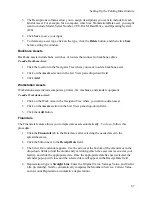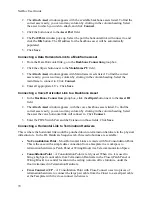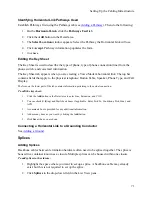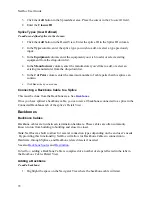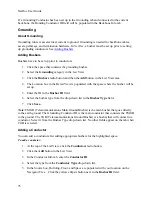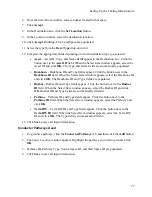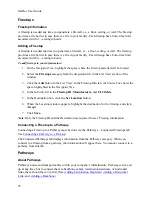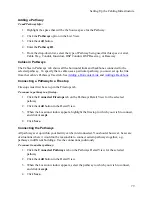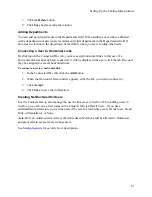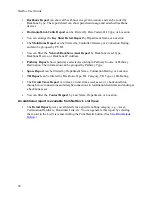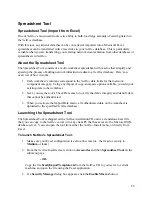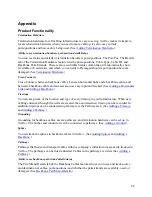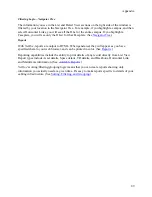Setting Up the Cabling Infrastructure
Adding a Pathway
To add Pathway Info:
1.
Highlight the space that will be the Source space for the Pathway.
2.
Click the
Pathways
option in the List View.
3.
Click the
Add
button.
4.
Enter the
Pathway ID
.
5.
From the drop-down list, select the type of Pathway being used for this space: Aerial,
Cable Tray, Conduit, Innerduct, OSP Conduit, OSP Raceway, or Raceway.
Cables in Pathways
The Cables in Pathways tab shows all the horizontal links and backbones connected to the
selected pathway. To specify that a cable uses a particular pathway, you must set up the link
from that cable’s Pathways Used tab. See
Adding a Horizontal Link
and
Adding a Backbone
.
Connecting a Pathway to a Firestop
Firestops must first be set up in the Firestops tab.
To connect a pathway to a firestop:
1.
Click the
Connected Firestops
tab on the Pathways Detail View for the selected
pathway.
2.
Click the
Add
button in the Detail View.
3.
When the Location window appears, highlight the firestop to which you wish to connect,
and click
Accept
.
4.
Click
Save.
Connecting the Pathways
All pathways set up within your facility can be interconnected. You should, however, be aware
of situations where it would not be reasonable to connect certain pathways together, e.g.,
pathways in different buildings. Use the connections judiciously.
To connect to another pathway:
1.
Click the
Connected Pathways
tab on the Pathways Detail View for the selected
pathway.
2.
Click the
Add
button in the Detail View.
3.
When the Location window appears, select the pathway to which you wish to connect,
and click
Accept
.
4.
Click
Save.
79
Summary of Contents for NetDoc
Page 1: ......