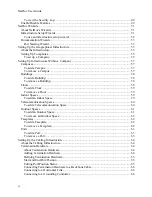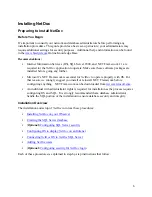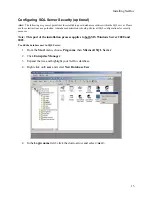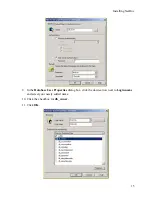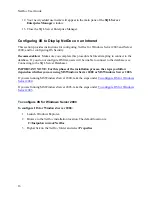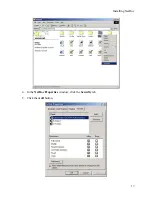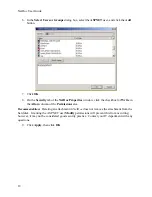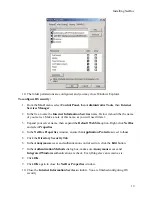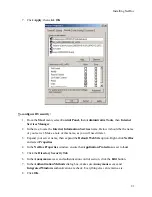Installing NetDoc
7.
The
Choose Destination Location
screen appears, showing the default directory where
NetDoc
will be installed. To accept the default directory, click
Next
. If you don’t want
to use the default directory, click
Browse
to select an alternate installation location.
Recommendation:
Brady recommends using the default installation directory. Not doing
so may result in additional IIS configuration steps.
8.
When the
Ready to Install
screen appears, click
Install
. Setup will begin copying files.
9.
When the
Setup Complete
screen appears, click
Finish
. The setup is complete.
Creating the SQL Server Database
This section steps you through the process of creating the
NetDoc
server database.
Note: This part of the installation process applies to both MS Windows Server 2000 and
2003.
To create the SQL Server database:
1.
From the
Start
menu, choose
Programs
, then
Microsoft SQL Server
.
2.
Click
Enterprise Manager
.
3.
In the left pane, expand
Microsoft SQL Servers
→
SQL Server
Group
→
<servername>
→
Databases
(as illustrated below).
4.
Open the database folder, and either right-click on
Databases
or choose
New Database
from the
Action
menu.
9
Summary of Contents for NetDoc
Page 1: ......