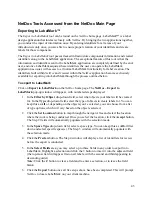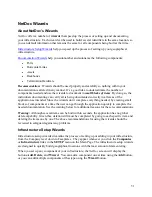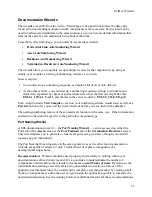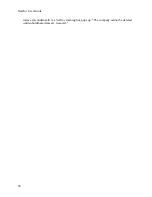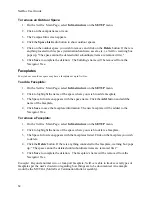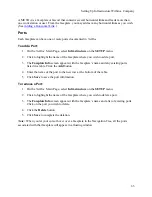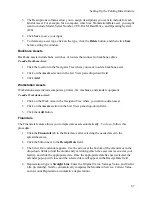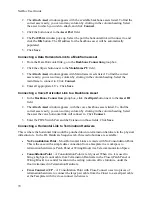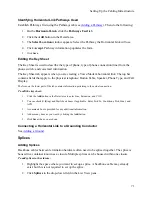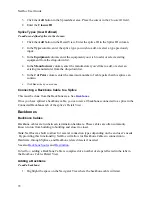Setting Up Infrastructure Within a Company
Campuses
Your company may have only one location, and in that case you would create only a single
campus. But many companies conduct business in a number of locations, and the campus feature
in
NetDoc
makes it possible to manage infrastructure specific to each location.
Note:
In the below areas, these geographical components will be built by selecting the
Infrastructure link in the
SETUP
section of the
NetDoc
Main Page menu. When this link is
selected, the application’s viewable window will show the
Navigator Tree
and
Location Info
area on the left side of the screen while the entire right side of the screen will display different
Info areas depending on the highlighted location in the Navigator Tree for the specific item being
built.
To add a Campus:
1.
Go to
Infrastructure
in the setup area on the application Main Page. Select the company
where the campus will reside. The Company Info window for that company will appear.
2.
Click the
Add
button. Enter the name and location of the campus in the right-hand frame
of the window. Repeat for each campus within your company.
3.
Attachments
and
Notes
are available as needed. In the Company Info window, you may
insert a Company drawing by clicking the
Add
link in the
Attachments
area. You may
add comments pertaining to the company in the
Notes
area of this page as well.
4.
Click
Save
when you have entered all campus information.
5.
A plus sign appears next to the company icon in the Navigator Tree indicating that there
is infrastructure information at the next level down. Click plus
(+)
changing it to a minus
(-)
to expand and view that information. Each campus name appears next to the campus
(building-cluster) icon.
To remove a Campus:
1.
Highlight the company, which will bring up the Company Info screen.
2.
Select the
Campus to be deleted
.
3.
If the campus has no subordinate items, such as buildings, you can click
Remove
to
remove the campus and add another. If you try to remove the campus while items exist
underneath it, a
NetDoc
warning box pops up: "The campus cannot be deleted until
subordinate items are removed."
4.
Click
Save
to complete the deletion. The campus’s name will be removed from the
Navigator Tree.
Note:
Although you add and remove a Campus through the Company Info screen, the
Attachments
and
Notes
sections apply to the Company.
57
Summary of Contents for NetDoc
Page 1: ......