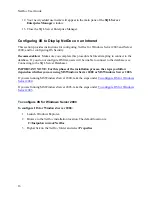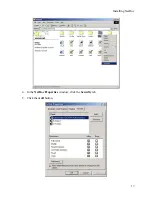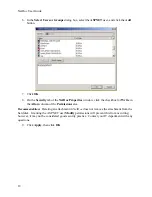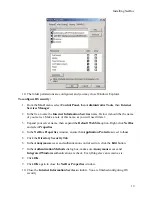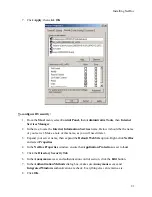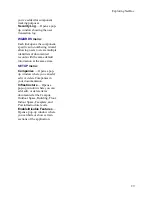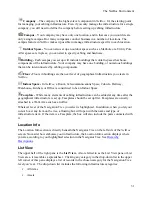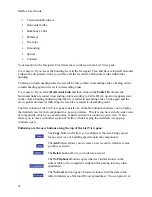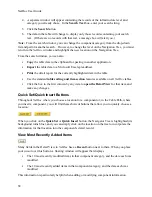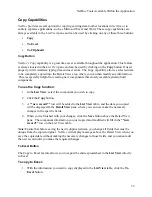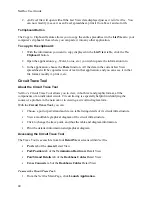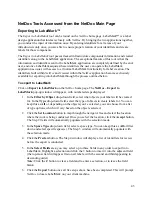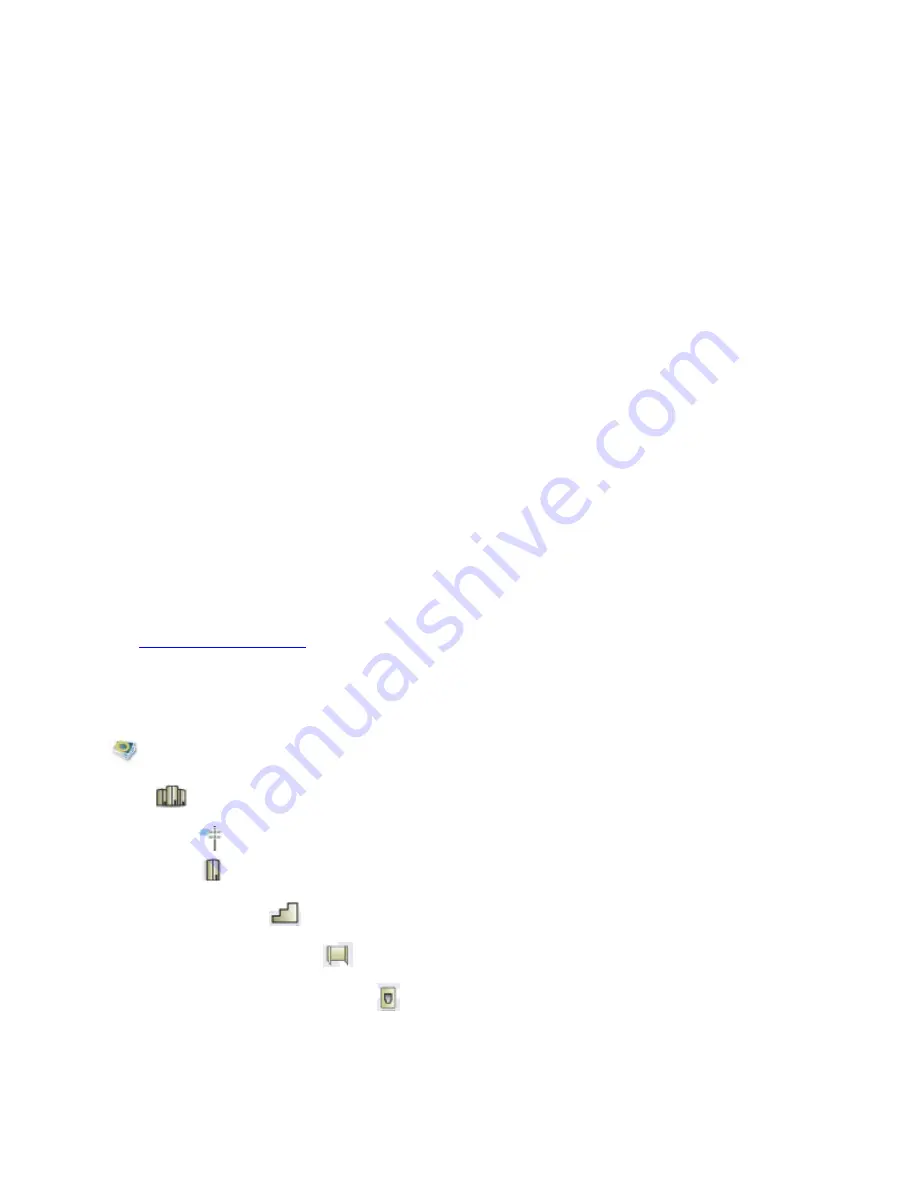
The NetDoc Environment
Navigator Tree
The Navigator Tree, displayed in the upper left pane of the
NetDoc
application, shows the
physical and geographical layout of your infrastructure. It allows you to move around the
infrastructure quickly and efficiently. You can go anywhere within it no matter how complex
your infrastructure, e.g., to a faceplate in a work area, or to a telecommunication space.
The Navigator Tree functions similarly to Microsoft’s Windows Explorer. Click the + plus
sign
at the
Company
level, and the next level—the
Campus
level—is displayed. This convention is
followed throughout the Navigator Tree's hierarchy. Click the
+
sign (which changes to a minus
sign) to display the next level on the tree.
Click the
Company
icon or anywhere on the Company name, and the
List View
and
Detail
View
areas are populated with information filtered according to the selected category.
For example:
If you click the
Company
icon, and then click the
Assets
selection in the
drop-down field, all assets for your company are displayed in the
List View
spreadsheet.
Click a building icon or a floor icon, and you will see assets specific to that building or
floor.
The Navigator Tree is easy to set up, using the Company and Infrastructure setup functions on
the
Setup
menu on the
NetDoc
Main Page. Once the tree is set up, any change, move, upgrade,
or addition is easy to locate and perform.
See
Hierarchy Descriptions
for further explanation and navigation assistance.
Hierarchy Descriptions
The hierarchy layout in the
Navigator Tree
is set up as follows:
Company
Campus
Outdoor Space
Building
Floor
Indoor Space
Faceplate
30
Summary of Contents for NetDoc
Page 1: ......