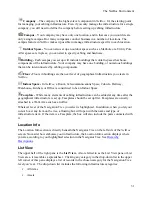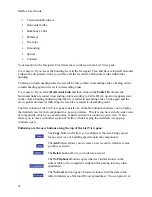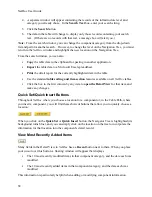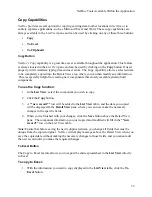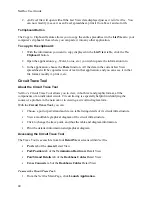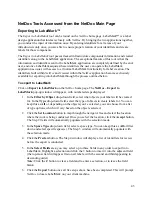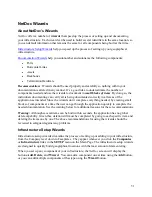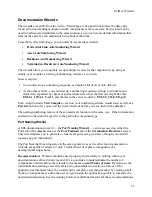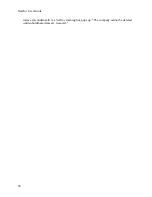NetDoc User Guide
Note:
If LabelMark is not installed on the client machine, the export will be aborted.
Once LabelMark is found, the LabelMark window will appear and you can use the fully
functioning LabelMark application to select your printer, label type and size for the
identifiers being created, and more.
Important Note: NetDoc
is a web-enabled application, not installed on the client machine;
however, LabelMark is installed on the client side and the
Export to LabelMark
feature will only
operate on machines where LabelMark is installed.
Additional Note:
For older versions of LabelMark, you may have to follow on-screen
instructions to allow for an ActiveX control to process for LabelMark to launch. This will occur
since
NetDoc
is web enabled and it is attempting to launch the LabelMark application, which is a
client installed solution. With the newest LabelMark solution, a new development will allow
LabelMark to view
NetDoc
(and vice versa) as a Brady web-enabled safe application. Either way
the solutions will work together, and the on-screen instructions, if shown, will walk you through
the process.
Tester Data Features
About the Tester Data Import Tool
The Import Tester Data tool can be found on the
NetDoc
home page.
NetDoc
works with all
testers, with the tester’s test results being accepted in CSV file format. By converting your test
results into a CSV file,
NetDoc
stores all information in its appropriate location as designated by
the importing user.
The importing of tester results is performed completely through the
Import Tester Data
home
page link. (See
Importing Tester Data
.) On the other hand, when
reviewing
a cable's test data,
this function is accomplished through the cable end by selecting the
View Tester Data
button.
(See
Viewing Tester Data
.)
When importing your test results, you may save both a
Profile Map
(optional) and a
Set Name
(required).
•
A saved
profile
will save all of your formatted column headers while importing your test
results. Then the next time you import data from the same formatted tester, the previously
saved profile can be selected, eliminating the need to rebuild column headers and keeping
them intact during the import process.
•
The saved
set name
names and saves specific data imported. When a cable is selected for
referencing of test results, the user will be asked for the set name in order to bring up the
corresponding results.
The unique feature about
NetDoc’s
Import Tester Data tool is that what is imported is completely
definable by the user conducting the import. For instance, the tester may have hundreds of
columns of information, but for the purpose of having the test results in
NetDoc
you may only
require five columns of pertinent information.
NetDoc
will allow for this. (See
Importing Tester
Data
for more information.) By having this flexibility you will quickly gain access not only to
44
Summary of Contents for NetDoc
Page 1: ......