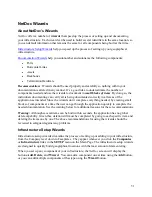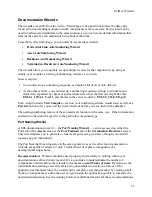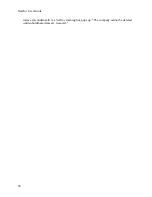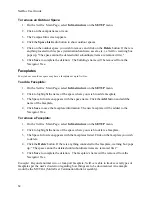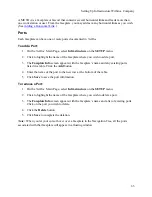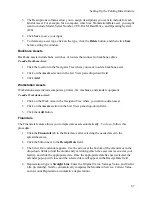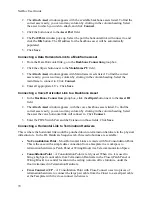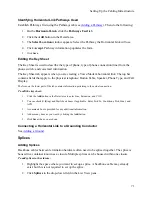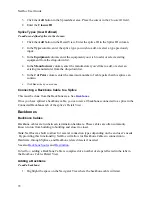NetDoc User Guide
Areas. If the space is a Work Area, no further information is added. If the space is a
Telecommunication Space, see Adding a Telecommunication Space. Repeat for each
space you need to add.
5.
Click
Save
when you are finished. A plus sign will appear next to the floor (steps) icon
indicating that there is infrastructure information at the next level down. Click plus
(+)
changing it to a minus
(-)
to expand and view the rooms or cubicles you've added. The
name of each Work Area appears next to a cubicle icon.
To remove an Indoor Space:
1.
On the
NetDoc
Main Page, select
Infrastructure
on the
SETUP
menu.
2.
Highlight the floor name or icon where the space is housed.
3.
In the grid, click the space you wish to remove and click the
Delete
button. If there are
faceplates associated with the floor, a
NetDoc
warning box pops up: “The selected Space
has one or more Faceplates associated with it. It cannot be deleted until all subordinate
items are removed.”
4.
Click
Save
to complete the deletion. The space’s name will be removed from the
Navigator Tree.
Telecommunication Spaces
NetDoc
categorizes floor space as either a Telecommunication Space or a Work Area. A
Telecommunication Space is where termination hardware or backbone assets reside; a Work
Area houses users and workstation assets.
To add a Telecommunication Space:
1.
On the
NetDoc
Main Page, select
Infrastructure
on the
SETUP
menu.
2.
Highlight the name of the floor or the floor (steps) icon where you wish to add a
Telecommunication Space—a Termination Closet, a Consolidation Point, an Entrance
Room, etc.
3.
The Floor Info screen appears with the floor name in the title bar and in the Attributes
frame.
4.
Click the
Add
button. Enter the name of the space.
5.
Select
Telecommunication Space
from the drop-down list. Then select the
TR Type
from the drop-down list, e.g., Termination Closet or Handhole. Repeat for each space you
need to add.
6.
Click
Save
when you are finished. A plus sign will appear next to the floor (steps) icon
indicating that there is infrastructure information at the next level down. Click plus
(+)
changing it to a minus
(-)
to expand and view the rooms or cubicles you've added. The
name of each Work Area appears next to a cubicle icon.
60
Summary of Contents for NetDoc
Page 1: ......