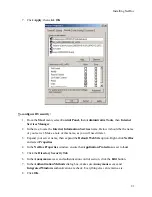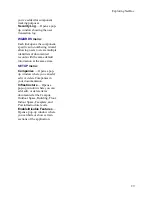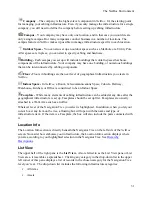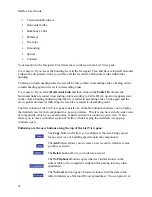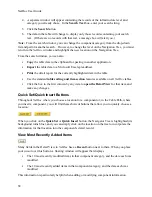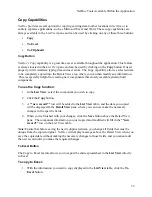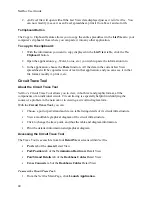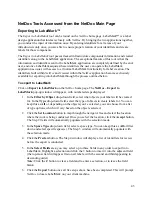NetDoc User Guide
If the
Horizontal Link
category is selected, and you change to a different space on the
Navigator Tree, the information populating the List View and Detail View will change as you
move to the different space. If, for example, you move up to a higher level on the tree, all the
horizontal links for that level and space are shown in List View. Detail View will contain details
of the first record in that group by default, or the last record you highlighted.
Attachments
NetDoc
has attachment capability that can be found throughout the application. This capability
can be found at every level of your infrastructure, along with everything being tracked about
your infrastructure, down to each individual component. An attachment can be added at any level
to better enhance your documentation needs.
An attachment may be any file needed to better illustrate needed information about your
network. These attachments may be network drawings, digital photos, MS Excel documents, MS
Word documents, and more. By using this capability and using it correctly, your documentation,
network drawings, photos, and all other needed files are stored in one easy-to-reach location.
To add an Attachment:
1.
In the
Attachment
area, click
Add
.
2.
In the
Attachment
pop-up window, click
Browse
to locate your attachment.
Note:
You may type specific comments within the pop-up window.
3.
Click
OK
to close the
Attachment
pop-up window. Once the pop-up window closes, the
attachment will be located in the
Attachment
area with a Time/Date/User stamp on it. A
message stating “Attachment successfully attached “ will appear. Click
OK
.
4.
Click the
Save
button so all attachments and changes will be saved correctly.
Note:
If an attachment is given an identical name of one already added in the same section of
NetDoc
, the second attachment will not be saved, even if the first attachment had been deleted.
If this occurs, choose a different name for the attachment file.
To view an Attachment:
1.
Locate your attachment within
NetDoc
.
2.
Click on the
View
link next to your attachment. The file will launch in an HTML-
formatted window.
3.
Close the HTML window when you have finished viewing the file.
To delete an Attachment:
1.
Locate your attachment within
NetDoc
.
2.
Click on the
Delete
link next to your attachment for complete deletion of the file.
34
Summary of Contents for NetDoc
Page 1: ......