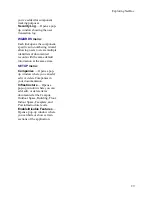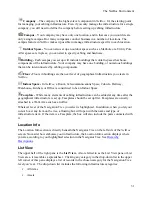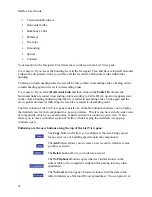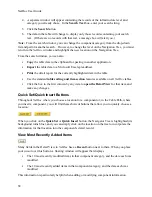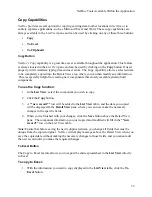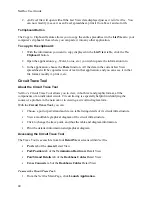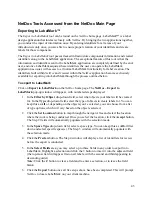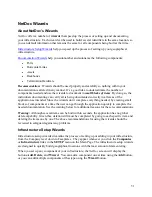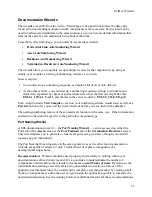NetDoc User Guide
4.
A separate window will appear containing the records of the infrastructure level and
category you already chose. In the
Search Text
box, enter your search string.
5.
Click the
Search
button.
6.
The data in the table will change to display only those records containing your search
text. (If there are no records with that text, a message box will alert you.)
Note:
From the search window, you can change the component category from the drop-down
list and perform another search. However, to change the level on the Navigation Tree, you must
return to the
NetDoc
window and highlight the new location on the Navigation Tree.
From the search window, you can also:
Copy
the table data to the clipboard for pasting in another application.
Export
the table data to a Microsoft Excel spreadsheet.
the detail report for the currently highlighted item in the table.
Use the standard
table sorting and item section
features available on all
NetDoc
tables.
Click the box in the first column by any item to
open the Detail View
for that item and
make any changes.
Quick Set/Quick Insert Buttons
Throughout
NetDoc
where you choose a location for a component or, in the Cable Path, where
you insert a component, you will find these shortcut buttons that allow you to quickly choose a
location:
When you click on the
Quick Set
or
Quick Insert
button, the Navigator Tree is highlighted (its
background turns blue), and you can simply click on the location on the tree to incorporate the
information for that location into the component’s detail record.
View Most Recently Added Items
Many fields in the Detail View in
NetDoc
have a
Recent
button next to them. When you place
your cursor over this button, a floating window will appear that displays:
The 10 most recently modified items in that component category, and the date each was
modified
The 10 most recently added items in that component category, and the date each was
modified
This information is particularly helpful when adding or modifying component information.
38
Summary of Contents for NetDoc
Page 1: ......