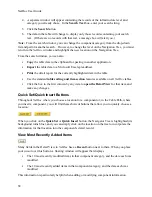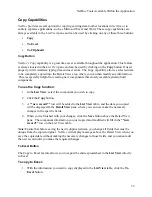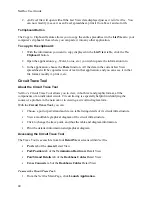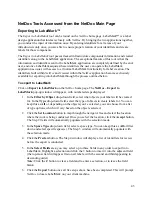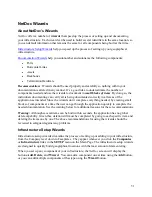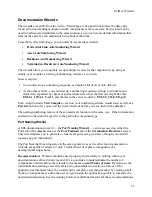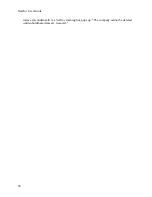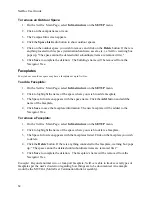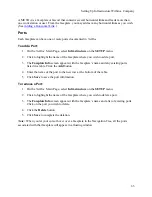NetDoc User Guide
Assets
Asset Ports
Backbone Cables
Backbone Pairs/Strands
Contacts
Horizontal Links
Termination Hardware
Termination Hardware Ports/Positions
For example
: A user might create a new computer type and then define three customized labeled
fields to track aspects of this computer type. Or, a user could add a new phone type and define
seven customizable fields to track specific data about that phone type.
To create customized fields:
1.
From the Main Page, click the
Custom Fields
link in the
TOOLS
menu.
- OR -
From within the
NetDoc
application, on the
Detail View
of the component category for
which you which to add custom fields, click on the
ellipse (. . .)
button next to the
Type
field.
2.
When the
Customizable Fields
window pops us, click the
Add
button.
3.
A new row will be added to the table in the window. Enter the information for the new
field in the columns of that row.
4.
In the
Description
fields, enter the desired field name.
5.
Click
Save
.
The custom fields you add will appear either as additional fields displayed on the
Detail View
for a component, or will appear in a separate pop-up window when you click the box in the
Other
column of a table in either the
List View
or
Detail View
, depending on the type of
component.
Note:
When the
Customizable Fields
window is open, you can use the drop-down list at the top
to switch to a different component type for which you want to add custom fields. At any time,
you can add fields to a type (up to the ten-field limit), re-label a field, and add or remove types.
Before you add a field, it’s a good idea to review the existing data in the
Customizable Fields
window, as you may be able to use types already added, thus avoiding unnecessary duplication.
Security Log
NetDoc
tracks every transaction by every user who logs into the application, recording the user’s
name and the date and time of the transaction. For every record,
NetDoc
displays a
Revision
48
Summary of Contents for NetDoc
Page 1: ......