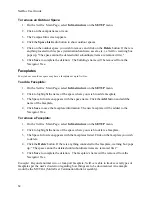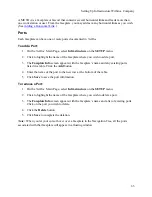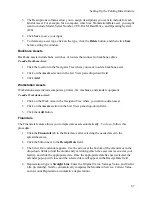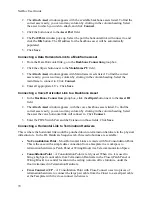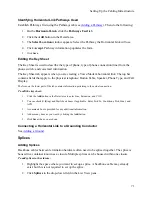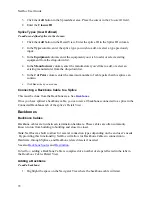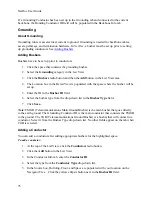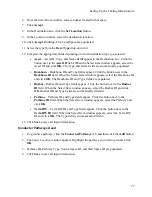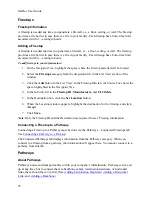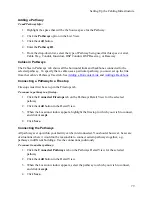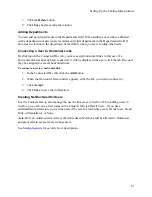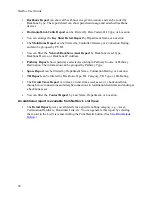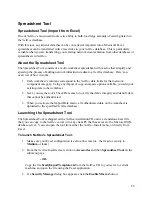Setting Up the Cabling Infrastructure
Identifying Horizontal Link Pathways Used
Establish Pathways first using the Pathways tab (see
Adding a Pathway
). Then do the following:
1.
On the
Horizontal Link
, click the
Pathways Used
tab.
2.
Click the
Add
button in the Detail area.
3.
The
Select Location
window appears. Select the Pathway the Horizontal Link will use.
4.
Click
Accept
. Pathway information populates the form.
5.
Click
Save.
Editing the Key Sheet
The Key Sheet is used to describe the type of phone, type of phone connection (line) from the
phone switch, and voicemail information.
The Key Sheet tab appears when you are creating a Voice/Modem horizontal link. The top bar
contains fields that apply to the physical telephone: Button Table, Speaker, Phone Type, and Call
Display.
The form on the lower part of the tab contains information pertaining to the actual connection.
To edit the key sheet:
1.
Click the
Add
button in the Detail area to enter Line, Extension, and COS.
2.
You can check R (Ring) and Mail check boxes if applicable. Enter Fwd To, Conditions, Pick, Hunt, and
ACD.
3.
A comments box is provided for any additional information.
4.
Add as many lines as you want by clicking the
Add
button.
5.
Click
Save
when you are done.
Connecting a Horizontal Link to a Grounding Conductor
See
Adding a Ground
.
Splices
Adding Splices
Backbone cables between termination hardware often need to be spliced together. The splice is
housed in a container known as a closure. Multiple splices can be housed within one closure.
To add splices to the closure:
1.
Highlight the space where you want to set up a splice. A backbone cable may already
exist, but this is not required to set up the splice.
2.
Click
Splices
in the drop-down field in the List View pane.
71
Summary of Contents for NetDoc
Page 1: ......