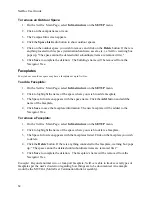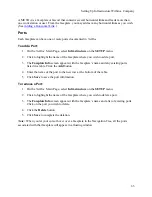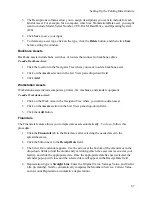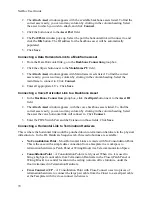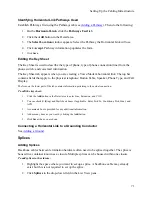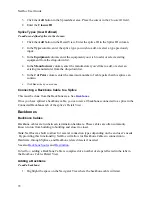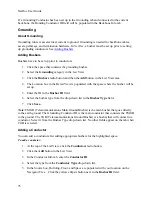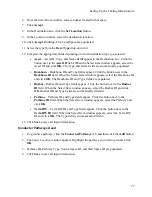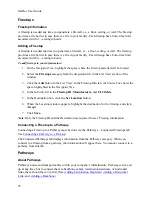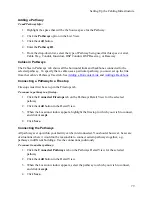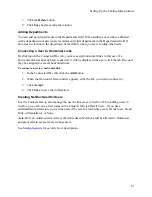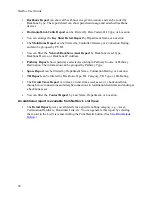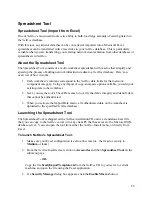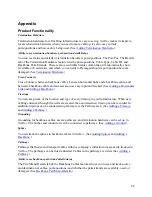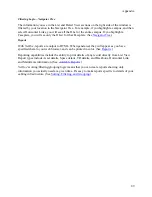NetDoc User Guide
3.
Click
Save.
Backbone Source
1.
Click the
Source
tab. The
Connection Location Select
group box is populated with the
selected source location.
2.
The
Connection Device Type
frame contains radio buttons labeled
Termination
Hardware
,
Splice Enclosure
, or
Asset
.
3.
Click the
Termination Hardware
button if this backbone starts on termination
hardware.
4.
Click the
Splice Enclosure
button if the backbone starts at a splice.
Backbone Destination
The Destination tab functions similarly to the Source tab, except that the Connection Location
Select information is not populated.
To set the backbone destination:
1.
Click the
Set Location
button in the Detail area to open the Location window.
2.
Select the Destination from the tree. Building, Floor, and Space are populated, unless you
are connecting from an outdoor space, such as a Utility Pole. In that case, only Space is
populated.
3.
Click
Accept
.
4.
In the Connection Device Type box , click the appropriate radio button:
Termination Hardware
if this backbone ends on termination hardware.
Splice Enclosure
if the backbone ends at a splice.
Asset
if the backbone ends at an asset.
5.
Click
Save.
Backbone Pair/Strand Details
Pair/Strand Details shows the status of every pair/strand on the current backbone cable. For
every backbone cable attached to the highlighted space on the Navigator Tree, the Status column
reflects whether the port or position is Available or Used. If a port becomes damaged, you can
also change it here.
To change the status of a port:
1.
Click in the
Status
cell and select
Damaged
from the drop-down list.
2.
Click
Save
.
74
Summary of Contents for NetDoc
Page 1: ......