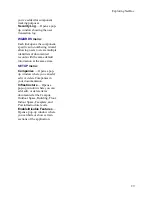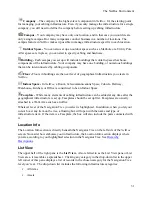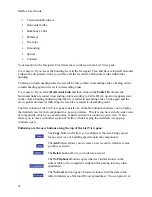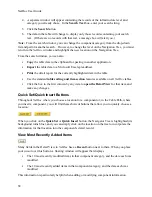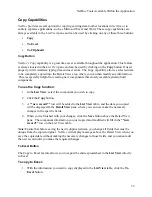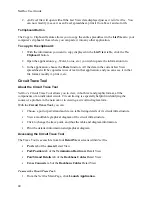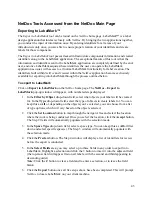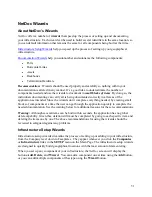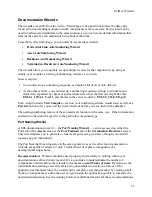NetDoc User Guide
2.
An Excel file will open with all the List View data displayed just as it is in
NetDoc
. You
can now modify it, save it as an Excel spreadsheet, print it from Excel, and so forth.
To Clipboard Button
The Copy to Clipboard feature allows you to copy the entire spreadsheet in the
List View
to your
computer’s clipboard, from where you can paste it into any other application.
To copy to the clipboard:
1.
With the information you want to copy displayed in the
List View
table, click the
To
Clipboard
button.
2.
Open the application (e.g., Word, Lotus, etc.) you wish to paste the information into.
3.
In the application, choose the
Paste
function. All the data in the current List View
spreadsheet will be copied as rows of text in that application, and you can save it in that
file format, modify it, print it, etc.
Circuit Trace Tool
About the Circuit Trace Tool
NetDoc
’s Circuit Trace Tool allows you to view, in both text and graphic format, all the
components of an individual circuit. Circuit tracing is especially helpful in identifying the
source of a problem in the network or in viewing a circuit in diagram form.
With the
Circuit Trace Tool
, you can:
Choose a port or pair/strand and view a table listing details of its circuit infrastructure.
View a modifiable graphical diagram of the circuit infrastructure.
Click to change the trace point, and thus the table and diagram information.
Print the detailed information and graphical diagram.
Accessing the Circuit Trace Tool
The Trace Tool is accessible from four
Detail View
screens within
NetDoc
:
Ports
tab of the
Assets
Detail View
Port/Position
tab of the
Termination Hardware
Detail View
Pair/Strand Details
tab of the
Backbone Cables
Detail View
Cross Connects
tab of the
Backbone Cables
Detail View
To access the Circuit Trace Tool:
1.
From the
NetDoc
Main Page, click
Launch Application
.
40
Summary of Contents for NetDoc
Page 1: ......