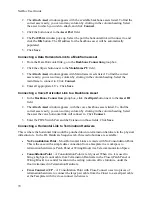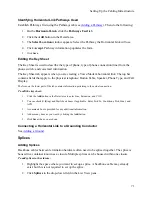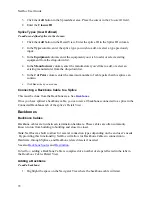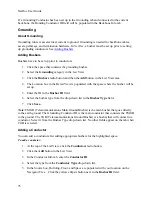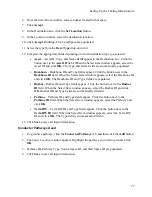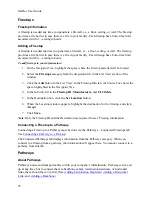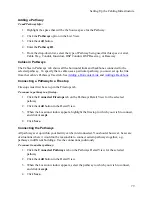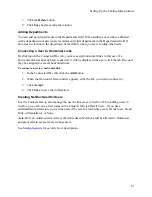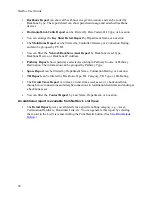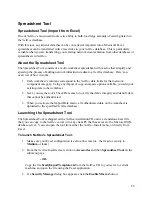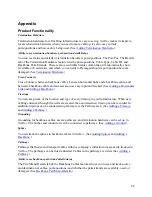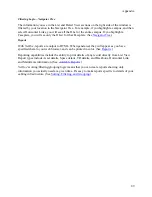Reports
3.
If you filter By Date Tested, the HLs shown on the report will be those within the date
range you have specified in the
From
and
To
fields.
4.
Filtering by a specific HL Type, such as Voice, means the report will only show the voice
horizontal links.
5.
If you filter by Location, the report will list all horizontal links for the location you have
specified.
Grouping Data on a Report
Select a radio button in the
Group By
frame by
None
or
Type
, e.g., Asset Type, Backbone Type,
Pathway Type. Certain reports have more ways to group, such as Mainframe Detail Report,
which has radio buttons for None, Controller/Gateway, Location, and PU ID.
Sorting a Report
The data can be sorted. You can sort what you’ll see on the report by up to three fields, and in
either ascending or descending order.
Report Detail
In the Report Detail area, you may check details specific to that report for inclusion. For
example, in the Asset Details report you may check Show Accounting Information and/or Show
Attributes. In the Space report, you may select Show Faceplates.
Header Color
The Header Color allows you to use colored headings for various parts of the report. Check the
Use Color icon, and select colors for Title, Group Header, Detail Header, and Detail Entry.
The Print Details Button
You may also print out all detailed information for a specific item by clicking the Print Details
button at the top of the List View section of the
NetDoc
user interface.
For example:
1.
Click the
Print Details
button. The View Detail section for the record opens in your
default Internet browser.
2.
Print the report from the browser.
Available Reports
The following reports can be viewed and printing using
NetDoc
’s Report Creator:
Asset Report
can be filtered by Date Received, Type and Model, and Department and
Location of Asset. The report can detail Accounting Information and Attributes of the
asset.
83
Summary of Contents for NetDoc
Page 1: ......