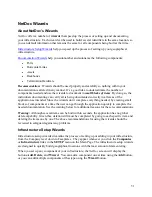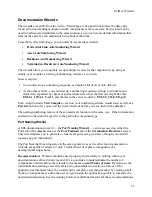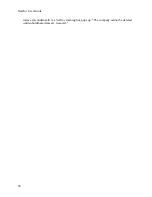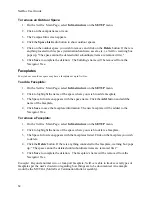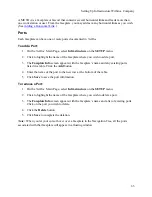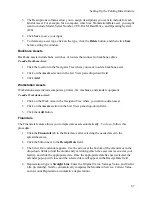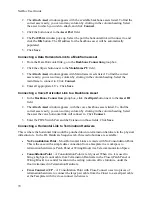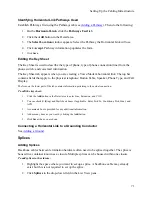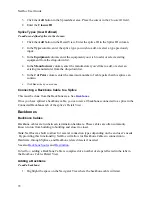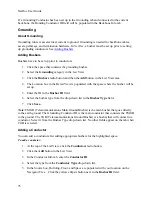Setting Up Infrastructure Within a Company
Note:
On the Navigator Tree, a Telecommunication Space is sorted to the top of the space list for
a given floor and has a rack and patch panel icon next to the name. You will notice that the icon
representation in the Navigator Tree is different for both your Work Spaces and
Telecommunication Spaces.
To remove a Telecommunication Space:
1.
On the
NetDoc
Main Page, select
Infrastructure
on the
SETUP
menu.
2.
Highlight the floor name or icon where the space is housed.
3.
In the grid, click the space you wish to remove and click the
Delete
button. If there is
termination hardware associated with the floor, a
NetDoc
warning box pops up: “The
selected termination room has termination hardware associated with it. It cannot be
deleted until all subordinate items are removed.”
4.
Click
Save
to complete the deletion. The space’s name will be removed from the
Navigator Tree.
Outdoor Spaces
Each campus you set up will have a number of spaces that house components of the
infrastructure.
NetDoc
lets you designate building space and outdoor space.
Building space can include cubicles, rooms, termination rooms, closets, and any space defined in
your facility. You can also set up an outdoor space such as a manhole or a utility pole. After
spaces are in place you can start to specify cabling and hardware.
An outdoor space, such as a manhole or utility pole, is added at the campus level in the
Navigator Tree.
To add an Outdoor Space:
1.
On the
NetDoc
Main Page, select
Infrastructure
on the
SETUP
menu.
2.
Highlight the campus where you wish to add an outdoor space.
3.
The Campus Info screen appears with the campus name in the title bar and in the
Attributes frame. Click the
Space List
radio button, and then the
Add
button. Enter the
name of the space.
4.
The
Space Type
column must be populated with the Telecommunication Space
designation. Select the
TR Type
from the drop-down list.
5.
Click
Save
when you are finished.
6.
A plus sign appears next to the campus icon indicating that there is infrastructure
information at the next level down. Click plus
(+)
changing it to a minus
(-)
to expand
and view that information. A pole icon appears next to the name of each outdoor space.
61
Summary of Contents for NetDoc
Page 1: ......