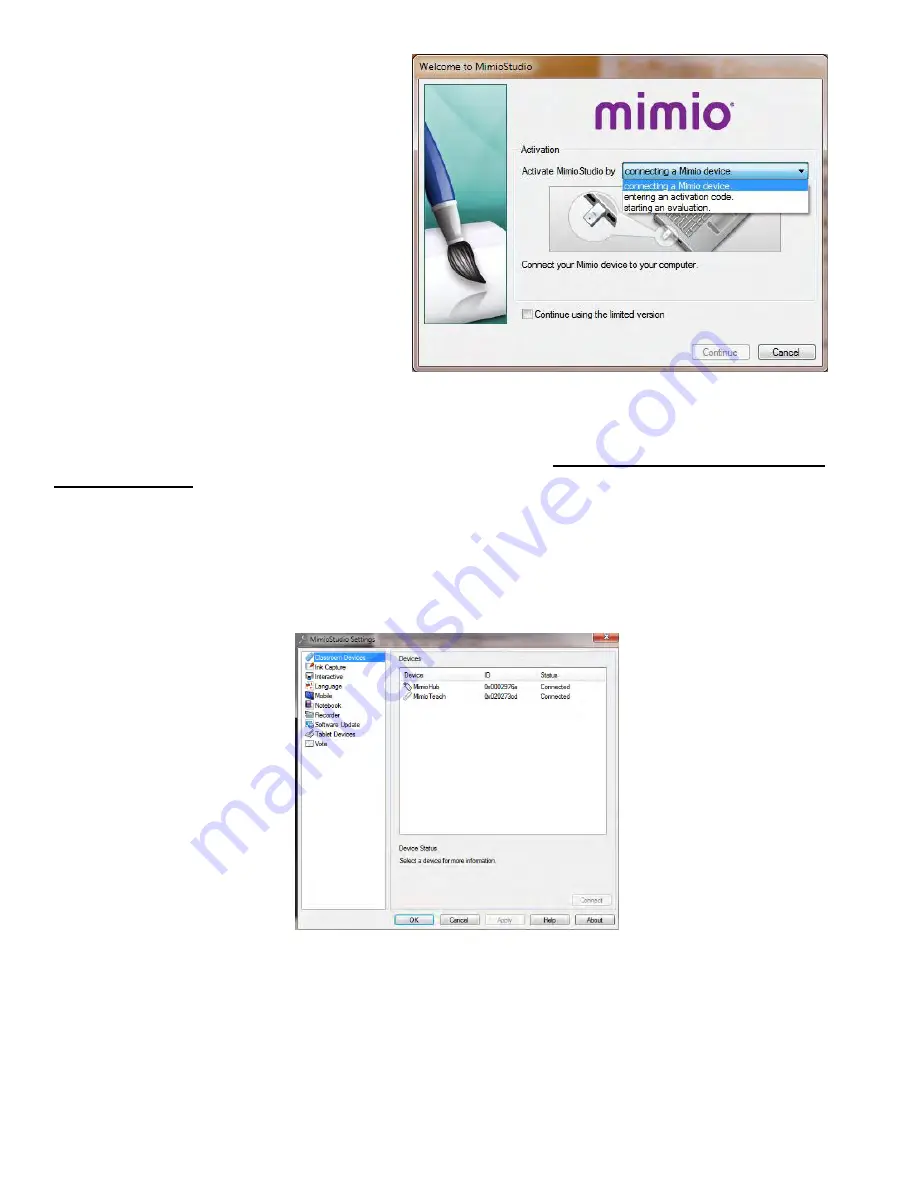
After the install package runs, there will be a
pop-up window with 4 options.
Connecting a Mimio device
Entering an activation code
Starting an evaluation
Or
“Continue using the limited version”
“Continue using the limited version”
-- MAKE THIS SELECTION if the teacher does not already have
their MimioTeach to connect
.
If you are connecting a Mimio device, plug in the Mimio Hub (flash drive) to your computer and wait for your
computer to install the device.
After the device has installed correctly it should automatically open a page.
If your Mimio pen is not working, try clicking the button that is green lite for about 10 seconds.
After a few seconds a “MimioStudio Settings” box will open, click on the “Mimio Teach and then click
“Connect” and “OK”.
This same download process will work for all of your staff for their home or personal computers.
Summary of Contents for F30
Page 1: ...PROCEDURE MANUAL BIG SPRING ISD TECHNOLOGY 3600 11TH PLACE 432 264 4155 ...
Page 6: ...You will need to set your profile the first time you login by clicking on my profile ...
Page 7: ...Choose the correct campus that you are assigned to and then choose Save Changes ...
Page 8: ...You will need to click Request New Ticket ...
Page 9: ...Please select the problem type you are having from this list ...
Page 10: ...Click on yes to start your ticket Once you start your ticket there is no way to quit ...
Page 12: ...Click on the home button when you are done to see your open ticket ...
Page 65: ...Email Certificate Installation 3 Click Next 4 Click Next again ...
Page 66: ...Email Certificate Installation 5 Select Finish 6 Select Yes on the Security Warning screen ...
Page 68: ...Email Certificate Installation 9 Click Yes in the Security Alert box ...
Page 77: ......
Page 141: ...19 Click Next 20 Click Next 21 Click Install ...
Page 170: ......
Page 190: ......
















































