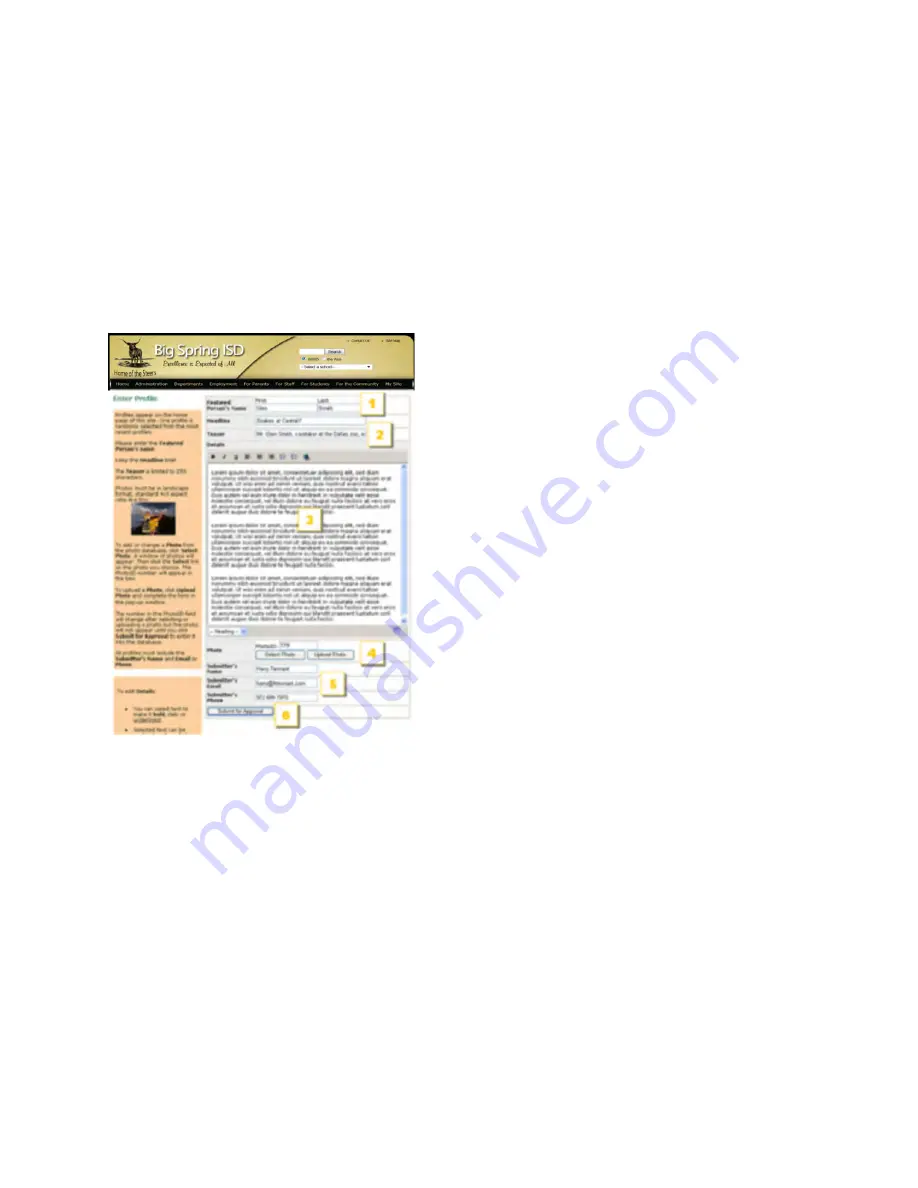
Create a profile
The public is invited to create profiles of students, faculty, teams, school visitors or other stories
of general interest. A Create a Profile link appears at the bottom of each page. Profiles will not
appear on the site until they have been approved.
Creating a profile
Click on the Create a Profile link at the bottom
of the page. It will take you to the Enter Profile
page.
1.
Profiles are usually about a person. Enter
the featured person’s name.
2.
Profile headlines and teasers appear in
rotation on the home page. Make your
headlines and teasers grab the interest or
imagination of the reader. The teaser is limited
to 255 characters.
3.
Enter the Profile details.
4.
Each Profile can include a photo. The photo
can be selected from the photos already on the
site (see Browsing, searching and selecting
photos) or you can upload a new photo. The
system will automatically resize your photo to
conform to the site design requirements.
5.
Enter your name, e-mail address and phone
number in case the profile administrator needs
to talk to you.
6.
Click the Submit for Approval button. You
will be sent an e-mail when the Profile is
approved.
Summary of Contents for F30
Page 1: ...PROCEDURE MANUAL BIG SPRING ISD TECHNOLOGY 3600 11TH PLACE 432 264 4155 ...
Page 6: ...You will need to set your profile the first time you login by clicking on my profile ...
Page 7: ...Choose the correct campus that you are assigned to and then choose Save Changes ...
Page 8: ...You will need to click Request New Ticket ...
Page 9: ...Please select the problem type you are having from this list ...
Page 10: ...Click on yes to start your ticket Once you start your ticket there is no way to quit ...
Page 12: ...Click on the home button when you are done to see your open ticket ...
Page 65: ...Email Certificate Installation 3 Click Next 4 Click Next again ...
Page 66: ...Email Certificate Installation 5 Select Finish 6 Select Yes on the Security Warning screen ...
Page 68: ...Email Certificate Installation 9 Click Yes in the Security Alert box ...
Page 77: ......
Page 141: ...19 Click Next 20 Click Next 21 Click Install ...
Page 170: ......
Page 190: ......













































