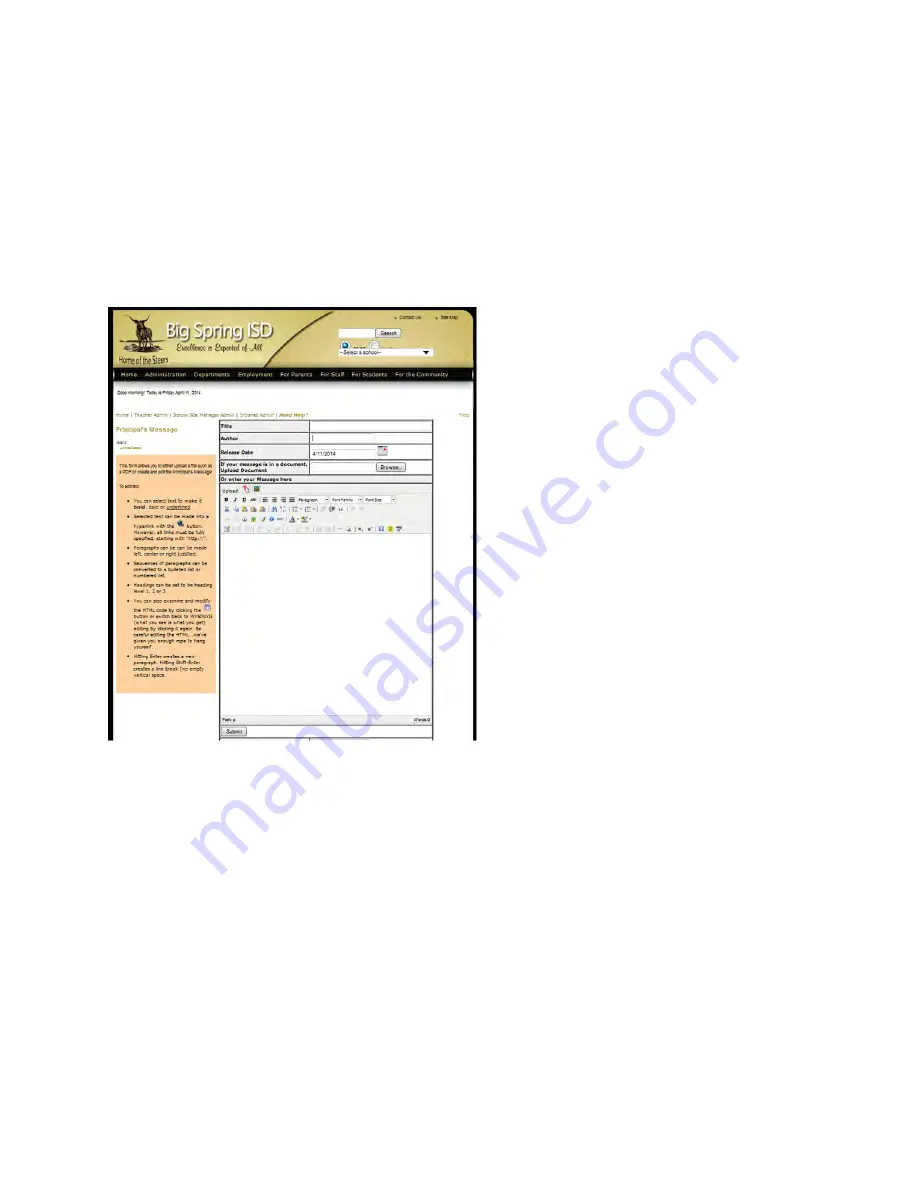
Messages – Managing Messages
The Principal’s Messages can be created, edited, deleted and archived from the Administrative
Functions page.
If your school has other messages such as a Guidance Counselor’s Message, they, too, can be
created and edited from the Administrative Functions page.
Creating editing, deleting and archiving
messages
1.
Principal’s messages may be created on
the Principal’s Message page, accessible
through a link on the Administrative
Functions page.
2.
The Principal’s Message will not appear
on the site until the release date.
3.
Previous Principal’s Messages and
archived messages are listed in the left
column. To edit a Principal’s Message, click
on its title. To delete a message, click on
Delete next to the message.
4.
A Principal’s Message may be archived
by selecting the appropriate archive from
the dropdown then clicking the Submit
button.
Summary of Contents for F30
Page 1: ...PROCEDURE MANUAL BIG SPRING ISD TECHNOLOGY 3600 11TH PLACE 432 264 4155 ...
Page 6: ...You will need to set your profile the first time you login by clicking on my profile ...
Page 7: ...Choose the correct campus that you are assigned to and then choose Save Changes ...
Page 8: ...You will need to click Request New Ticket ...
Page 9: ...Please select the problem type you are having from this list ...
Page 10: ...Click on yes to start your ticket Once you start your ticket there is no way to quit ...
Page 12: ...Click on the home button when you are done to see your open ticket ...
Page 65: ...Email Certificate Installation 3 Click Next 4 Click Next again ...
Page 66: ...Email Certificate Installation 5 Select Finish 6 Select Yes on the Security Warning screen ...
Page 68: ...Email Certificate Installation 9 Click Yes in the Security Alert box ...
Page 77: ......
Page 141: ...19 Click Next 20 Click Next 21 Click Install ...
Page 170: ......
Page 190: ......
















































