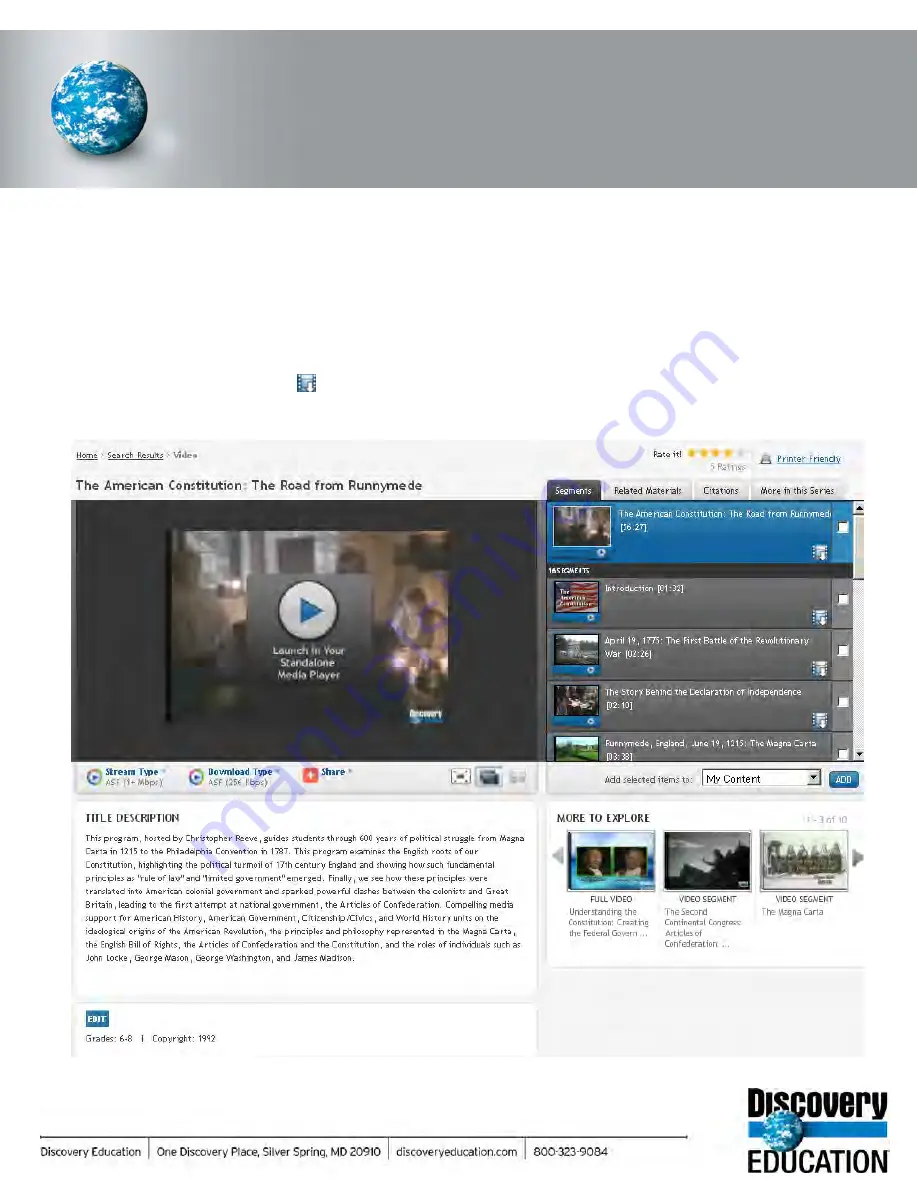
DISCOVERY EDUCATION
streaming
GETTING STARTED
Playing & Downloading Videos
Exploring the Full Video Page
You can use the flexible features on the full video page to play and download videos, save them to a folder in My Content or
share with a friend. Easy to use content tabs provide quick access to video segments, citation information, related materials,
and other titles in the same series.
Videos can be streamed in Flash, QuickTime, or Windows Media, and downloaded in QuickTime or Windows Media. To
stream a video, simply click on the title in the segments list and then click the play button in the player. To download a video
right click on the blue Download icon . Then select “save link as” or “save target as” depending on your internet browser
and save to your desired location.
Summary of Contents for F30
Page 1: ...PROCEDURE MANUAL BIG SPRING ISD TECHNOLOGY 3600 11TH PLACE 432 264 4155 ...
Page 6: ...You will need to set your profile the first time you login by clicking on my profile ...
Page 7: ...Choose the correct campus that you are assigned to and then choose Save Changes ...
Page 8: ...You will need to click Request New Ticket ...
Page 9: ...Please select the problem type you are having from this list ...
Page 10: ...Click on yes to start your ticket Once you start your ticket there is no way to quit ...
Page 12: ...Click on the home button when you are done to see your open ticket ...
Page 65: ...Email Certificate Installation 3 Click Next 4 Click Next again ...
Page 66: ...Email Certificate Installation 5 Select Finish 6 Select Yes on the Security Warning screen ...
Page 68: ...Email Certificate Installation 9 Click Yes in the Security Alert box ...
Page 77: ......
Page 141: ...19 Click Next 20 Click Next 21 Click Install ...
Page 170: ......
Page 190: ......






























