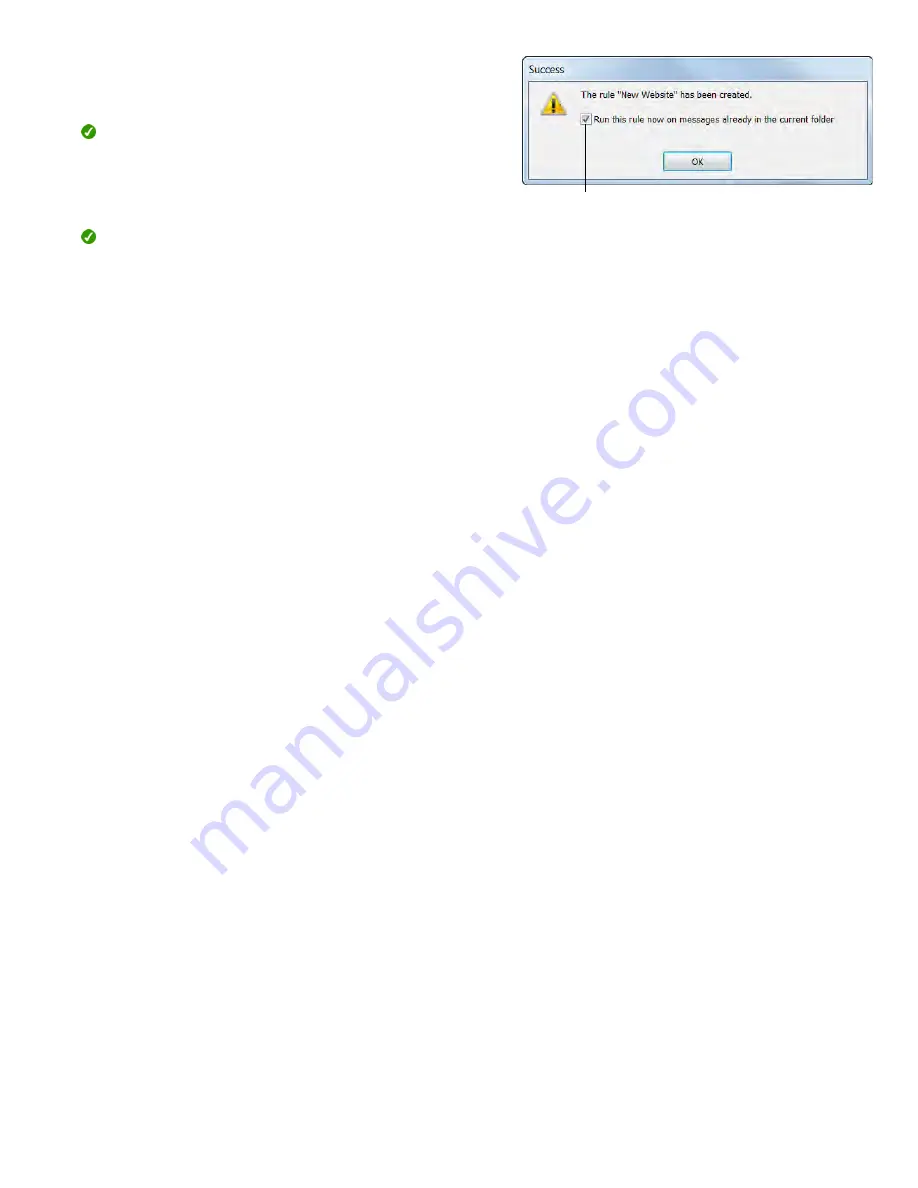
Select this check box to run the rule on
messages you have already received.
5.
Specify the action you want to take if the condition(s) are met.
Choose from displaying an alert, playing a selected sound, or
automatically moving the item to a specified folder.
Tip:
Click the
Advanced Options
button for even more condition
and action options.
6.
Click
OK
.
Outlook asks you to confirm the creation of the new rule.
Tip:
To apply the rule to messages you’ve already received, select
the
Run this rule now on messages already in the current folder
check box.
7.
Click
OK
.
The rule is active.
Summary of Contents for F30
Page 1: ...PROCEDURE MANUAL BIG SPRING ISD TECHNOLOGY 3600 11TH PLACE 432 264 4155 ...
Page 6: ...You will need to set your profile the first time you login by clicking on my profile ...
Page 7: ...Choose the correct campus that you are assigned to and then choose Save Changes ...
Page 8: ...You will need to click Request New Ticket ...
Page 9: ...Please select the problem type you are having from this list ...
Page 10: ...Click on yes to start your ticket Once you start your ticket there is no way to quit ...
Page 12: ...Click on the home button when you are done to see your open ticket ...
Page 65: ...Email Certificate Installation 3 Click Next 4 Click Next again ...
Page 66: ...Email Certificate Installation 5 Select Finish 6 Select Yes on the Security Warning screen ...
Page 68: ...Email Certificate Installation 9 Click Yes in the Security Alert box ...
Page 77: ......
Page 141: ...19 Click Next 20 Click Next 21 Click Install ...
Page 170: ......
Page 190: ......
















































