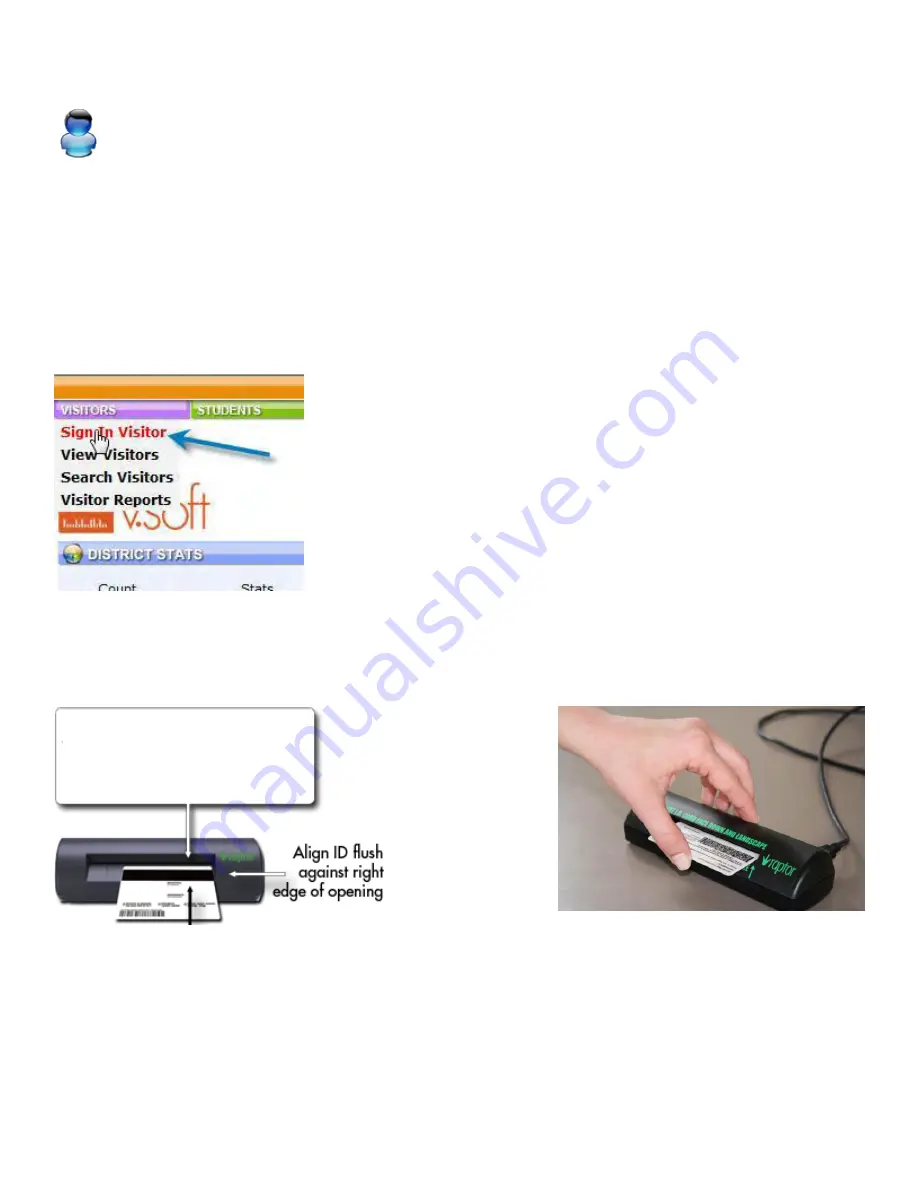
Part 2: Checking Visitors In
Visitor Sign In
The vSoft Visitor module gives schools the ability to track all Visitors to the campus arriving late or
leaving early.
There are three ways to sign someone in:
Scan
Quick Find
Manual Entry
After you have successfully signed in to your vSoft system, follow the directions below.
Scan
To use the Visitor features,
Mouse-over the Visitors button.
Click Sign In Visitor.
Scan first time visitors with the RaptorWare Optical Scanner by placing the visitor's state issued ID in
the scanner as shown below.
Scan ID according
to directions on
scanner
Summary of Contents for F30
Page 1: ...PROCEDURE MANUAL BIG SPRING ISD TECHNOLOGY 3600 11TH PLACE 432 264 4155 ...
Page 6: ...You will need to set your profile the first time you login by clicking on my profile ...
Page 7: ...Choose the correct campus that you are assigned to and then choose Save Changes ...
Page 8: ...You will need to click Request New Ticket ...
Page 9: ...Please select the problem type you are having from this list ...
Page 10: ...Click on yes to start your ticket Once you start your ticket there is no way to quit ...
Page 12: ...Click on the home button when you are done to see your open ticket ...
Page 65: ...Email Certificate Installation 3 Click Next 4 Click Next again ...
Page 66: ...Email Certificate Installation 5 Select Finish 6 Select Yes on the Security Warning screen ...
Page 68: ...Email Certificate Installation 9 Click Yes in the Security Alert box ...
Page 77: ......
Page 141: ...19 Click Next 20 Click Next 21 Click Install ...
Page 170: ......
Page 190: ......






























