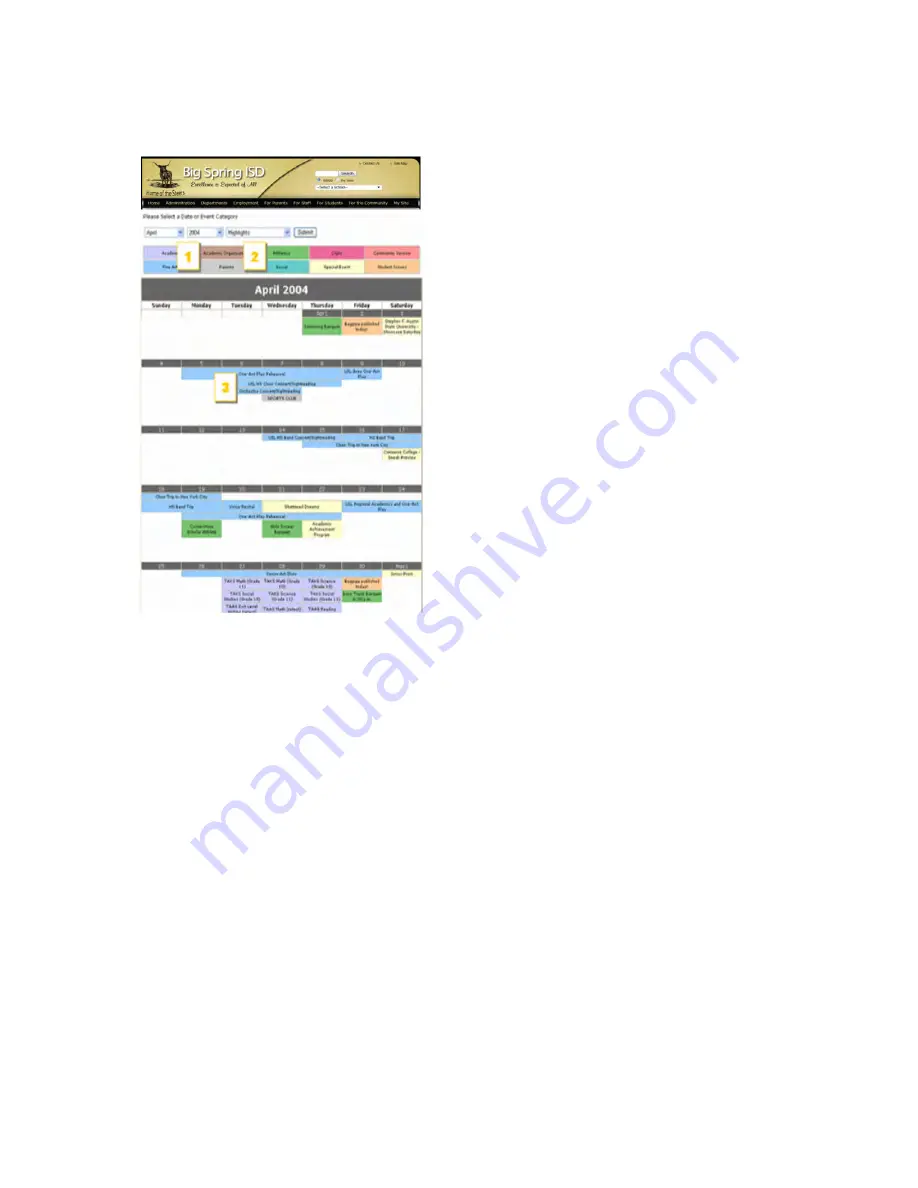
Viewing the Calendar
What site visitors see
The calendar displays events color-coded to
their category. The boxes at the top of the page
show the colors of each event category.
Viewing the calendar
1.
Select a month and year from the dropdown
menus at the top of the page then click Submit
to move to calendars for different months.
2.
View only events of a selected category
either by clicking on the category name in the
colored boxes at the top of the page or by
selecting a category from the dropdown and
clicking Submit. Selecting Highlights in the
dropdown and clicking Submit displays events
of general interest from all categories.
3.
Click on event names to display event
details.
Summary of Contents for F30
Page 1: ...PROCEDURE MANUAL BIG SPRING ISD TECHNOLOGY 3600 11TH PLACE 432 264 4155 ...
Page 6: ...You will need to set your profile the first time you login by clicking on my profile ...
Page 7: ...Choose the correct campus that you are assigned to and then choose Save Changes ...
Page 8: ...You will need to click Request New Ticket ...
Page 9: ...Please select the problem type you are having from this list ...
Page 10: ...Click on yes to start your ticket Once you start your ticket there is no way to quit ...
Page 12: ...Click on the home button when you are done to see your open ticket ...
Page 65: ...Email Certificate Installation 3 Click Next 4 Click Next again ...
Page 66: ...Email Certificate Installation 5 Select Finish 6 Select Yes on the Security Warning screen ...
Page 68: ...Email Certificate Installation 9 Click Yes in the Security Alert box ...
Page 77: ......
Page 141: ...19 Click Next 20 Click Next 21 Click Install ...
Page 170: ......
Page 190: ......
























