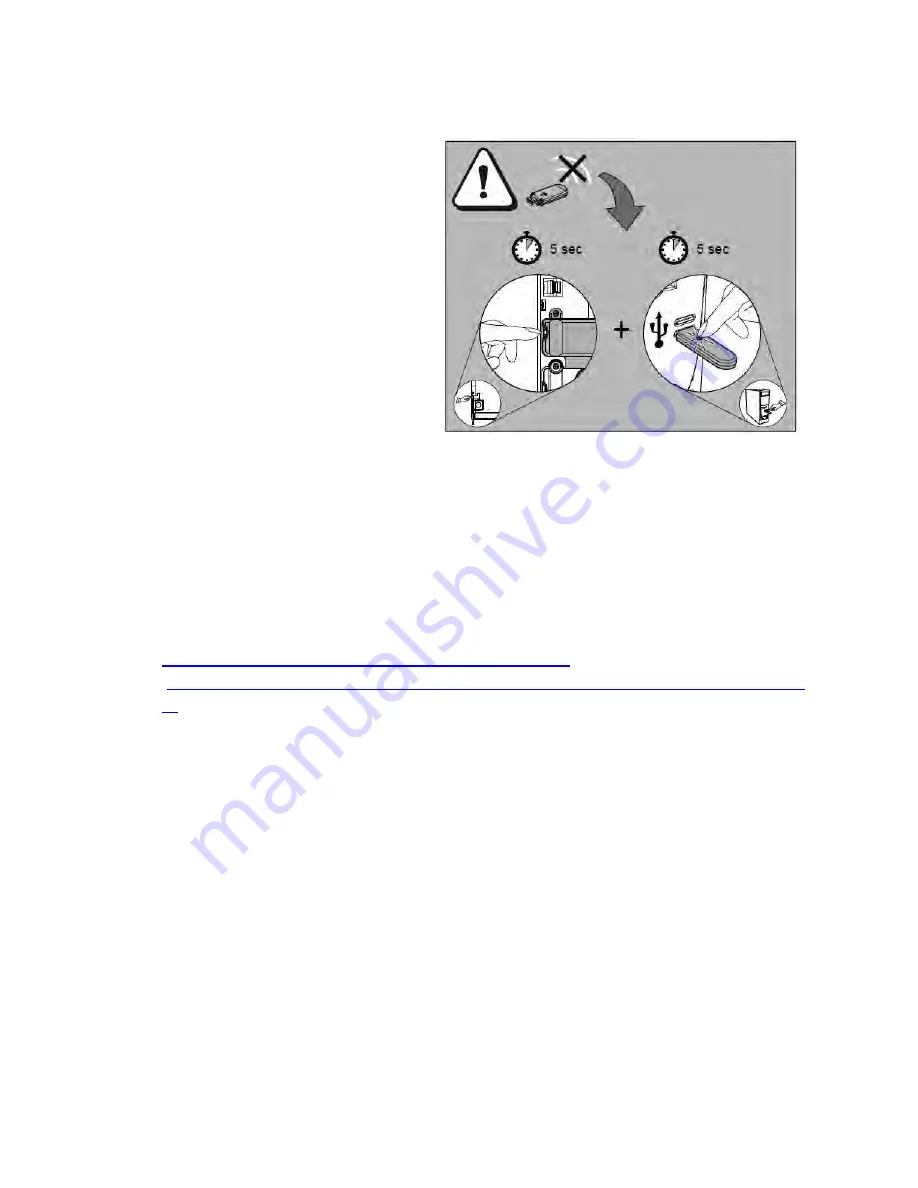
g.
Press and hold the grey button on
the side of board adapter and the
white button on the USB adapter in
your computer for five seconds
each until both the LED on the
board and the USB start rapidly
flashing green (they do not have to
be pressed simultaneously).
h.
The board and the USB adapter should find each other and start communicating at which
time both LED lights (board and USB) should turn solid green.
i.
If one or both lights fail to turn solid green, repeat step g until the board and USB adapter
start communicating.
2.
Understanding Your Bluetooth Connection Status LEDs
http://www.smarttech.com/us/Support/Support/Documents/KB3/154455.as
This document explains the colors of the status LEDs on the wireless Bluetooth adapter and the
USB HID interface.
Summary of Contents for F30
Page 1: ...PROCEDURE MANUAL BIG SPRING ISD TECHNOLOGY 3600 11TH PLACE 432 264 4155 ...
Page 6: ...You will need to set your profile the first time you login by clicking on my profile ...
Page 7: ...Choose the correct campus that you are assigned to and then choose Save Changes ...
Page 8: ...You will need to click Request New Ticket ...
Page 9: ...Please select the problem type you are having from this list ...
Page 10: ...Click on yes to start your ticket Once you start your ticket there is no way to quit ...
Page 12: ...Click on the home button when you are done to see your open ticket ...
Page 65: ...Email Certificate Installation 3 Click Next 4 Click Next again ...
Page 66: ...Email Certificate Installation 5 Select Finish 6 Select Yes on the Security Warning screen ...
Page 68: ...Email Certificate Installation 9 Click Yes in the Security Alert box ...
Page 77: ......
Page 141: ...19 Click Next 20 Click Next 21 Click Install ...
Page 170: ......
Page 190: ......






























