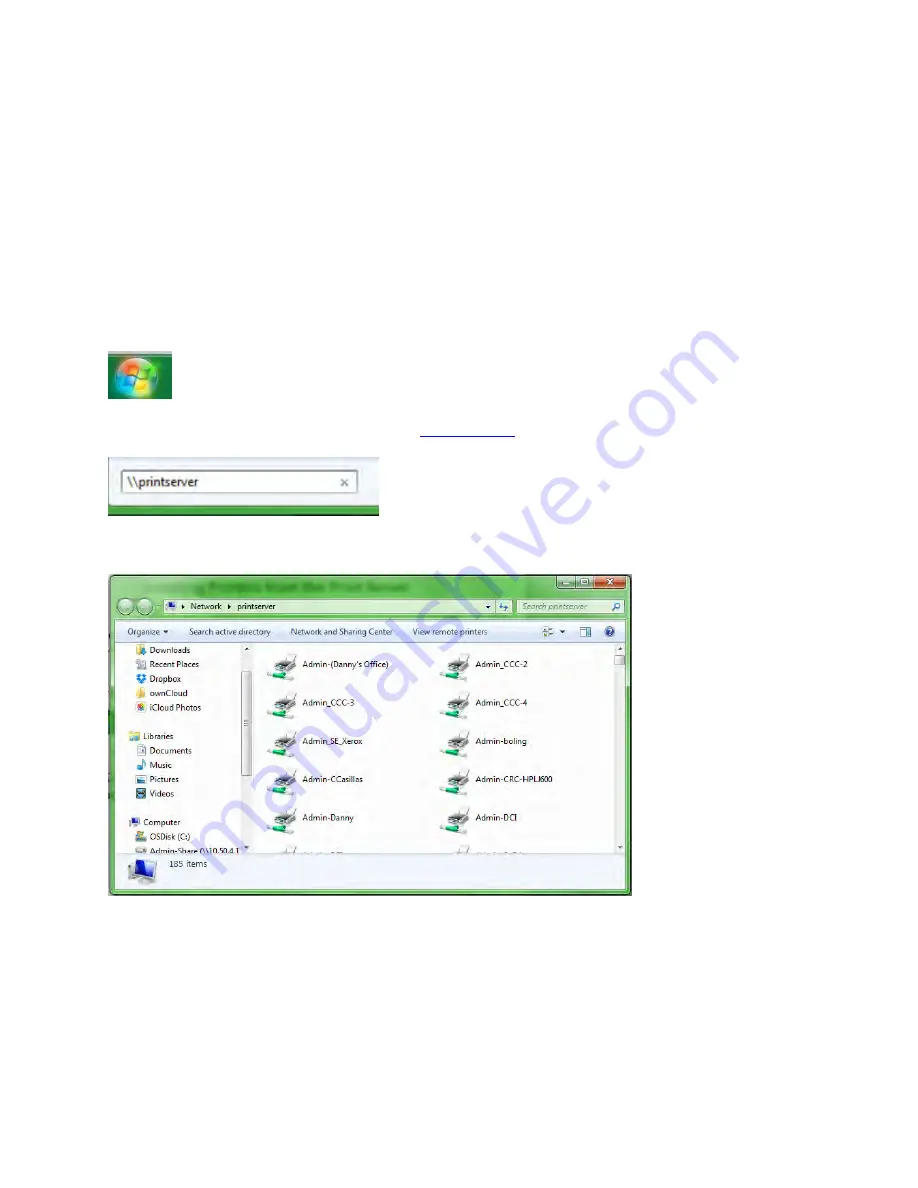
Installing Printers from the Print Server
Printers installed via the print server are USER SPECIFIC. Every person who logs onto a
computer must install needed printers for themselves as they become part of the user profile.
Click the windows START button.
In the
Search programs and files
box, type
A new window will open with a list of printers on the server.
Scroll down until you find printers for your campus or location. Locate the specific printer(s)
you are wishing to install and double click on its icon.
Other installation windows may appear during the installation process. If a window appears
requesting permission to install this device on your computer, click Yes or Allow.
Summary of Contents for F30
Page 1: ...PROCEDURE MANUAL BIG SPRING ISD TECHNOLOGY 3600 11TH PLACE 432 264 4155 ...
Page 6: ...You will need to set your profile the first time you login by clicking on my profile ...
Page 7: ...Choose the correct campus that you are assigned to and then choose Save Changes ...
Page 8: ...You will need to click Request New Ticket ...
Page 9: ...Please select the problem type you are having from this list ...
Page 10: ...Click on yes to start your ticket Once you start your ticket there is no way to quit ...
Page 12: ...Click on the home button when you are done to see your open ticket ...
Page 65: ...Email Certificate Installation 3 Click Next 4 Click Next again ...
Page 66: ...Email Certificate Installation 5 Select Finish 6 Select Yes on the Security Warning screen ...
Page 68: ...Email Certificate Installation 9 Click Yes in the Security Alert box ...
Page 77: ......
Page 141: ...19 Click Next 20 Click Next 21 Click Install ...
Page 170: ......
Page 190: ......






























