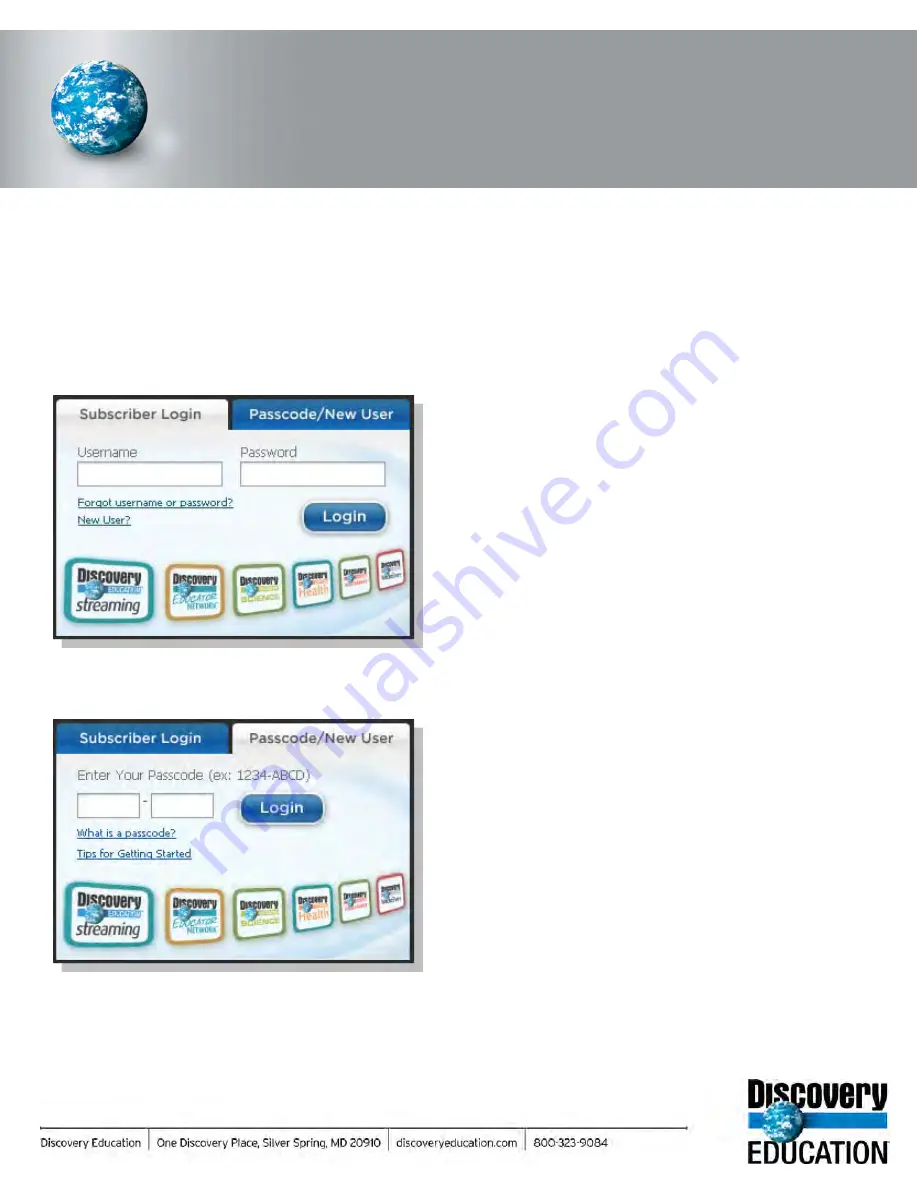
DISCOVERY EDUCATION
streaming
GETTING STARTED
Existing Users
Enter your username and password in the “Subscriber
Login” section on the left side of the screen and click
“Login”.
New Users
1. Go to www.DiscoveryEducation.com
2. Enter your eight-character school passcode in the
“Passcode/New User” section on the right side of the
screen and click “Login”
• A passcode allows new users to create and register
a personal username and password for access
to DE
streaming
.
• You must obtain your school passcode to create an
account. Thereafter, you no longer need the
passcode.
• If you do not have a passcode, please contact your
DE
streaming
Account Representative, or call
Discovery Education at 1-800-323-9084.
3. Once you enter the passcode, you will be prompted to
create your account.
a. Fill in the required fields, which are indicated by
an asterisk. You must also check the box to agree
to the Terms of Use.
b. Your username must be a minimum of six
characters long. Both the username and password
may contain these characters only: letters,
numbers, hyphen, and period.
c. Subscribe to the newsletter to receive monthly
updates about featured videos, new tools, and
integration ideas.
4. Your confirmation will be e-mailed to you.
Accessing Discovery Education
streaming
Summary of Contents for F30
Page 1: ...PROCEDURE MANUAL BIG SPRING ISD TECHNOLOGY 3600 11TH PLACE 432 264 4155 ...
Page 6: ...You will need to set your profile the first time you login by clicking on my profile ...
Page 7: ...Choose the correct campus that you are assigned to and then choose Save Changes ...
Page 8: ...You will need to click Request New Ticket ...
Page 9: ...Please select the problem type you are having from this list ...
Page 10: ...Click on yes to start your ticket Once you start your ticket there is no way to quit ...
Page 12: ...Click on the home button when you are done to see your open ticket ...
Page 65: ...Email Certificate Installation 3 Click Next 4 Click Next again ...
Page 66: ...Email Certificate Installation 5 Select Finish 6 Select Yes on the Security Warning screen ...
Page 68: ...Email Certificate Installation 9 Click Yes in the Security Alert box ...
Page 77: ......
Page 141: ...19 Click Next 20 Click Next 21 Click Install ...
Page 170: ......
Page 190: ......






























