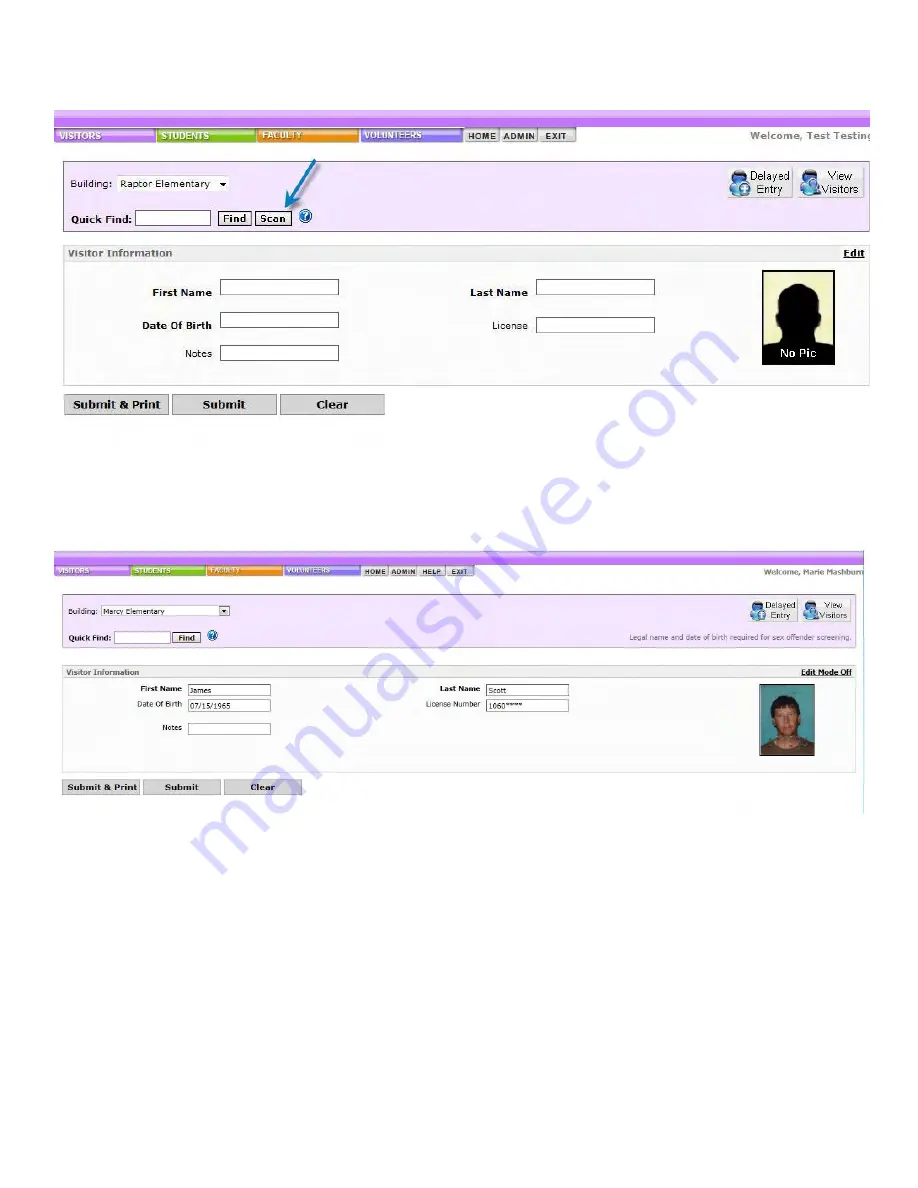
Click the "Scan" button on the screen next to the Quick Find.
The form will automatically be populated with first name, last name, birth date, and ID number.
Always verify the scanner scans the correct data!
If the information is not correct, please change
it before continuing the sign in process. Simply place your cursor in the field that contains the error,
and change the text.
In the Notes field, choose or type the destination of the visitor. A room number can also be entered.
Click Submit & Print to print a visitor badge, or click submit to enter the information without printing a
badge.
Keep the visitor’s ID until they leave the campus and return the visitor badge.
Visitors can be manually entered into the system, but will not be saved unless they are scanned.
Summary of Contents for F30
Page 1: ...PROCEDURE MANUAL BIG SPRING ISD TECHNOLOGY 3600 11TH PLACE 432 264 4155 ...
Page 6: ...You will need to set your profile the first time you login by clicking on my profile ...
Page 7: ...Choose the correct campus that you are assigned to and then choose Save Changes ...
Page 8: ...You will need to click Request New Ticket ...
Page 9: ...Please select the problem type you are having from this list ...
Page 10: ...Click on yes to start your ticket Once you start your ticket there is no way to quit ...
Page 12: ...Click on the home button when you are done to see your open ticket ...
Page 65: ...Email Certificate Installation 3 Click Next 4 Click Next again ...
Page 66: ...Email Certificate Installation 5 Select Finish 6 Select Yes on the Security Warning screen ...
Page 68: ...Email Certificate Installation 9 Click Yes in the Security Alert box ...
Page 77: ......
Page 141: ...19 Click Next 20 Click Next 21 Click Install ...
Page 170: ......
Page 190: ......
















































