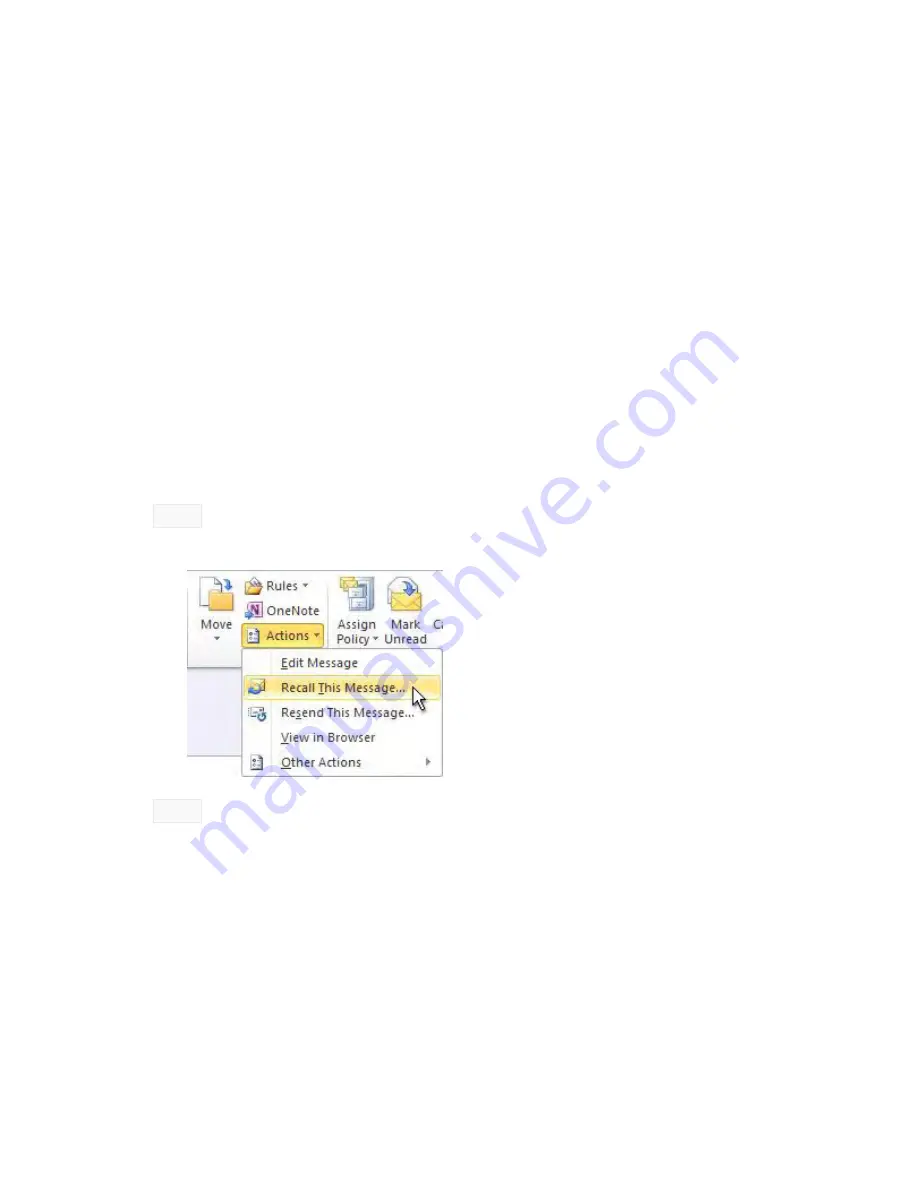
Recall or Replace an Email Message
The recall feature in Microsoft Outlook tries to stop delivery and, optionally, replace an email
message that you have already sent to another Microsoft Exchange Server user within your
organization. Message recall is available after you click
Send
and then realize that you forgot to
attach a file, include information in the message, or want to revise what was originally sent. You
can’t recall messages sent to email addresses outside your organization.
Recall a message
To recall a message without sending a revised message, do the following:
1.
In
, click
Sent Items
.
2.
Open the message that you want to recall.
3.
On the
Message
tab, in the
Move
group, click
Actions
, and then click
Recall This Message
.
4.
Click
Delete unread copies of this message
.
NOTE If you don’t see the
Message
tab, make sure that you have opened a sent message
as described in steps 1 and 2.
NOTE If you are sending the message to many people, you may want to clear the
Tell me
if recall succeeds or fails for each recipient
check box.
Recall and replace a message
In addition to trying to recall a message, you can send a replacement message. For example, if
you forgot to include an attachment, you can try to recall the message, and then send a
replacement message that has the attachment. The original message is removed from the
mailboxes of the recipients who have not yet opened it, and then is replaced with the updated
message.
To recall a message and then send a revised message, do the following:
Summary of Contents for F30
Page 1: ...PROCEDURE MANUAL BIG SPRING ISD TECHNOLOGY 3600 11TH PLACE 432 264 4155 ...
Page 6: ...You will need to set your profile the first time you login by clicking on my profile ...
Page 7: ...Choose the correct campus that you are assigned to and then choose Save Changes ...
Page 8: ...You will need to click Request New Ticket ...
Page 9: ...Please select the problem type you are having from this list ...
Page 10: ...Click on yes to start your ticket Once you start your ticket there is no way to quit ...
Page 12: ...Click on the home button when you are done to see your open ticket ...
Page 65: ...Email Certificate Installation 3 Click Next 4 Click Next again ...
Page 66: ...Email Certificate Installation 5 Select Finish 6 Select Yes on the Security Warning screen ...
Page 68: ...Email Certificate Installation 9 Click Yes in the Security Alert box ...
Page 77: ......
Page 141: ...19 Click Next 20 Click Next 21 Click Install ...
Page 170: ......
Page 190: ......
















































