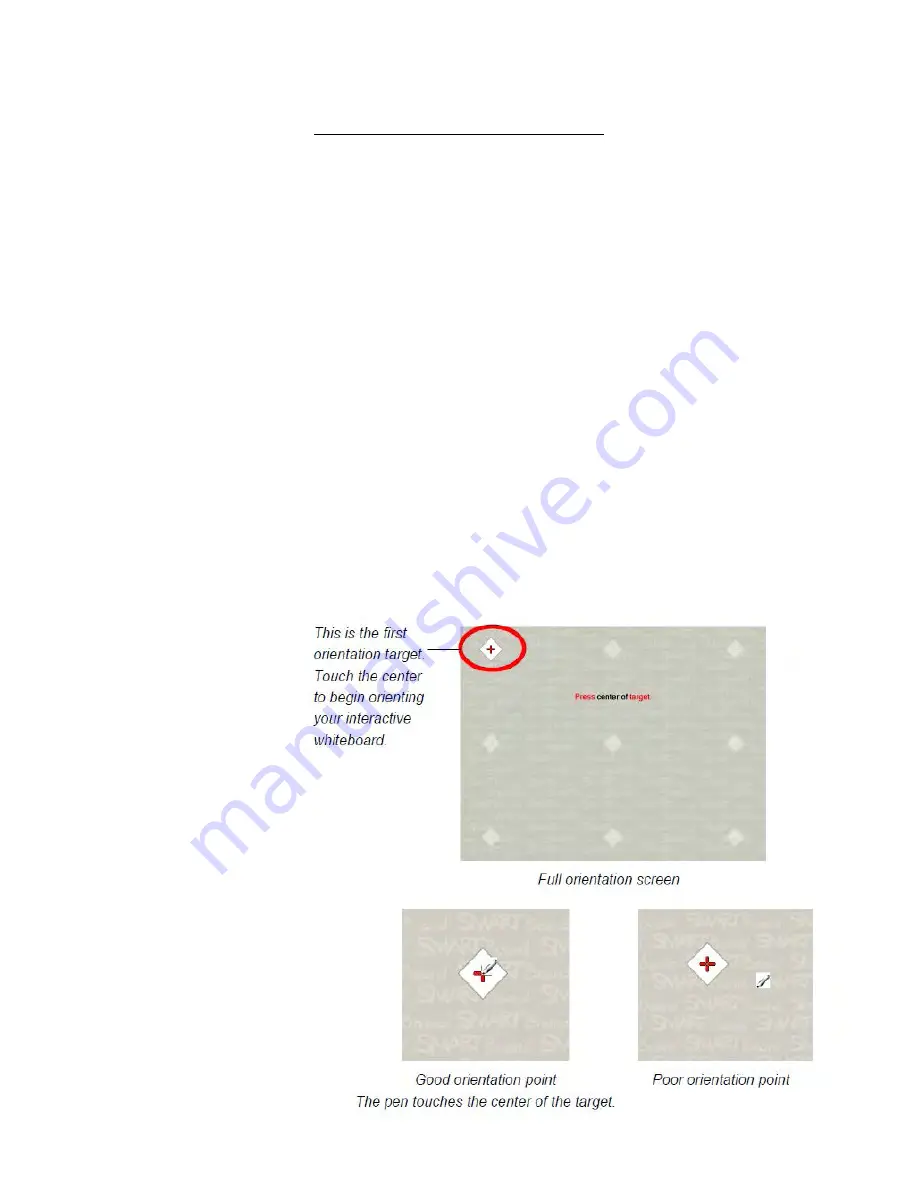
Orienting Your SMART Board
After you install SMART Product Drivers on your computer, orient your interactive whiteboard. An
orientation performed with SMART Product Drivers is called a
User Orientation.
Orienting your
interactive whiteboard ensures the greatest possible level of writing and touch accuracy.
Orient your interactive whiteboard if your projector or interactive whiteboard has moved since you last
used it, or whenever the mouse pointer isn’t properly aligned with your finger or a pen tray pen when
you touch the screen.
1.
Press and hold the two large pen tray buttons at the same time.
OR
Press the
Help
button on the pen tray, and then select Orient/Align the SMART Product
OR
Click the arrow at the bottom right (by the clock) of your computer to expand your icon tray.
Click on the SMART Board icon. Click
Orient
.
The orientation screen opens.
2.
Pick up a pen from the pen tray.
3.
Beginning at the upper-left corner of the screen, touch the center of the target firmly with the
tip of the pen until the target moves to the next point. Try not to flick the pen when you lift it
from the screen, and make sure that the lift direction is at a right angle to the screen.
NOTES
– Although you can use
your finger to orient your
interactive whiteboard, a
fine-point tool such as a
pen tray pen provides
greater precision when
touching the targets.
– The following image
shows a 9-point
orientation screen.
Summary of Contents for F30
Page 1: ...PROCEDURE MANUAL BIG SPRING ISD TECHNOLOGY 3600 11TH PLACE 432 264 4155 ...
Page 6: ...You will need to set your profile the first time you login by clicking on my profile ...
Page 7: ...Choose the correct campus that you are assigned to and then choose Save Changes ...
Page 8: ...You will need to click Request New Ticket ...
Page 9: ...Please select the problem type you are having from this list ...
Page 10: ...Click on yes to start your ticket Once you start your ticket there is no way to quit ...
Page 12: ...Click on the home button when you are done to see your open ticket ...
Page 65: ...Email Certificate Installation 3 Click Next 4 Click Next again ...
Page 66: ...Email Certificate Installation 5 Select Finish 6 Select Yes on the Security Warning screen ...
Page 68: ...Email Certificate Installation 9 Click Yes in the Security Alert box ...
Page 77: ......
Page 141: ...19 Click Next 20 Click Next 21 Click Install ...
Page 170: ......
Page 190: ......






























