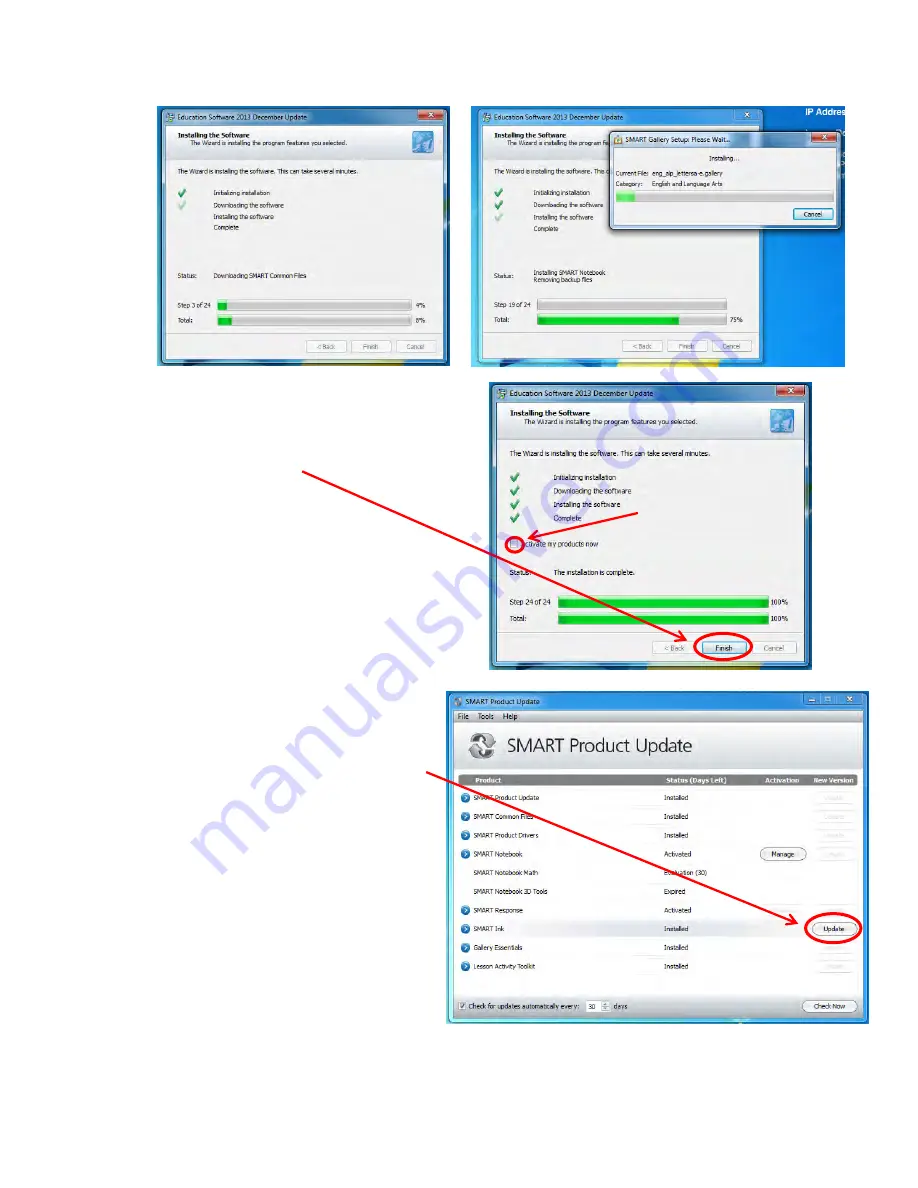
22.
Installation will take a while, you may
continue working while it installs.
23.
When installation is complete, leave the
Activate my products now box
UNCHECKED, click Finish.
24.
SMART Product Update window will
appear, if there are any Products that
need to be updated, click Update next
to it, or if multiple items need updating,
click Update All at the top. If any
warnings pop-up about the installation,
click Yes or OK.
25.
Click OK when update is complete.
26.
Put in a HelpDesk ticket for technology
to come activate your SMART products.
LEAVE UNCHECKED!
Summary of Contents for F30
Page 1: ...PROCEDURE MANUAL BIG SPRING ISD TECHNOLOGY 3600 11TH PLACE 432 264 4155 ...
Page 6: ...You will need to set your profile the first time you login by clicking on my profile ...
Page 7: ...Choose the correct campus that you are assigned to and then choose Save Changes ...
Page 8: ...You will need to click Request New Ticket ...
Page 9: ...Please select the problem type you are having from this list ...
Page 10: ...Click on yes to start your ticket Once you start your ticket there is no way to quit ...
Page 12: ...Click on the home button when you are done to see your open ticket ...
Page 65: ...Email Certificate Installation 3 Click Next 4 Click Next again ...
Page 66: ...Email Certificate Installation 5 Select Finish 6 Select Yes on the Security Warning screen ...
Page 68: ...Email Certificate Installation 9 Click Yes in the Security Alert box ...
Page 77: ......
Page 141: ...19 Click Next 20 Click Next 21 Click Install ...
Page 170: ......
Page 190: ......






























