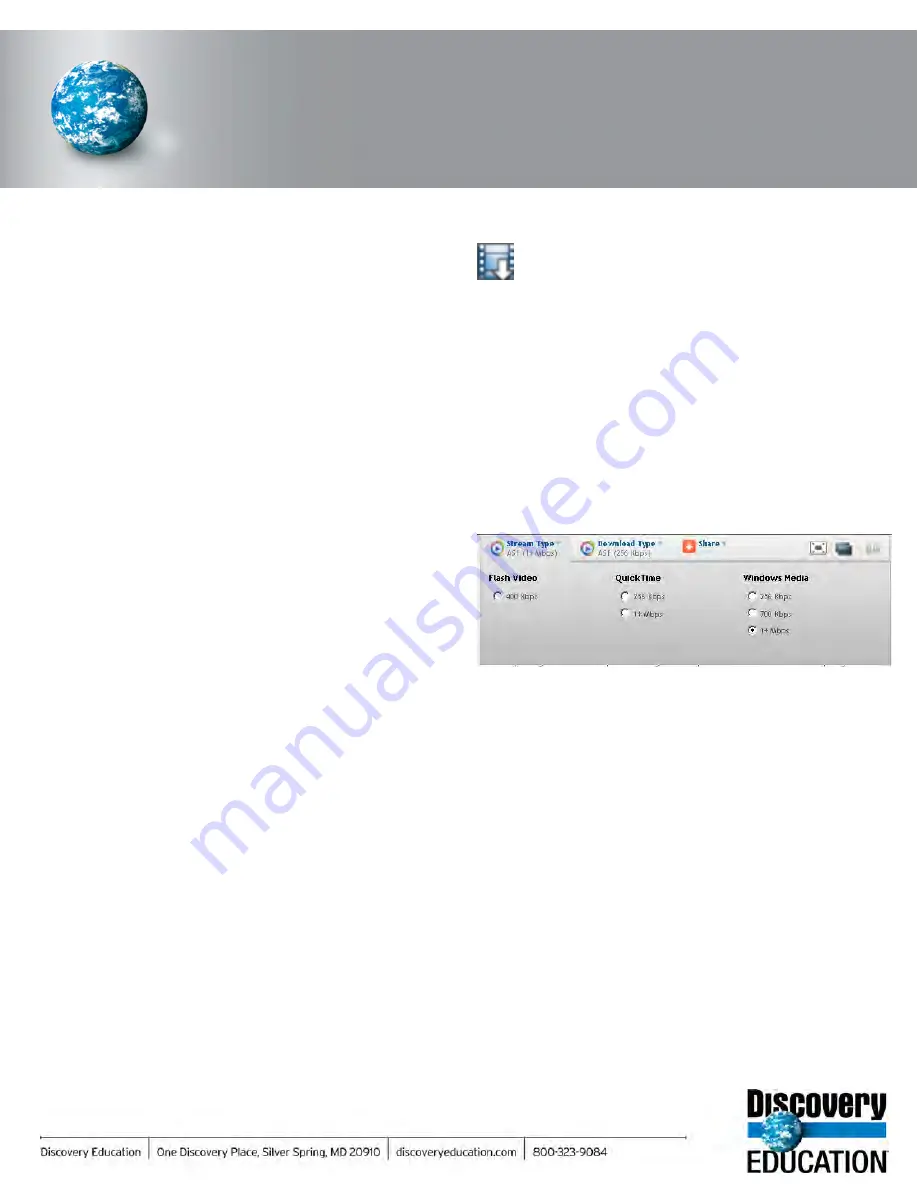
DISCOVERY EDUCATION
streaming
QuickStart Guide
Viewing Video
When you download a video segment, you save a copy of
the file on your computer or network for future access.
Downloading Video
Click on the Download icon next to the desired video
segment and select “Save File.”
You can download files as Windows Media or QuickTime
files by selecting the file type from the drop down below the
video player
Download a Video
Instructions
You can view a video segment “live” or stream it “real-time”
by clicking on the Play button. The quality of the video
streaming experience will depend on many factors
including the speed of your Internet connection and the
number of people at your school who are online at the time
you choose to stream video content.
Play a Video
Step 1:
Choose your Media Settings:
Step 2:
Click the Play button next to the desired video
segment to view the video.
• Select
Media
Type
for
Streaming
and
Downloading:
• Windows Media Player
• QuickTime
• Flash (Streaming only)
• Make your Player Selection:
• Embedded in Web Browser (plays right on
the page)
• Stand-Alone Application (opens a new
player window)
My Content
This feature allows you to collect, organize, share and
retrieve DE
streaming
media resources, assignments,
quizzes and writing prompts from any service in one
convenient place.
Teacher Center
Use these resources for classroom ideas or to connect with
other educators.
Calendar
Connect the past to the present in your classroom with
videos that relate to historical and commemorative events.
Calendar events are available in seven core subject areas.
Lesson Plan Library
Search an expanded library that contains hundreds of
lessons designed for use with DE
streaming
videos.
Thematic Focus
Explore lessons, activities and materials organized around
a central theme or topic. New units are added weekly so
log in to find out what’s new!
My Builder Tools
Use these creative tools to build dynamic, interactive
multimedia projects for your students.
Assignment Builder
Build customized, online, interactive projects that integrate
DE
streaming
media and activities. Students access
assignments through the Student Center.
Quiz Builder
Choose from over 2,000 pre-made quizzes in the Quiz
Library, select individual questions from the Quiz Builder
databank or write your own questions. Students access
quizzes through the Student Center.
Writing Prompt Builder
Stimulate the writing process in your classroom with
thousands of pieces of content that are ready-made for
persuasive, narrative, and expository writing exercises.
Use a pre-made writing prompt or create your own!
Summary of Contents for F30
Page 1: ...PROCEDURE MANUAL BIG SPRING ISD TECHNOLOGY 3600 11TH PLACE 432 264 4155 ...
Page 6: ...You will need to set your profile the first time you login by clicking on my profile ...
Page 7: ...Choose the correct campus that you are assigned to and then choose Save Changes ...
Page 8: ...You will need to click Request New Ticket ...
Page 9: ...Please select the problem type you are having from this list ...
Page 10: ...Click on yes to start your ticket Once you start your ticket there is no way to quit ...
Page 12: ...Click on the home button when you are done to see your open ticket ...
Page 65: ...Email Certificate Installation 3 Click Next 4 Click Next again ...
Page 66: ...Email Certificate Installation 5 Select Finish 6 Select Yes on the Security Warning screen ...
Page 68: ...Email Certificate Installation 9 Click Yes in the Security Alert box ...
Page 77: ......
Page 141: ...19 Click Next 20 Click Next 21 Click Install ...
Page 170: ......
Page 190: ......
















































