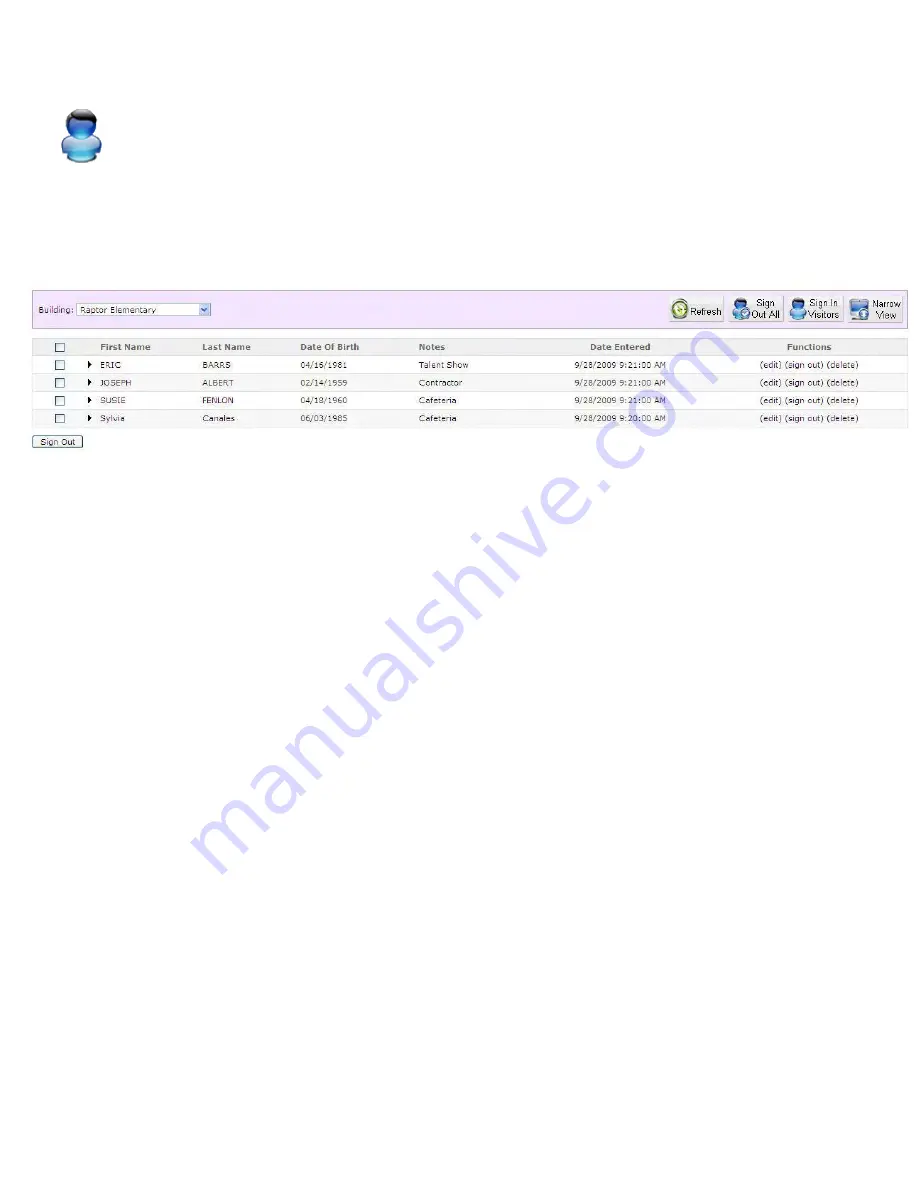
Part 3: Checking Visitors Out
Visitor Sign Out
View/Sign Out Visitors
To sign out visitors, click the View Visitors button from the current screen, or click View Visitors from
the Main Visitor Menu. To sign out one or more visitors, click the "(sign out)" next to the name, or use
the check boxes to select multiple visitors and click the Sign Out button.
Sign Out All
Pressing the Sign Out all Button will sign out all visitors on your campus at once without having to do
them individually or using checkboxes.
Refresh
If you are working with multiple buildings or multiple attendants are signing people in, this is useful to
use so you have up-to-date information without having to leave the page.
Part 4: Running Visitor Report
There are several different kinds of reports that you can run, but most of them will have the same or similar
choices to narrow the information displayed.
The first thing to choose is which way you would like your data displayed in your report:
Graphs:
Shows data in either line, bar, or area graph form. These are very general reports.
Lists:
Lists individual lines of data in a window. These are more specific reports with visitor details.
Summary of Contents for F30
Page 1: ...PROCEDURE MANUAL BIG SPRING ISD TECHNOLOGY 3600 11TH PLACE 432 264 4155 ...
Page 6: ...You will need to set your profile the first time you login by clicking on my profile ...
Page 7: ...Choose the correct campus that you are assigned to and then choose Save Changes ...
Page 8: ...You will need to click Request New Ticket ...
Page 9: ...Please select the problem type you are having from this list ...
Page 10: ...Click on yes to start your ticket Once you start your ticket there is no way to quit ...
Page 12: ...Click on the home button when you are done to see your open ticket ...
Page 65: ...Email Certificate Installation 3 Click Next 4 Click Next again ...
Page 66: ...Email Certificate Installation 5 Select Finish 6 Select Yes on the Security Warning screen ...
Page 68: ...Email Certificate Installation 9 Click Yes in the Security Alert box ...
Page 77: ......
Page 141: ...19 Click Next 20 Click Next 21 Click Install ...
Page 170: ......
Page 190: ......






























