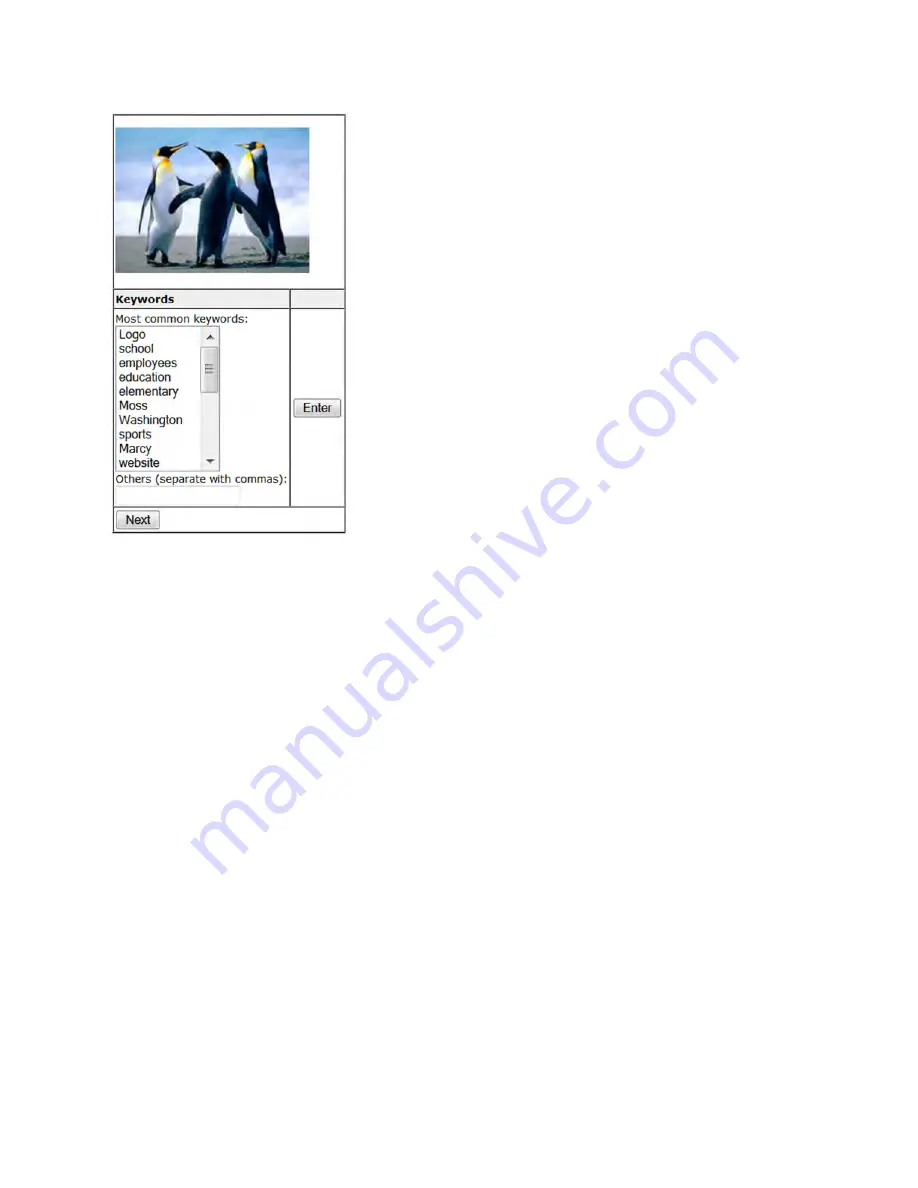
6.
Select or enter keywords that describe this photo to make
it easier to find in the photo library. Look at the list of the
most common keywords. If you see one that applies to your
photo, click on it and then click Enter. The word will begin
your list of keywords right below the word “Keywords.”
Again, if you would like to delete the entry, just click the
Delete link to the right of the word. Only that word will be
deleted. If there are no words in the common words list that
apply to your photo, you can type in the keywords that you
think someone might use to search for your photo,
separating the words with commas, and then click Enter.
When you have finished with the form, click Next.
Summary of Contents for F30
Page 1: ...PROCEDURE MANUAL BIG SPRING ISD TECHNOLOGY 3600 11TH PLACE 432 264 4155 ...
Page 6: ...You will need to set your profile the first time you login by clicking on my profile ...
Page 7: ...Choose the correct campus that you are assigned to and then choose Save Changes ...
Page 8: ...You will need to click Request New Ticket ...
Page 9: ...Please select the problem type you are having from this list ...
Page 10: ...Click on yes to start your ticket Once you start your ticket there is no way to quit ...
Page 12: ...Click on the home button when you are done to see your open ticket ...
Page 65: ...Email Certificate Installation 3 Click Next 4 Click Next again ...
Page 66: ...Email Certificate Installation 5 Select Finish 6 Select Yes on the Security Warning screen ...
Page 68: ...Email Certificate Installation 9 Click Yes in the Security Alert box ...
Page 77: ......
Page 141: ...19 Click Next 20 Click Next 21 Click Install ...
Page 170: ......
Page 190: ......





























