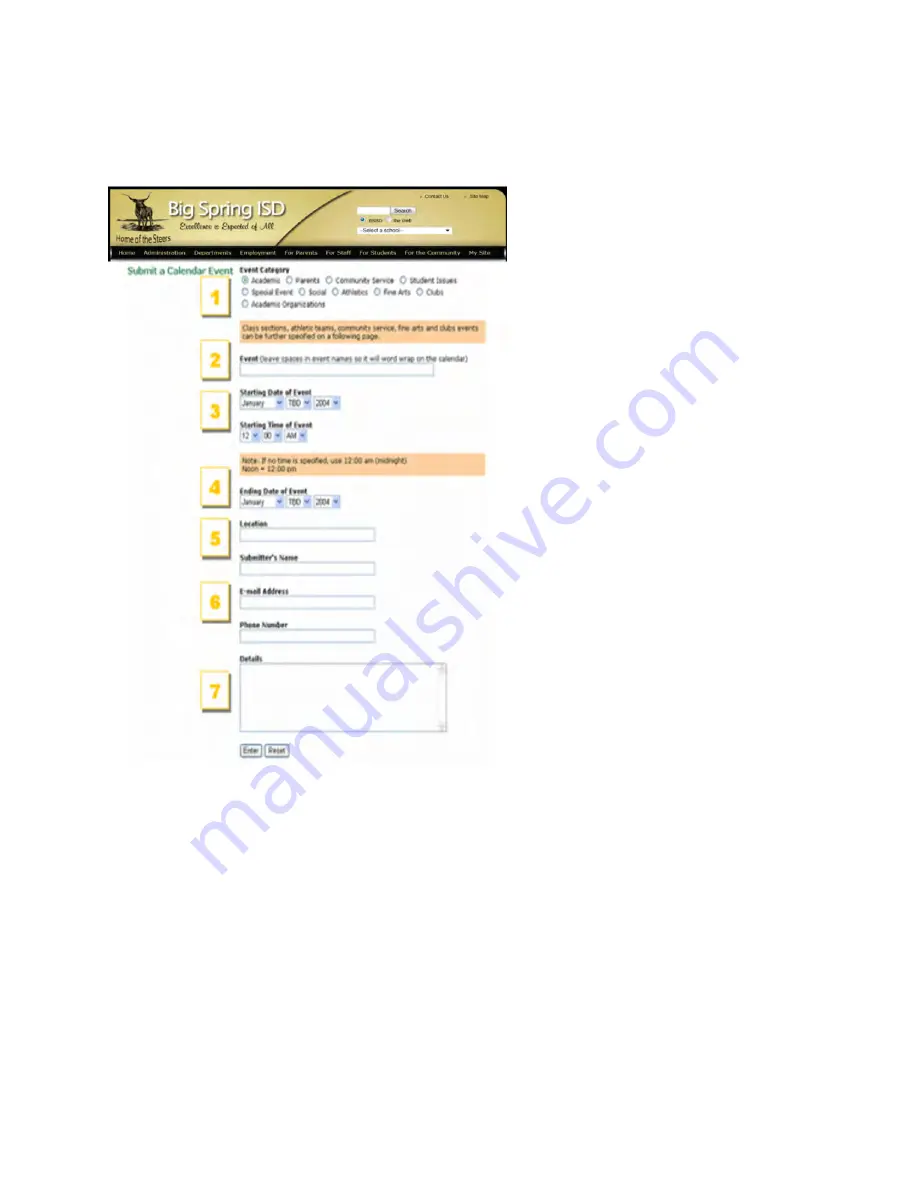
Submitting a Calendar Event
Submit a calendar event
Anyone may submit a calendar event by
clicking on the Submit a Calendar Event link
at the bottom of every page. This makes it
easy for students, PTA members or others
without special privileges to create the
information about an event of general
interest.
Events will not be displayed on the calendar
until they have been approved
.
Submitting a calendar event
1.
Select an event category.
2.
Enter an event name.
3.
Select the starting date. Enter a starting
time for the event if there is one (e.g., a
football game starts at a scheduled time,
Halloween does not). If there is no starting
time, leave the time set to 12:00 am.
4.
Select an ending date.
5.
Enter the location of the event if there is
one.
6.
Enter your name, e-mail address and
phone number. The calendar administrator
may need to get back to you with questions.
7.
Enter the details of your event. Click Enter. Depending upon the event category, you may be asked an
additional question or two about the event.
Summary of Contents for F30
Page 1: ...PROCEDURE MANUAL BIG SPRING ISD TECHNOLOGY 3600 11TH PLACE 432 264 4155 ...
Page 6: ...You will need to set your profile the first time you login by clicking on my profile ...
Page 7: ...Choose the correct campus that you are assigned to and then choose Save Changes ...
Page 8: ...You will need to click Request New Ticket ...
Page 9: ...Please select the problem type you are having from this list ...
Page 10: ...Click on yes to start your ticket Once you start your ticket there is no way to quit ...
Page 12: ...Click on the home button when you are done to see your open ticket ...
Page 65: ...Email Certificate Installation 3 Click Next 4 Click Next again ...
Page 66: ...Email Certificate Installation 5 Select Finish 6 Select Yes on the Security Warning screen ...
Page 68: ...Email Certificate Installation 9 Click Yes in the Security Alert box ...
Page 77: ......
Page 141: ...19 Click Next 20 Click Next 21 Click Install ...
Page 170: ......
Page 190: ......












































