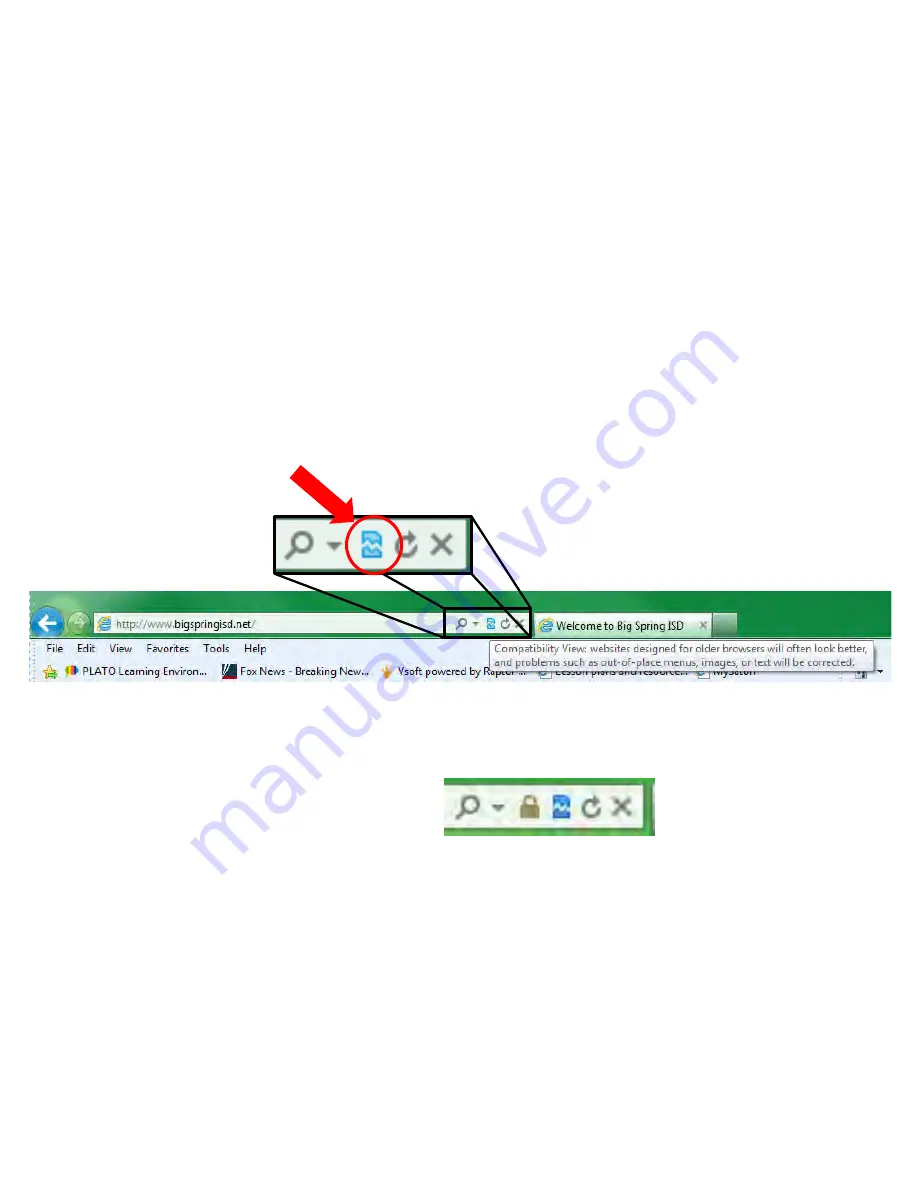
Using Internet Explorer Compatibility Mode
Some websites are not designed to use with newer versions of IE, for example:
-
Helpdesk does not work well on IE10 or IE11
-
Gradebook does not work well on IE10 or IE11
To solve this issue, you can use IE in compatibility mode where it emulates the older versions of
IE on which the sites were designed to function properly.
To enter into compatibility mode, open Internet Explorer and navigate to the site on which you
want to use compatibility mode. In the address bar, find the icon that looks like a torn piece of
paper and click it.
The browser will refresh the site in compatibility mode, the icon will appear in blue when
active, and the errors should be fixed.
If the browser prompts you that it needs to restart, do so by closing IE and reopening it and
navigate to the site again.
Summary of Contents for F30
Page 1: ...PROCEDURE MANUAL BIG SPRING ISD TECHNOLOGY 3600 11TH PLACE 432 264 4155 ...
Page 6: ...You will need to set your profile the first time you login by clicking on my profile ...
Page 7: ...Choose the correct campus that you are assigned to and then choose Save Changes ...
Page 8: ...You will need to click Request New Ticket ...
Page 9: ...Please select the problem type you are having from this list ...
Page 10: ...Click on yes to start your ticket Once you start your ticket there is no way to quit ...
Page 12: ...Click on the home button when you are done to see your open ticket ...
Page 65: ...Email Certificate Installation 3 Click Next 4 Click Next again ...
Page 66: ...Email Certificate Installation 5 Select Finish 6 Select Yes on the Security Warning screen ...
Page 68: ...Email Certificate Installation 9 Click Yes in the Security Alert box ...
Page 77: ......
Page 141: ...19 Click Next 20 Click Next 21 Click Install ...
Page 170: ......
Page 190: ......






























