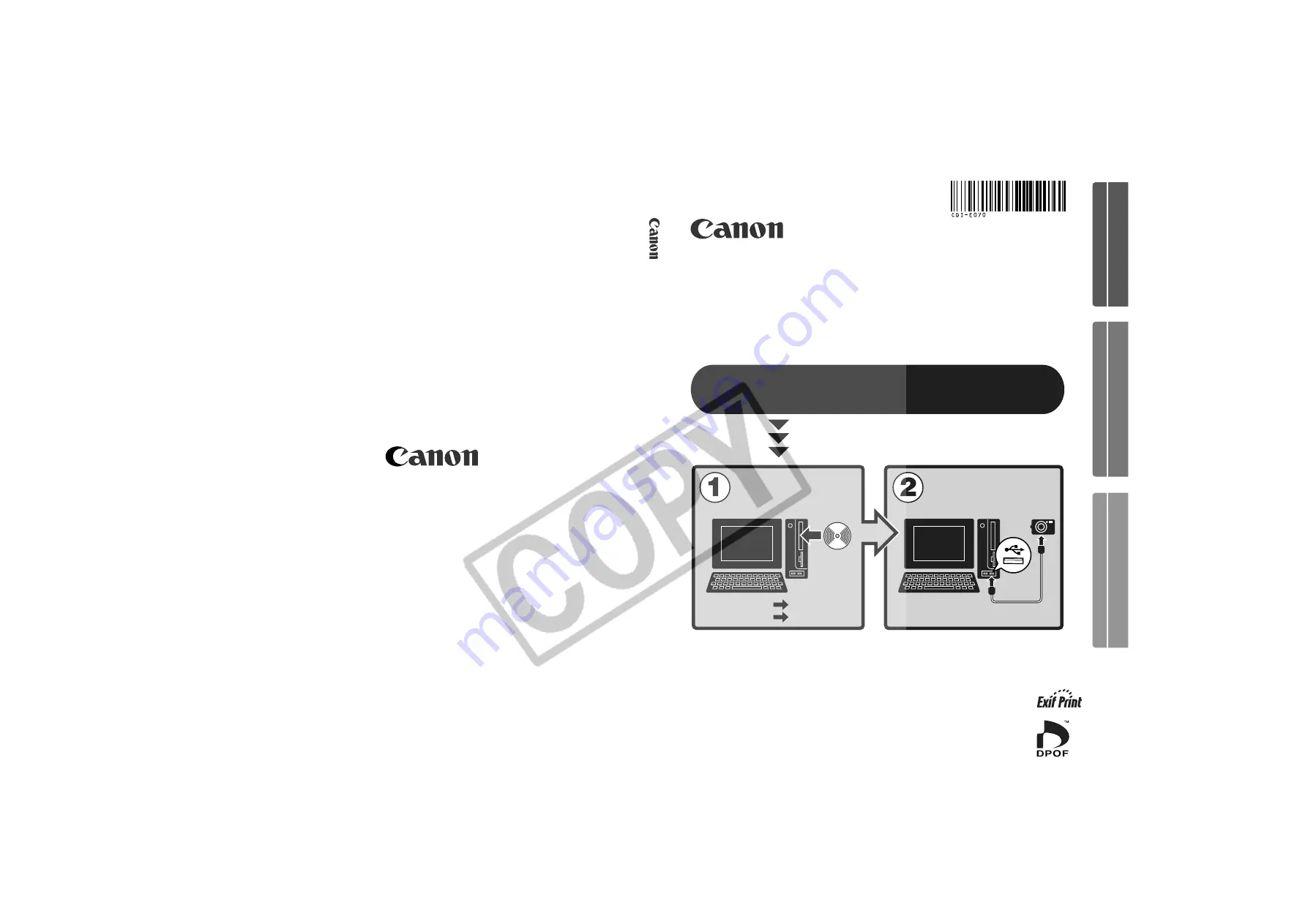
Windows
Macintosh
p. 10
p. 52
• This guide explains how to install the software programs and
briefly introduces their functions and operating procedures.
• Please read the software license agreement in this guide before
using the software. By using the software, you agree to be
bound by the terms of the agreement.
Software Starter Guide
(For the Canon Digital Camera Solution Disk Version 12)
CDI-E070-010
XX02CHXX
© 2003 CANON INC.
PRINTED IN JAPAN
Windows/Macintosh
Windows
Macintosh
Software Starter Guide For V
ersion 12
You must install the software bundled on the Canon
Digital Camera Solution Disk before connecting the
camera to the computer.
Install the software.
Connect the camera
to the computer.
Summary of Contents for PowerShot A60
Page 60: ...54 MEMO...
Page 96: ...90 MEMO...
Page 108: ...102 MEMO...
Page 136: ...130 MEMO...
Page 137: ...131 MEMO...
Page 138: ...132 MEMO...
















