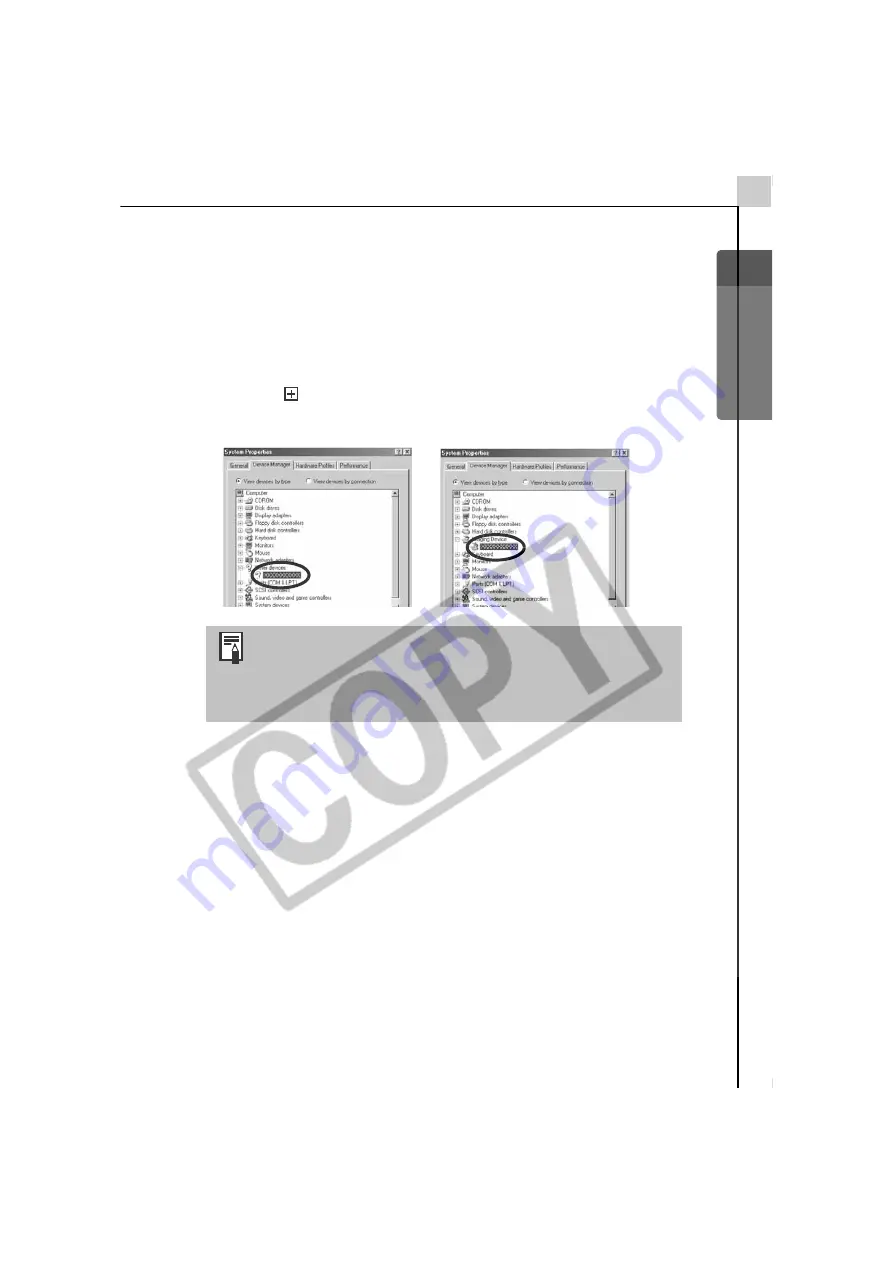
Windows/Macintosh
123
Windows Me/Windows 98
<Check to see if the camera is being recognized as an “other”
device and delete the driver if it is.>
1. Click the [Start] menu and select [Settings], followed by [Control Panel].
Double-click the [System] icon.
This will display the System Properties window.
2. Click the [Device Manager] tab.
3. Click the
symbol beside the [Other devices] and/or [Imaging devices]
category. Your camera model name or [Canon Camera] will display in of
these categories if it is being recognized as an “other” device.
4. Select your camera model name or [Canon Camera] and click [Remove].
5. Click [OK] in the confirmation dialog.
Delete all instances of your camera model name or [Canon Camera] if it
appears in one or more places in the [Other devices] or [Imaging devices]
categories.
6. Click [OK] to close the System Properties window.
< Delete the setup information files.>
7. Double-click the [My Computer] icon on the desktop, followed by the
[C:] drive, [Windows] folder and [Inf] folder.
There are other potential reasons for the problem if the
“Other devices” or “Imaging devices” categories do not
appear or your camera model name or [Canon Camera] does
not appear. Proceed to Step 6, temporarily quit the
procedures and investigate the other potential causes.
Summary of Contents for PowerShot A60
Page 60: ...54 MEMO...
Page 96: ...90 MEMO...
Page 108: ...102 MEMO...
Page 136: ...130 MEMO...
Page 137: ...131 MEMO...
Page 138: ...132 MEMO...
























