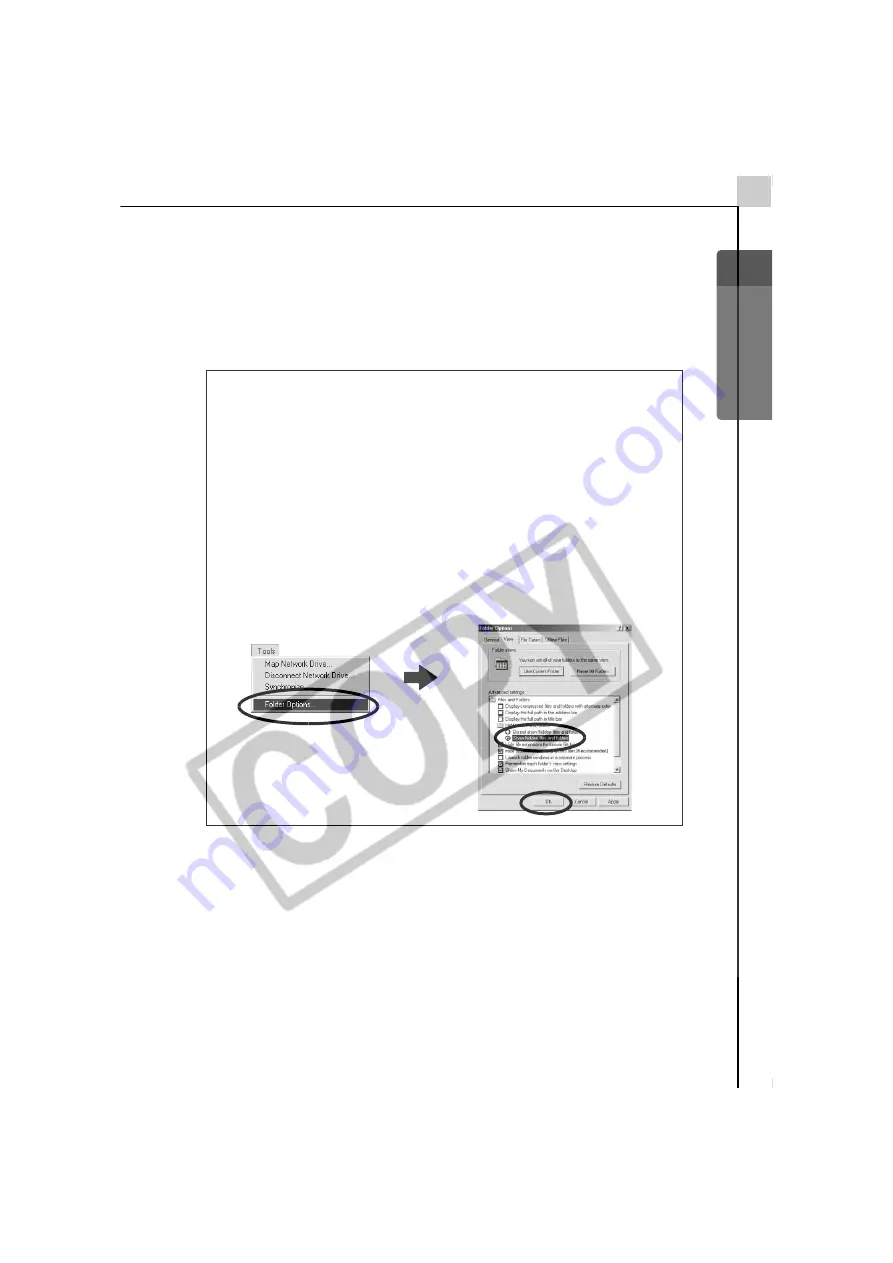
Windows/Macintosh
121
< Delete the setup information files>
7.
Windows XP:
Click the [Start] menu and open [My Computer],
followed by [C:] Drive, the [Windows] folder and the [Inf] folder.
Windows 2000:
Double-click the [My Computer] icon on the desktop,
followed by the [C:] drive, [Winnt] folder and [Inf] folder.
8. Look for files for Canon digital cameras that start with [Oem*].
The “*” represents a number, such as 0 or 1.
[Oem*] files come in pairs of [Oem*.inf] and [Oem*.pnf] files. (For
example, [Oem0.inf] and [Oem0.pnf]).
9. Double-click the [Oem*] files to check their contents.
Double-clicking an [Oem*] file will open it in the Windows Notepad
program. Look for [;***Canon Camera Driver Setup File****] in the
first line. Note down the names of these files.
If the [Inf] Folder Is Not Visible in the [Winnt] or [Windows]
Folder
Use the following procedures to show all files and folders.
1. Open the [Winnt] or [Windows] folder.
2. Click the [Tools] menu and select [Folder Options].
3. Click the [View] tab.
4. In the [Files and Folders] category in the Advanced Settings section,
set [Hidden files and folders] to [Show hidden files and folders].
Remove the check marks from the [Hide extensions for known file
types] or [Hide file extensions for know file types] if it is present.
5. Click [OK] to close the dialog.
This will make the hidden files and folders visible.
Summary of Contents for PowerShot A60
Page 60: ...54 MEMO...
Page 96: ...90 MEMO...
Page 108: ...102 MEMO...
Page 136: ...130 MEMO...
Page 137: ...131 MEMO...
Page 138: ...132 MEMO...


























