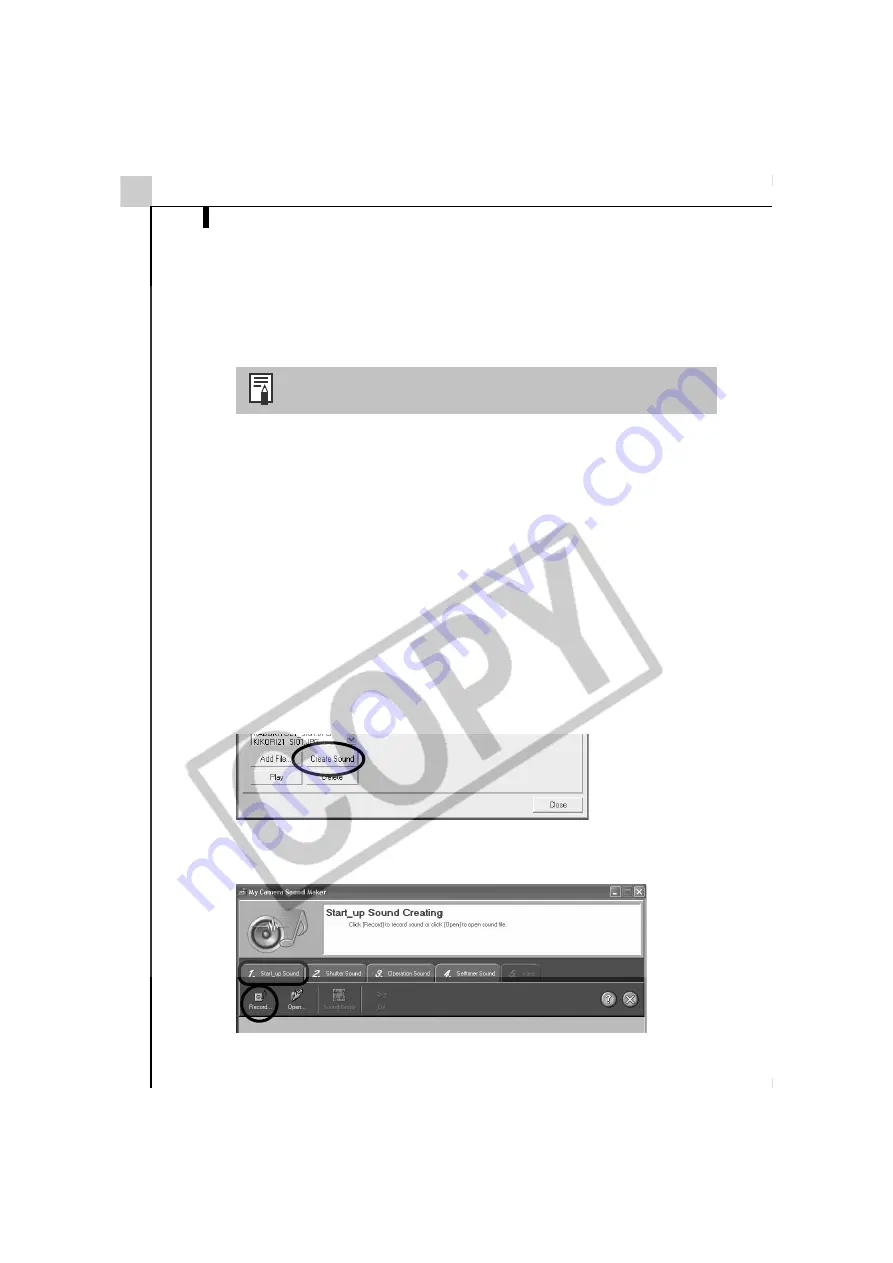
Enjoy Customizing Your Camera with the My Camera Settings
48
2
Select the file you created and click [Open].
The selected file will appear in the Computer list.
This concludes the process for adding new data.
You can save the newly created data to the camera using the procedures
described in the
Saving the My Camera Settings to the Camera
section (p.
45).
Create an Original Sound File and then Add It
The following example shows how to record and create a start-up sound file
using the My Camera Sound Maker window.
QuickTime is required to play the recorded sound.
1
Click [Camera & Memory Card] in the Main Window of ZoomBrowser
EX and select [My Camera Settings] in the next menu.
The My Camera Selection dialog will display.
2
Select [Start-up Image, Start-up Sound, Operation Sound, Selftimer
Sound and Shutter Sound] and click [OK].
The My Camera window will display.
3
In the My Camera window, select [Set individually], select a sound
type in the [Data Type] and click the [Create Sound] button in the My
Camera window.
The My Camera Sound Maker window will display.
4
Click the tab of the sound file you will be creating, followed by the
[Record] button. Click the [Start_up Sound] tab in this example.
To delete a setting, select the file name and click the [Delete]
button at the bottom of the My Computer list.
Summary of Contents for PowerShot A60
Page 60: ...54 MEMO...
Page 96: ...90 MEMO...
Page 108: ...102 MEMO...
Page 136: ...130 MEMO...
Page 137: ...131 MEMO...
Page 138: ...132 MEMO...






























