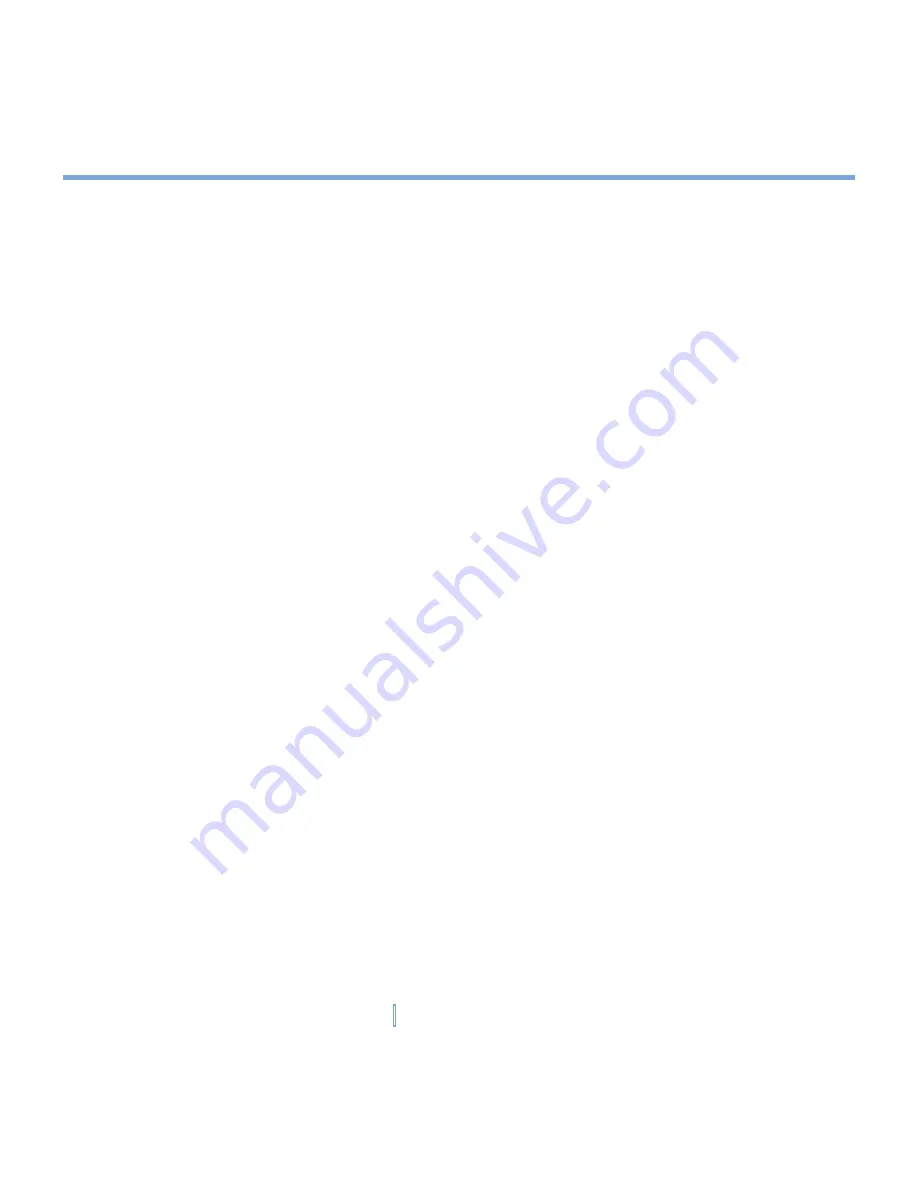
79
|
Getting Connected
To add a favorite
1.
Go to the page you want to add.
2.
Tap and hold the page, then tap
Add to Favorites
.
3.
Confirm or change the name, and select a folder for storing the favorite.
To delete a favorite or folder
1.
Tap
Menu > Favorites > Add/Delete
tab.
2.
Select the desired item, then tap
Delete
.
To change how Web pages fill the screen
1.
Tap
Menu > View
.
2.
Do one of the following:
•
One Column
. Arranges the content into one column that is as wide as the screen.
This means that you will rarely have to scroll horizontally.
•
Default
. Maintains a layout similar to what you see on a desktop computer, but it
makes items smaller and arranges the content so that you can see most of it without
having to scroll horizontally.
•
Desktop
. Keeps the same layout and size as on a desktop computer, which will
require both horizontal and vertical scrolling.
To show or hide pictures on Web pages
•
Tap
Menu > View > Show Pictures
. A check mark next to
Show Pictures
indicates that
pictures will be displayed on Web pages.
To save a picture from a Web page
1.
Tap and hold the picture, then tap
Save Image
.
2.
Do one of the following:
•
To save the picture in
My Pictures
on your XV6700, tap
Yes
.
•
To save the picture in another location, such as a storage card, tap
Save As
.
Summary of Contents for xv6700
Page 1: ...Pocket User Manual ...
Page 12: ...12 Getting Started Back bottom and right view 20 22 19 25 26 27 28 21 23 24 ...
Page 26: ...26 Getting Started ...
Page 40: ...40 Entering and Searching Information ...
Page 48: ...48 Using Phone Features ...
Page 74: ...74 Managing Your XV6700 ...
Page 114: ...114 Exchanging Messages and Using Outlook ...
Page 136: ...136 Experiencing Multimedia ...
Page 146: ...146 Using Other Applications ...
















































